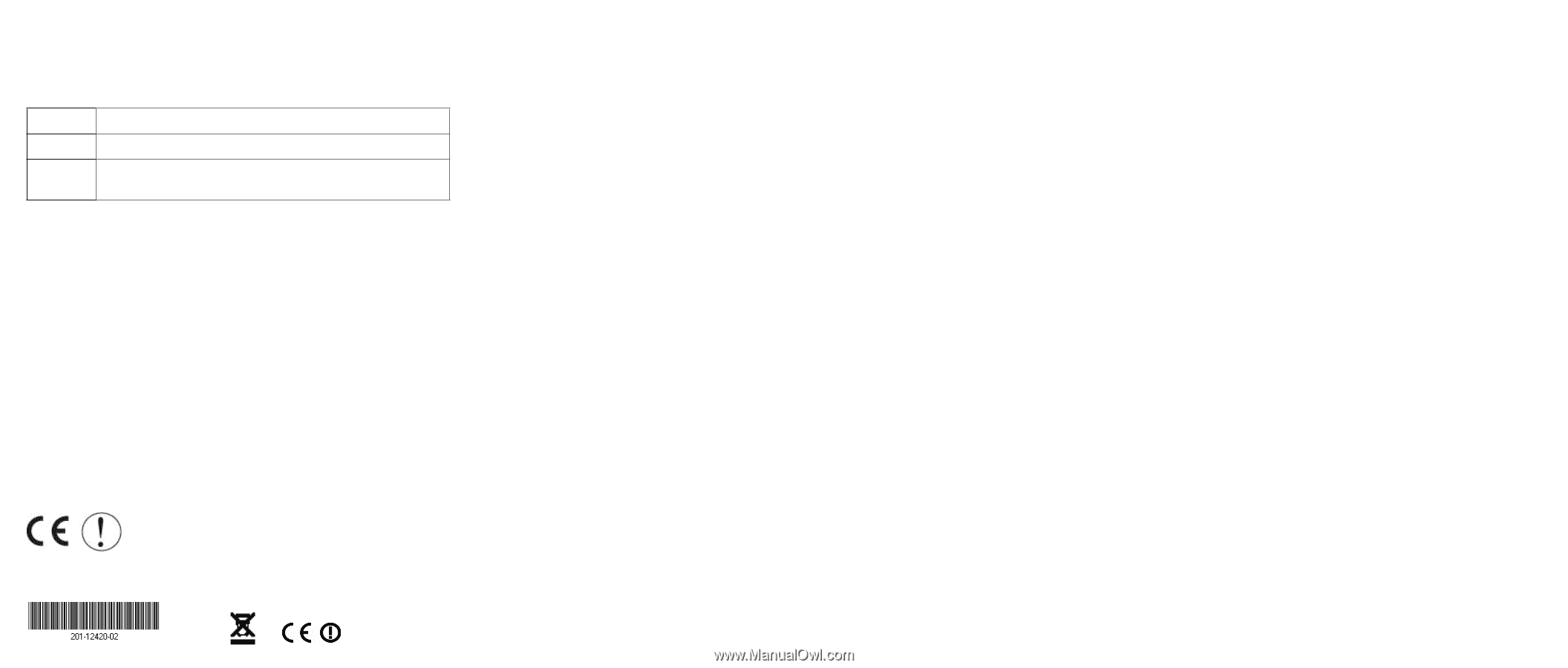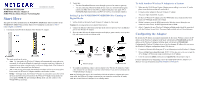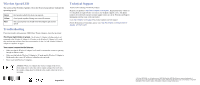Netgear WNHD3004 WNHD3004 Install Guide - Page 2
Wireless Speed LED, Troubleshooting, Technical Support - adapter
 |
View all Netgear WNHD3004 manuals
Add to My Manuals
Save this manual to your list of manuals |
Page 2 highlights
Wireless Speed LED The colors of the Wireless Speed LED on the front of your device indicate the operating speed: Green Yellow Red Best speed at which this device can operate. Good speed, capable of doing one to two HD streams. Not a good speed. You should move the bridge to get a better speed. Troubleshooting If you have trouble setting up your 3DHD Home Theater Adapters, check the tips below. The Power light blinks in green. The Wireless-N Adapter in Bridge mode is not connected to the Wireless-N Adapter in AP mode, or the Wireless-N Adapter in AP mode does not have any wireless client device associated to it. See "To Add Another Wireless-N Adapter to a System" on page 1. You cannot connect to the Internet. • Make sure that the Wireless-N Adapter in AP mode is connected to a router or gateway through an Ethernet cable. • Make sure that both the Wireless-N Adapter in AP mode and the Wireless-N Adapter in Bridge mode show correct IP addresses within the router network. • Power cycle both Wireless-N Adapters. Attention: When you configure the wireless settings of this device, please make sure to select the correct country settings. Due to EU law, the country settings must be identical to the country where the device is operating. Technical Support Thank you for selecting NETGEAR products. Register your product at http://www.netgear.com/register. Registration on the website or over the phone is required before you can use our telephone support service. The phone numbers for worldwide regional customer support centers are on the Warranty and Support Information card that came with your product. Go to http://netgear.com/support for product updates and Web support. For EU Declaration of Conformity, please visit: http://kb.netgear.com/app/answers/ detail/a_id/11621/sno/0 August 2010 © 2010 by NETGEAR, Inc. All rights reserved. NETGEAR and the NETGEAR logo are registered trademarks of NETGEAR, Inc. in the United States and/or other countries. Other brand and product names are trademarks or registered trademarks of their respective holders. Information is subject to change without notice.