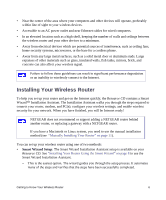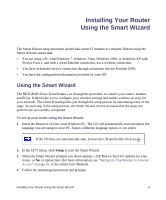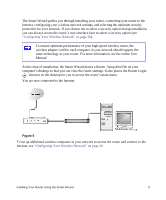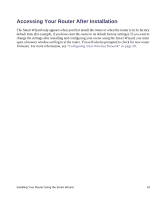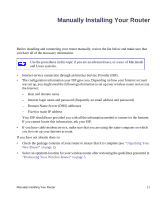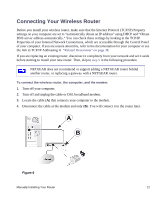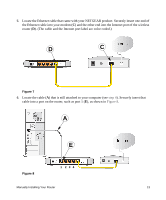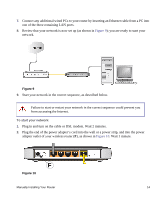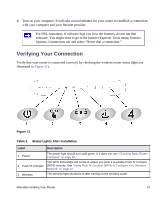Netgear WNR1000-2VCNAS WNR1000v2 Setup Manual - Page 14
Accessing Your Router After Installation
 |
View all Netgear WNR1000-2VCNAS manuals
Add to My Manuals
Save this manual to your list of manuals |
Page 14 highlights
Accessing Your Router After Installation The Smart Wizard only appears when you first install the router or when the router is in its factory default state (for example, if you have reset the router to its default factory settings). If you want to change the settings after installing and configuring your router using the Smart Wizard, you must open a browser window and log in to the router. You will also be prompted to check for new router firmware. For more information, see "Configuring Your Wireless Network" on page 20. Installing Your Router Using the Smart Wizard 10
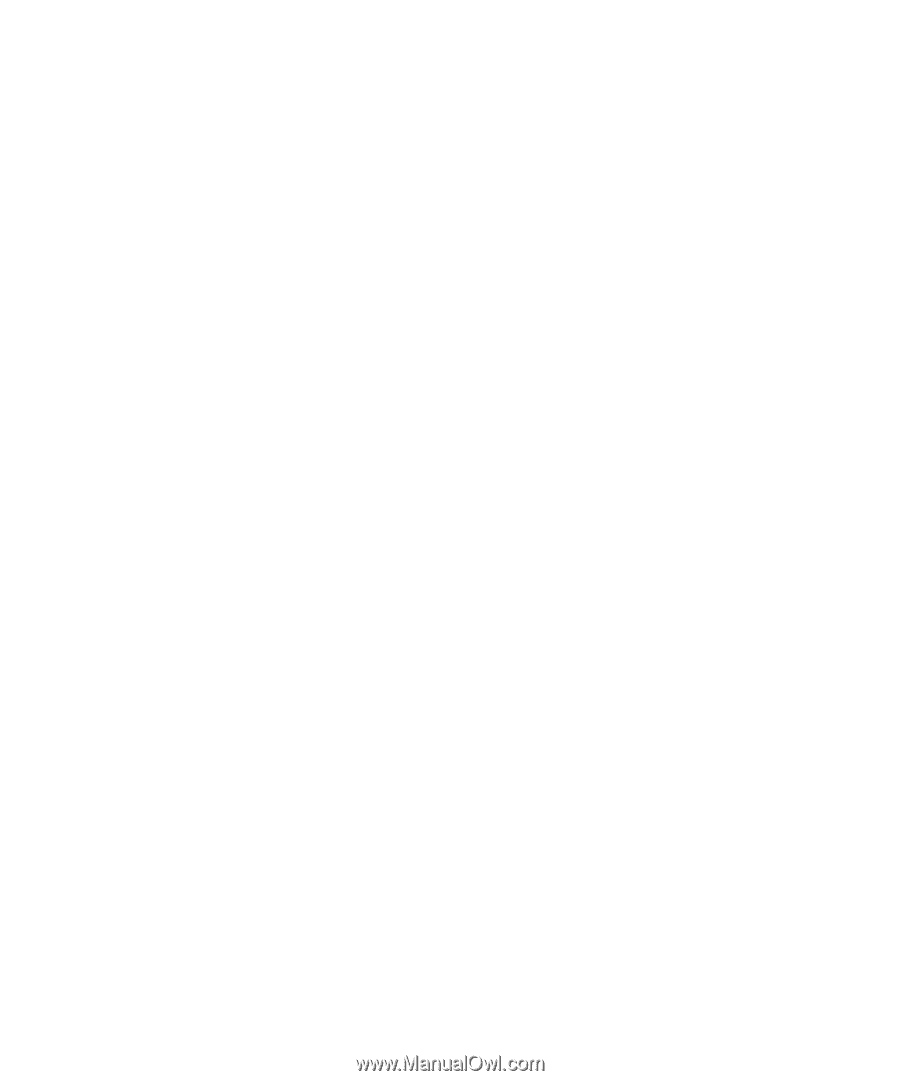
Installing Your Router Using the Smart Wizard
10
Accessing Your Router After Installation
The Smart Wizard only appears when you first install the router or when the router is in its factory
default state (for example, if you have reset the router to its default factory settings). If you want to
change the settings after installing and configuring your router using the Smart Wizard, you must
open a browser window and log in to the router. You will also be prompted to check for new router
firmware. For more information, see
“Configuring Your Wireless Network” on page 20
.