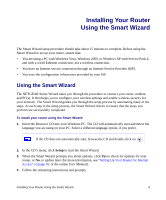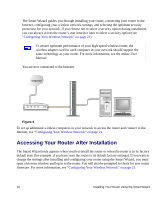Netgear WNR2000v1 WNR2000 Setup Manual - Page 11
Updating Your Router Firmware, Setting Up Your Wireless Security, Installing Your Wireless Router
 |
View all Netgear WNR2000v1 manuals
Add to My Manuals
Save this manual to your list of manuals |
Page 11 highlights
Updating Your Router Firmware NETGEAR is always improving the operability and features included with your router. To make it easy for you to receive the best, most up-to-date features of your router, NETGEAR provides a variety of methods for updating your product. • The Smart Wizard Installation Assistant lets you check for and install updates as part of the setup activity (see "Using the Smart Wizard" on page 9). • The router includes an update feature that lets you check for and install updates. You must log in to the router to use this feature see "Setting Up Your Router for Internet Access" on page 16, or the online User Manual). Setting Up Your Wireless Security To make it easy for you to select the security that best fits your network, NETGEAR provides several methods for configuring security: • The Smart Wizard offers to guide you in setting up security at initial setup (see "Using the Smart Wizard" on page 9). • If you have any devices (a notebook, adapter, or other device) that support Wi-Fi Protected Setup (WPS), you can enable WPS security (see "Using Push 'N' Connect (WPS) to Configure Your Wireless Network" on page 23). • The router's Wireless Settings screen lets you set your Wireless Network connections and select the appropriate and optimum security options for your network and router (see "Setting Your SSID and Wireless Security Manually" on page 21). Installing Your Wireless Router To help you set up your router and get on the Internet quickly, the Resource CD contains a Smart Wizard™ Installation Assistant. The Installation Assistant walks you through the steps required to Getting to Know Your Wireless Router 7