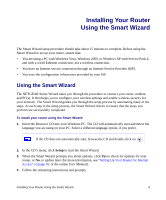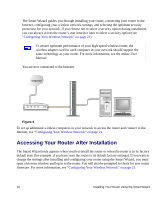Netgear WNR2000v1 WNR2000 Setup Manual - Page 14
Accessing Your Router After Installation, Configuring Your Wireless Network - router firmware
 |
View all Netgear WNR2000v1 manuals
Add to My Manuals
Save this manual to your list of manuals |
Page 14 highlights
The Smart Wizard guides you through installing your router, connecting your router to the Internet, configuring your wireless network settings, and selecting the optimum security protection for your network. If you choose not to select a security option during installation, you can always access the router's user interface later to select a security option (see "Configuring Your Wireless Network" on page 21). To ensure optimum performance of your high-speed wireless router, the wireless adapter card for each computer in your network should support the same technology as your router. For more information, see the online User Manual. You are now connected to the Internet. ,QWHUQHW 8+. Figure 6 To set up additional wireless computers in your network to access the router and connect to the Internet, see "Configuring Your Wireless Network" on page 21. Accessing Your Router After Installation The Smart Wizard only appears when you first install the router or when the router is in its factory default state (for example, if you have reset the router to its default factory settings). If you want to change the settings after installing and configuring your router using the Smart Wizard, you must open a browser window and log in to the router. You will also be prompted to check for new router firmware. For more information, see "Configuring Your Wireless Network" on page 21. 10 Installing Your Router Using the Smart Wizard