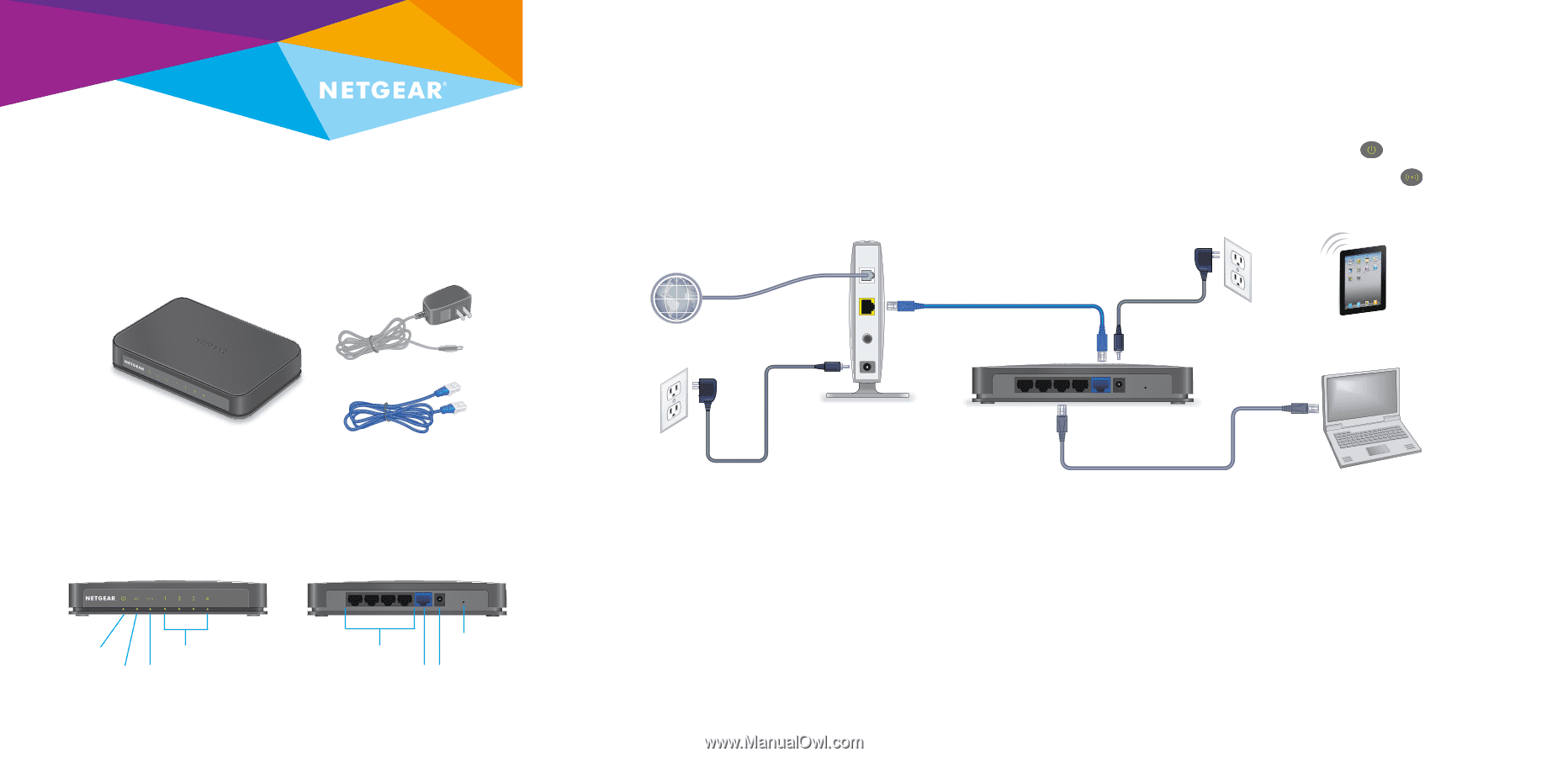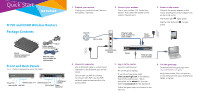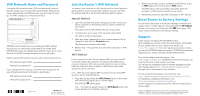Netgear WNR2020 Installation Guide - Page 1
Netgear WNR2020 Manual
 |
View all Netgear WNR2020 manuals
Add to My Manuals
Save this manual to your list of manuals |
Page 1 highlights
Quick Start N150 and N300 Wireless Routers Package Contents 1. Prepare your modem. Unplug your modem's power. Remove the battery, if present. Internet DSL or cable 2. Connect your modem. Plug in your modem. Put the battery back in. Then cable the modem to the router's Internet port. 3. Power on the router. Connect the power adapter to the router and plug the power adapter into an electrical outlet. The Power LED lights green. Wait for the WiFi LED green. to light Ethernet cable (only available for some models) Power adapter Power adapter (varies by region) Router (product appearance varies by model) Ethernet cable (only available for some models) Front and Back Panels Note: Product appearance varies by model. Power LED Ethernet LEDs 1-4 Internet LED WiFi LED Ethernet ports 1-4 WPS/Reset button Internet port Power connector Modem Router Ethernet cable (not included) 4. Connect a computer. Use an Ethernet cable to connect your computer to the Ethernet port on the router. You can also use WiFi to connect. To connect with WiFi, use the WiFi network name and password on the product label. 5. Log in to the router. Launch a web browser. NETGEAR genie displays. If you do not see genie, enter www.routerlogin.net in the address field of the web browser . When prompted, enter admin for the user name and password for the password. Follow the genie steps to connect to the Internet. 6. Get the genie app. Download the free genie app from www.NETGEAR.com/genie. Easily share media, files, and printers on the network from your smartphone, tablet, or laptop.