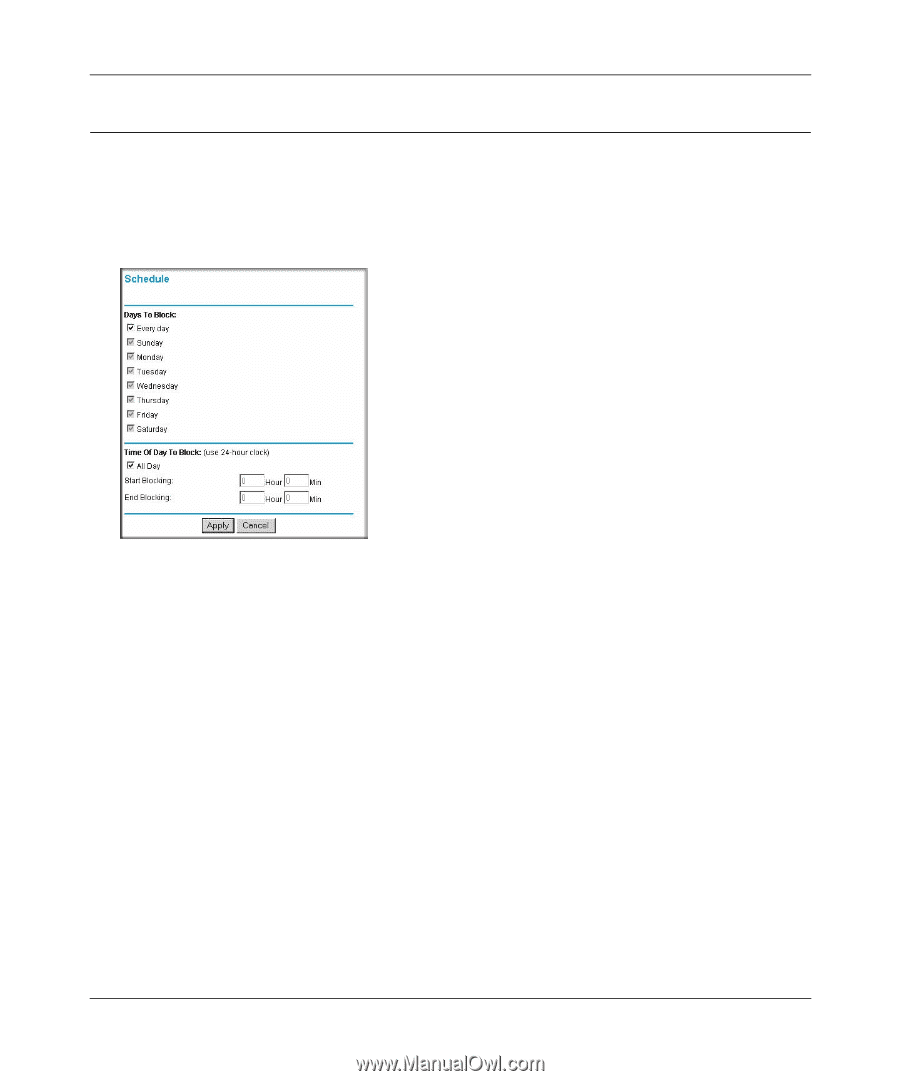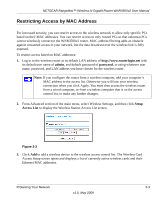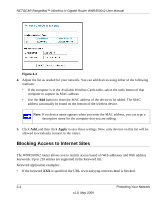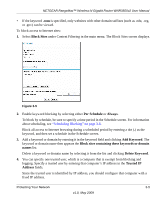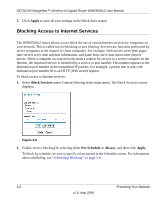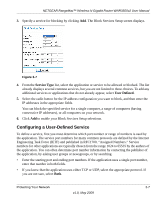Netgear WNR3500 WNR3500v2 User Manual - Page 44
Scheduling Blocking, Schedule, Days to Block, Every Day, Apply, Time of Day to Block, All Day
 |
UPC - 606449055122
View all Netgear WNR3500 manuals
Add to My Manuals
Save this manual to your list of manuals |
Page 44 highlights
NETGEAR RangeMax™ Wireless-N Gigabit Router WNR3500v2 User Manual Scheduling Blocking The WNR3500v2 router allows you to specify when blocking is enforced. To schedule blocking: 1. Select Schedule under Content Filtering in the main menu. The Schedule screen displays. Figure 3-8 2. Configure the schedule for blocking keywords and services. a. Days to Block. Select days on which you want to apply blocking by selecting the appropriate check boxes. Select Every Day to select the check boxes for all days. Click Apply. b. Time of Day to Block. Select a start and end time in 24-hour format. Select All Day for 24-hour blocking. Click Apply. Be sure to select your time zone in the E-mail screen as described in "Setting the Time" on page 3-11. 3. Click Apply to save your settings. 3-8 Protecting Your Network v1.0, May 2009