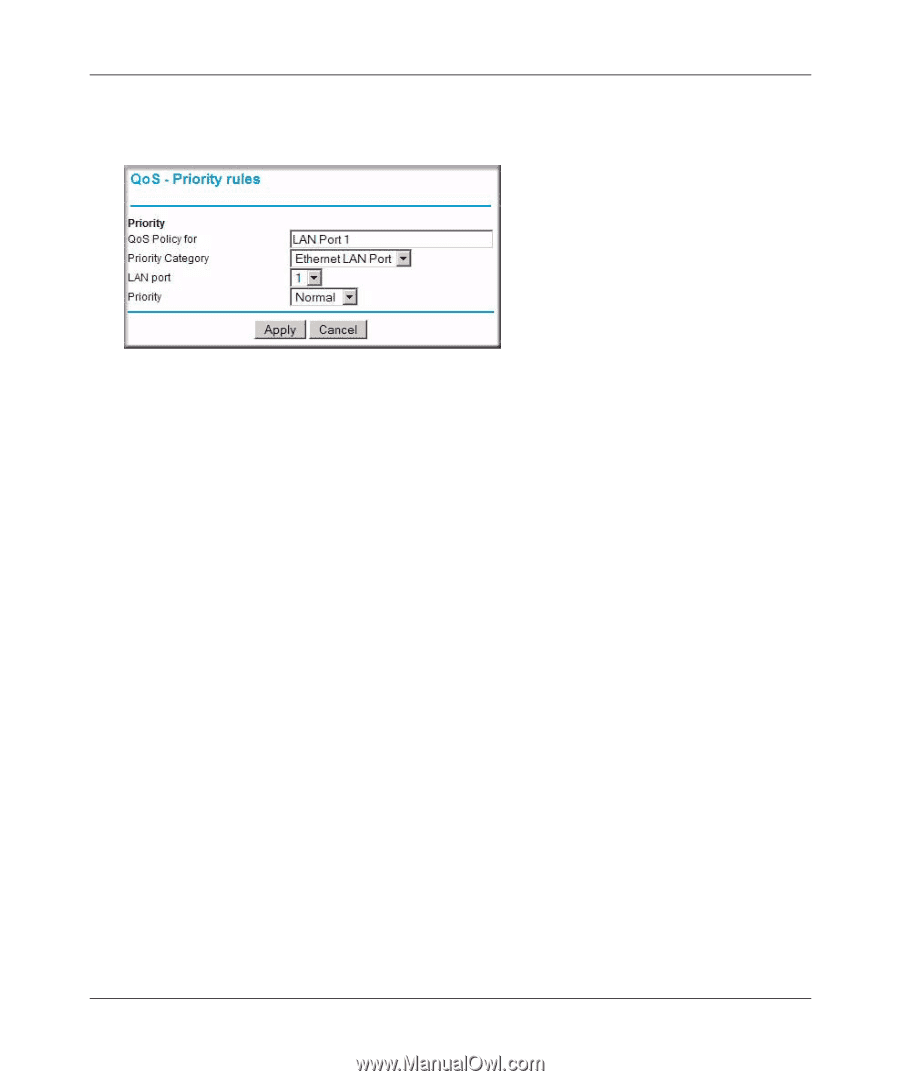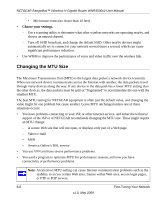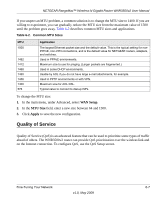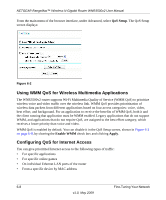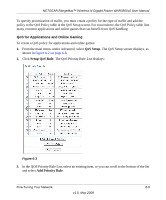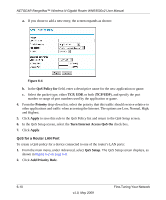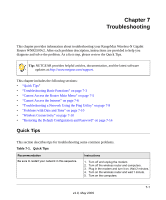Netgear WNR3500 WNR3500v2 User Manual - Page 95
Ethernet, LAN Port, Priority, Apply, QoS Setup, Add Priority Rule, QoS for a MAC Address
 |
UPC - 606449055122
View all Netgear WNR3500 manuals
Add to My Manuals
Save this manual to your list of manuals |
Page 95 highlights
NETGEAR RangeMax™ Wireless-N Gigabit Router WNR3500v2 User Manual 3. On the QoS - Priority Rules screen, go to the Priority Category field, and select Ethernet LAN Port from the drop-down list: Figure 6-5 4. From the LAN port list, select the LAN port that will have a QoS policy. 5. From the Priority drop-down list, select the priority that this port's traffic should receive relative to other applications and traffic when accessing the Internet. The options are Low, Normal, High, and Highest. 6. Click Apply to save this rule to the QoS Policy list and return to the QoS Setup screen. 7. Click Apply. QoS for a MAC Address To create a QoS policy for traffic from a specific MAC address: 1. From the main menu, under Advanced, select QoS Setup. The QoS Setup screen displays, as shown in Figure 6-2 on page 6-8. 2. Click Add Priority Rule. Fine-Tuning Your Network v1.0, May 2009 6-11