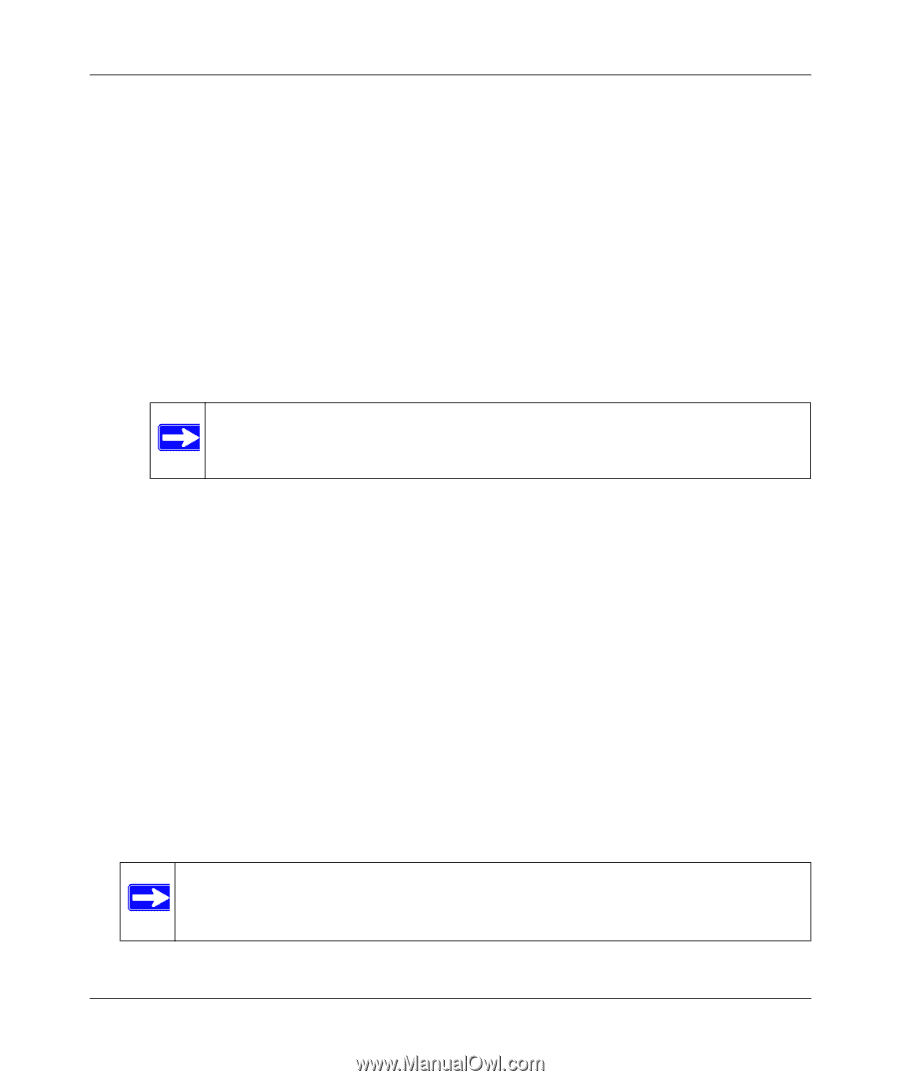Netgear WNR3500v1 WNR3500 User Manual - Page 21
Does Your Internet Connection Require A Login?, Domain Name Server DNS Address
 |
View all Netgear WNR3500v1 manuals
Add to My Manuals
Save this manual to your list of manuals |
Page 21 highlights
NETGEAR RangeMax™ Wireless-N Gigabit Router WNR3500 User Manual - Internet IP Address. Determines how your router obtains an IP address for Internet access. • If your ISP assigns an IP address dynamically (by DHCP), select Get Dynamically From ISP. • If your ISP has assigned you a permanent, fixed (static) IP address for your computer, select Use Static IP Address. Enter the IP address that your ISP assigned. Also, enter the subnet mask and the gateway IP address. The gateway is the ISP's router to which your router will connect. - Domain Name Server (DNS) Address. If you know that your ISP does not automatically transmit DNS addresses to the router during login, select Use These DNS Servers, and enter the IP address of your ISP's primary DNS server. If a secondary DNS server address is available, enter it also. Note: If you enter or change a DNS address, restart the computers on your network so that these settings take effect. - Router MAC Address. This section determines the Ethernet MAC address that the router will use on the Internet port. Typically, you would leave Use Default Address selected. However, some ISPs (especially cable modem providers) register the Ethernet MAC address of the network interface card in your computer when your account is first opened. They then accept only traffic from the MAC address of that computer. This feature allows your router to masquerade as that computer by "cloning" or "spoofing" its MAC address. To change the MAC address, select one of the following methods: • Select Use Computer MAC Address. The router will then capture and use the MAC address of the computer that you are now using. You must be using the one computer that is allowed by the ISP. • Select Use This MAC Address, and type it in here. • Does Your Internet Connection Require A Login? If you usually must use a login program such as WinPOET to access the Internet, your Internet connection requires a login. After you select Yes, the Basic Settings screen displays, as shown in the Figure 1-6 on page 1-8. Note: After you finish setting up your router, you will no longer need to launch the ISP's login program on your computer to access the Internet. When you start an Internet application, your router will automatically log you in. Configuring Basic Connectivity 1-7 v1.0, March 2008