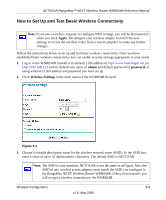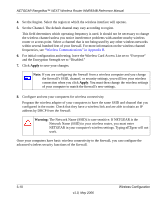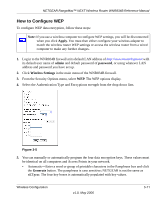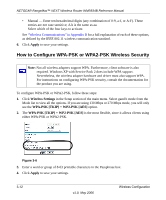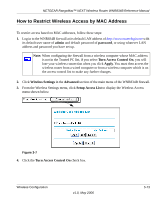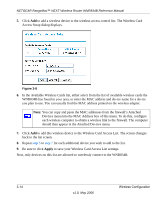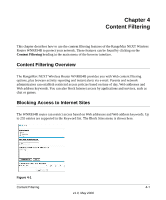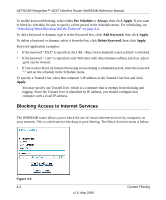Netgear WNR834B WNR834Bv1 Reference Manual - Page 34
Apply, to save your Wireless Card Access List settings. - repeater
 |
UPC - 606449041415
View all Netgear WNR834B manuals
Add to My Manuals
Save this manual to your list of manuals |
Page 34 highlights
NETGEAR RangeMax™ NEXT Wireless Router WNR834B Reference Manual 5. Click Add to add a wireless device to the wireless access control list. The Wireless Card Access Setup dialog displays. Figure 3-8 6. In the Available Wireless Cards list, either select from the list of available wireless cards the WNR834B has found in your area, or enter the MAC address and device name for a device you plan to use. You can usually find the MAC address printed on the wireless adapter. Note: You can copy and paste the MAC addresses from the firewall's Attached Devices menu into the MAC Address box of this menu. To do this, configure each wireless computer to obtain a wireless link to the firewall. The computer should then appear in the Attached Devices menu. 7. Click Add to add this wireless device to the Wireless Card Access List. The screen changes back to the list screen. 8. Repeat step 5 to step 7 for each additional device you wish to add to the list. 9. Be sure to click Apply to save your Wireless Card Access List settings. Now, only devices on this list are allowed to wirelessly connect to the WNR834B. 3-14 v1.0, May 2006 Wireless Configuration