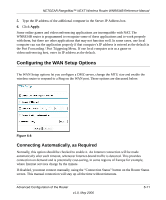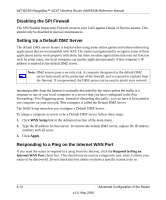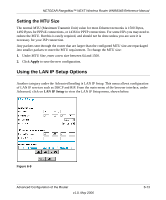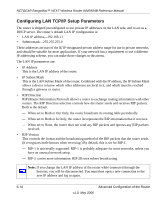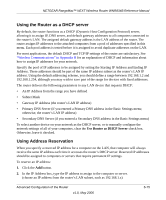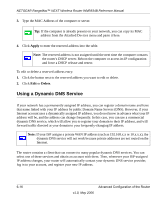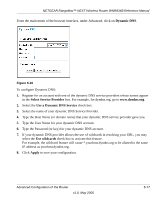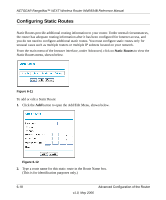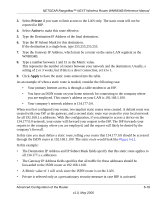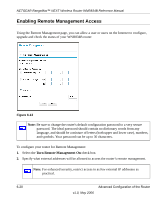Netgear WNR834B WNR834Bv1 Reference Manual - Page 68
Using a Dynamic DNS Service, Apply, Delete
 |
UPC - 606449041415
View all Netgear WNR834B manuals
Add to My Manuals
Save this manual to your list of manuals |
Page 68 highlights
NETGEAR RangeMax™ NEXT Wireless Router WNR834B Reference Manual 3. Type the MAC Address of the computer or server. Tip: If the computer is already present on your network, you can copy its MAC address from the Attached Devices menu and paste it here. 4. Click Apply to enter the reserved address into the table. Note: The reserved address is not assigned until the next time the computer contacts the router's DHCP server. Reboot the computer or access its IP configuration and force a DHCP release and renew. To edit or delete a reserved address entry: 1. Click the button next to the reserved address you want to edit or delete. 2. Click Edit or Delete. Using a Dynamic DNS Service If your network has a permanently assigned IP address, you can register a domain name and have that name linked with your IP address by public Domain Name Servers (DNS). However, if your Internet account uses a dynamically assigned IP address, you do not know in advance what your IP address will be, and the address can change frequently. In this case, you can use a commercial dynamic DNS service, which will allow you to register your domain to their IP address, and will forward traffic directed at your domain to your frequently-changing IP address. Note: If your ISP assigns a private WAN IP address (such as 192.168.x.x or 10.x.x.x), the dynamic DNS service will not work because private addresses are not routed on the Internet. The router contains a client that can connect to many popular dynamic DNS services. You can select one of these services and obtain an account with them. Then, whenever your ISP-assigned IP address changes, your router will automatically contact your dynamic DNS service provider, log in to your account, and register your new IP address. 6-16 Advanced Configuration of the Router v1.0, May 2006