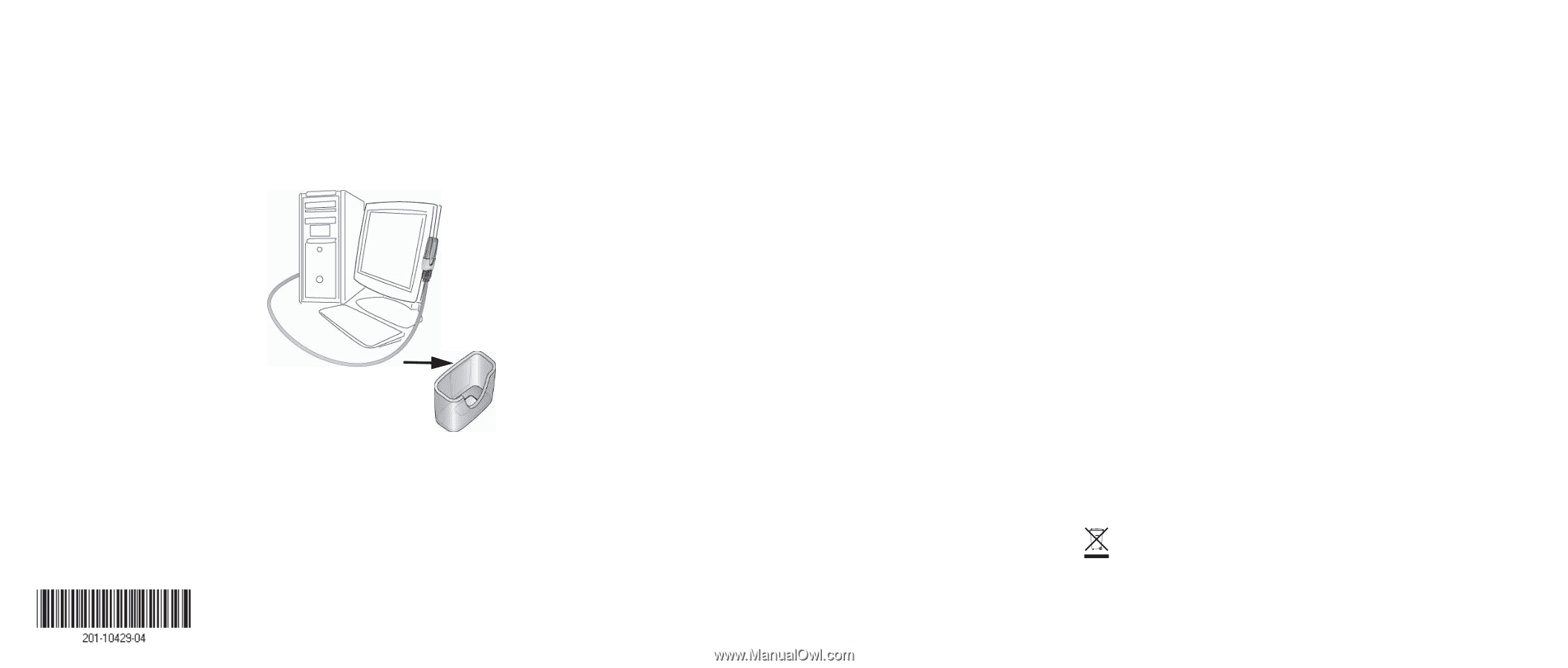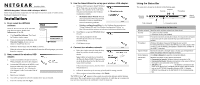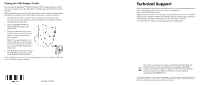Netgear WPN111 WPN111 Installation Guide - Page 2
Technical Support - usb 2 0 wireless adapter
 |
UPC - 606449039818
View all Netgear WPN111 manuals
Add to My Manuals
Save this manual to your list of manuals |
Page 2 highlights
Placing the USB Adapter Cradle You can attach the RangeMax™ WPN111 Wireless USB 2.0 Adapter directly to a USB port on your computer, or use the USB cable to extend the range and obtain better wireless reception. Follow these instructions to use the USB cable, plastic cradle, and loop and hook fastener provided in the package for better USB Adapter placement on a notebook computer: 1. The RangeMax™ WPN111 Wireless USB 2.0 Adapter comes with three black fasteners. Locate the one that has a prickly side and attach it to the plastic cradle on the middle of the outside rear. 2. Insert the RangeMax™ WPN111 Wireless USB 2.0 Adapter in the plastic cradle. 3. Place one of the other pieces of loop and hook fastener on the back of your notebook monitor near the top for better reception. Note: The last piece fastener can be placed on the side of your PC monitor nearest your wireless access point, if you are using the USB Adapter with a desktop PC. 4. Join the pieces of the fastener to attach the USB Adapter in the plastic cradle to the notebook or desktop monitor. See the installation instructions for your operating system before attaching the USB cable to the USB Adapter and your computer. January 29, 2007 Technical Support After completing the Smart Wizard configuration assistant, locate the serial number on the bottom label of your product and use it to register your product at http://www.NETGEAR.com/register. Registration on the website or over the phone is required before you can use our telephone support service. The phone numbers for worldwide regional customer support centers are on the Warranty and Support Information card that came with your product. Go to http://kbserver.netgear.com for product updates and Web support. This symbol was placed in accordance with the European Union Directive 2002/96 on the Waste Electrical and Electronic Equipment (the WEEE Directive). If disposed of within the European Union, this product should be treated and recycled in accordance with the laws of your jurisdiction implementing the WEEE Directive. © 2007 by NETGEAR, Inc. All rights reserved. NETGEAR is a registered trademark of NETGEAR, Inc. in the United States and/or other countries. Other brand and product names are trademarks or registered trademarks of their respective holders. Information is subject to change without notice.