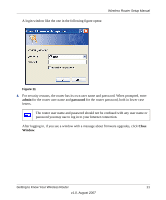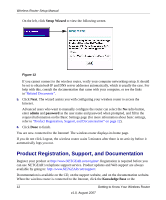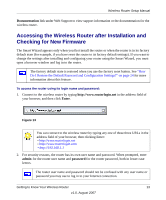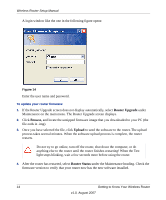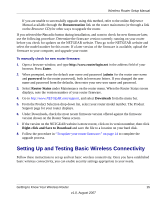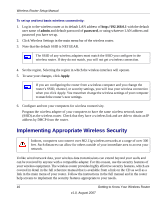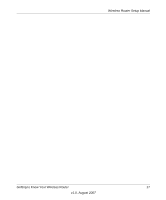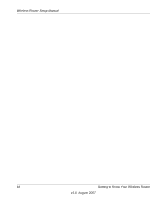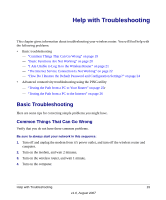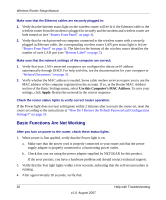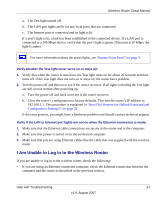Netgear WPN824IS WPN824v3 Setup Manual - Page 20
Implementing Appropriate Wireless Security, admin, password, Apply
 |
View all Netgear WPN824IS manuals
Add to My Manuals
Save this manual to your list of manuals |
Page 20 highlights
Wireless Router Setup Manual To set up and test basic wireless connectivity: 1. Log in to the wireless router at its default LAN address of http://192.168.0.1 with the default user name of admin and default password of password, or using whatever LAN address and password you have set up. 2. Click Wireless Settings in the main menu bar of the wireless router. 3. Note that the default SSID is NETGEAR. The SSID of any wireless adapters must match the SSID you configure in the wireless router. If they do not match, you will not get a wireless connection. 4. Set the region, Selecting the region in which the wireless interface will operate. 5. To save your changes, click Apply. If you are configuring the router from a wireless computer and you change the router's SSID, channel, or security settings, you will lose your wireless connection when you click Apply. You must then change the wireless settings of your computer to match the router's new settings. 6. Configure and test your computers for wireless connectivity. Program the wireless adapter of your computers to have the same wireless network name (SSID) as the wireless router. Check that they have a wireless link and are able to obtain an IP address by DHCP from the router. Implementing Appropriate Wireless Security Indoors, computers can connect over 802.11g wireless networks at a range of over 300 feet. Such distances can allow for others outside of your immediate area to access your network. Unlike wired network data, your wireless data transmissions can extend beyond your walls and can be received by anyone with a compatible adapter. For this reason, use the security features of your wireless equipment. The wireless router provides highly effective security features, which are covered in detail in the full reference manual that is available from a link on the CD as well as a link in the main menu of your router. Follow the instructions in the full manual and in the router help screens to implement the security features appropriate to your needs. 16 Getting to Know Your Wireless Router v1.0, August 2007