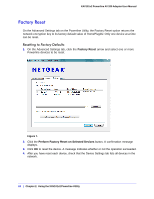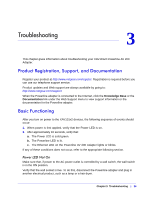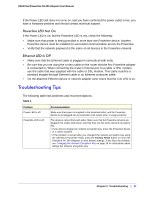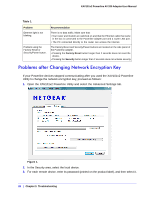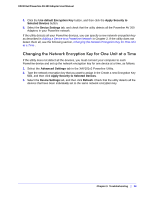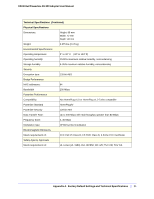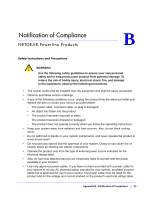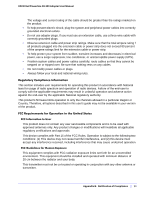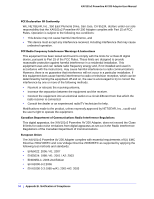Netgear XAV101v2 User Manual - Page 28
Changing the Network Encryption Key for One Unit at a Time, Use default Encryption Key
 |
View all Netgear XAV101v2 manuals
Add to My Manuals
Save this manual to your list of manuals |
Page 28 highlights
XAV101v2 Powerline AV 200 Adapter User Manual 4. Click the Use default Encryption Key button, and then click the Apply Security to Selected Devices button. 5. Select the Device Settings tab, and check that the utility detects all the Powerline AV 200 Adapters in your Powerline network. If the utility detects all your Powerline devices, you can specify a new network encryption key as described in Adding a Device to a Powerline Network in Chapter 2. If the utility does not detect them all, see the following section, Changing the Network Encryption Key for One Unit at a Time . Changing the Network Encryption Key for One Unit at a Time If the utility does not detect all the devices, you must connect your computer to each Powerline device and set up the network encryption key for one device at a time, as follows: 1. Select the Advanced Settings tab in the XAV101v2 Powerline Utility. 2. Type the network encryption key that you want to assign in the Create a new Encryption Key field, and then click Apply Security to Selected Devices. 3. Select the Device Settings tab, and then click Refresh. Check that the utility detects all the devices that have been individually set to the same network encryption key. Chapter 3. Troubleshooting | 29