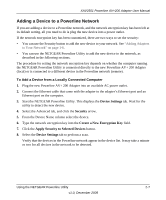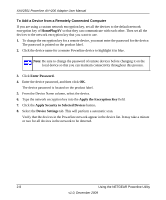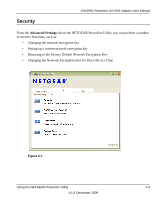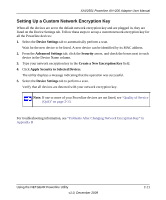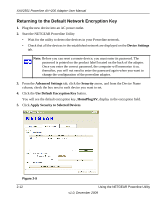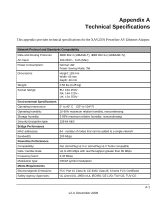Netgear XAV2501 XAV2501 User Manual - Page 27
Returning to the Default Network Encryption Key, Device Settings, Security, Use Default Encryption Key
 |
UPC - 606449066432
View all Netgear XAV2501 manuals
Add to My Manuals
Save this manual to your list of manuals |
Page 27 highlights
XAV2501 Powerline AV+200 Adapter User Manual Returning to the Default Network Encryption Key 1. Plug the new device into an AC power outlet. 2. Start the NETGEAR Powerline Utility • Wait for the utility to detect the devices in your Powerline network. • Check that all the devices in the established network are displayed on the Device Settings tab. Note: Before you can reset a remote device, you must enter its password. The password is printed on the product label located on the back of the adapter. Once you enter the correct password, the computer will memorize it so, thereafter, you will not need to enter the password again when you want to change the configuration of the powerline adapter. 3. From the Advanced Settings tab, click the Security arrow, and from the Device Name column, check the box next to each device you want to set. 4. Click the Use Default Encryption Key button. You will see the default encryption key, HomePlugAV, display in the encryption field. 5. Click Apply Security to Selected Devices. Figure 2-9 2-12 Using the NETGEAR Powerline Utility v1.0, December 2009