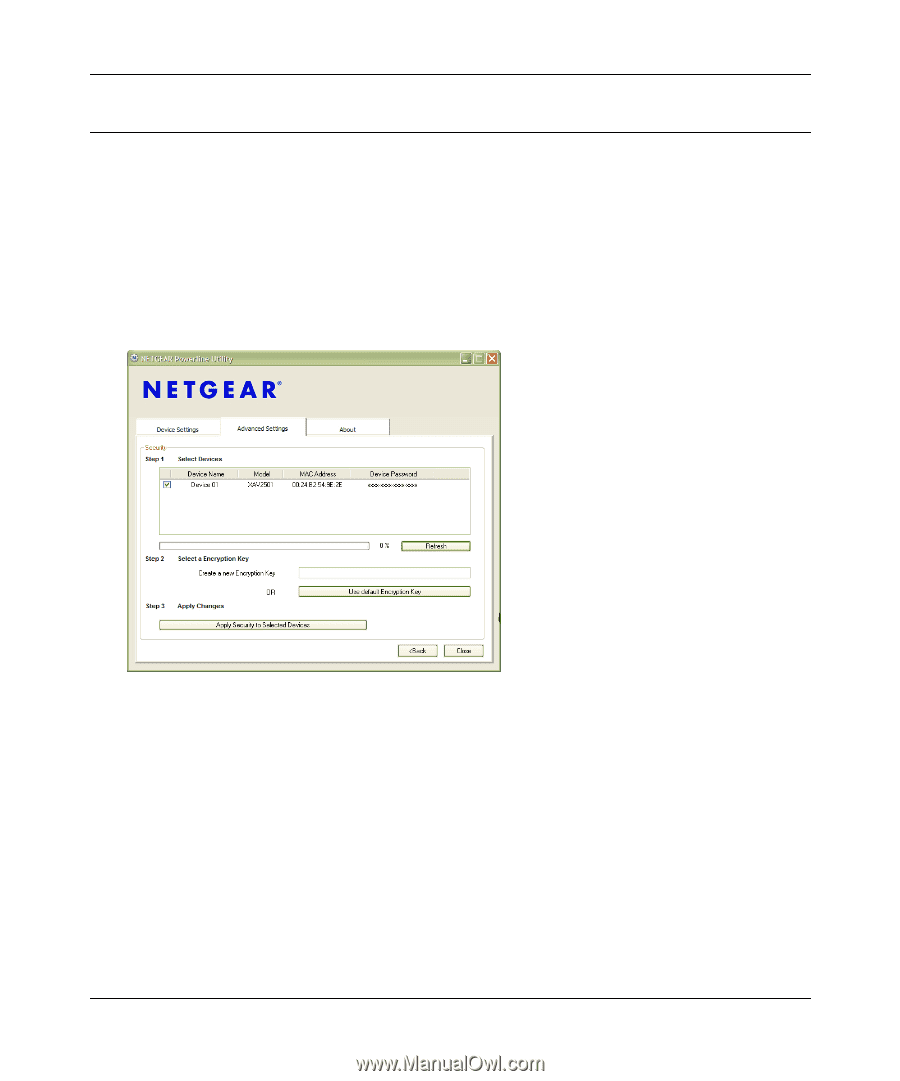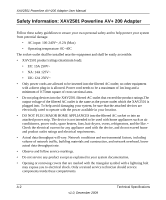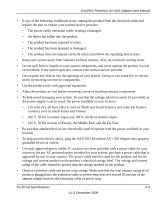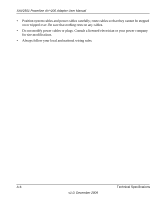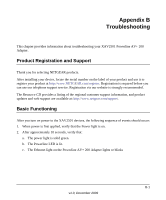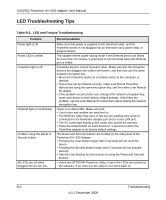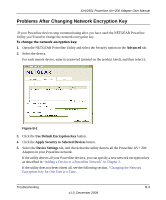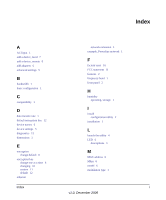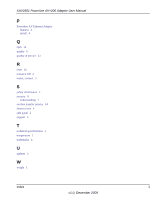Netgear XAV2501 XAV2501 User Manual - Page 38
Problems After Changing Network Encryption Key, Advanced, Use Default Encryption Key
 |
UPC - 606449066432
View all Netgear XAV2501 manuals
Add to My Manuals
Save this manual to your list of manuals |
Page 38 highlights
XAV2501 Powerline AV+200 Adapter User Manual Problems After Changing Network Encryption Key .If your Powerline devices stop communicating after you have used the NETGEAR Powerline Utility you'll need to change the network encryption key. To change the network encryption key: 1. Open the NETGEAR Powerline Utility and select the Security option on the Advanced tab. 2. Select the device. For each remote device, enter its password (printed on the product label), and then select it. Figure B-1 3. Click the Use Default Encryption Key button. 4. Click the Apply Security to Selected Devices button. 5. Select the Device Settings tab, and check that the utility detects all the Powerline AV+ 200 Adapters in your Powerline network. If the utility detects all your Powerline devices, you can specify a new network encryption key as described in "Adding a Device to a Powerline Network" in Chapter 2. If the utility does not detect them all, see the following section, "Changing the Network Encryption Key for One Unit at a Time. Troubleshooting B-3 v1.0, December 2009