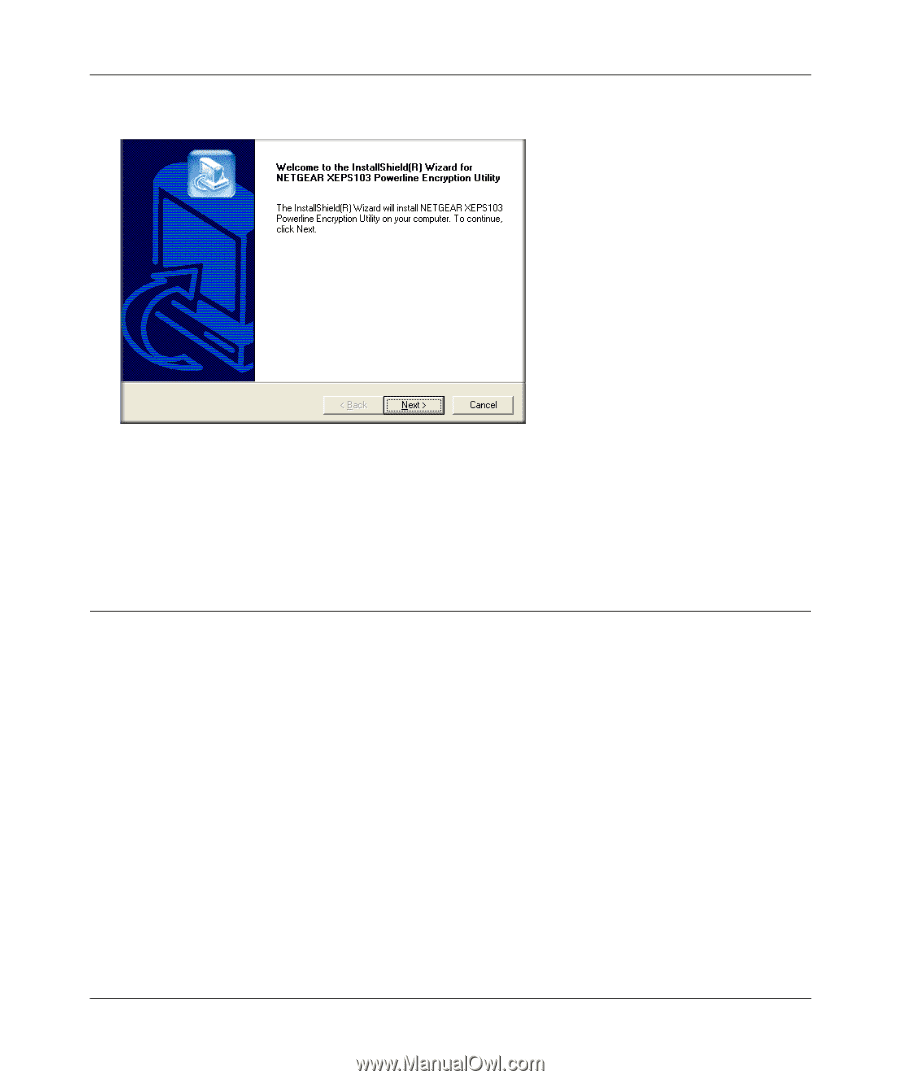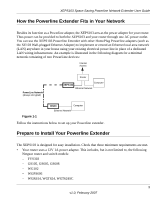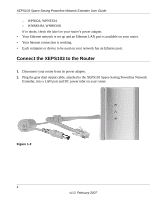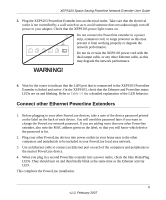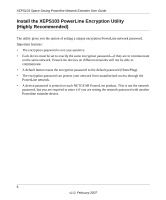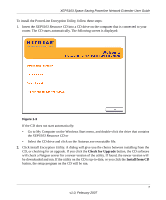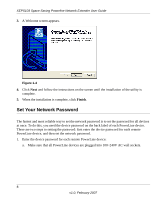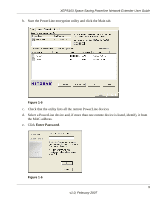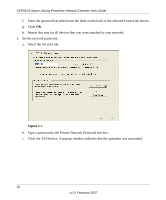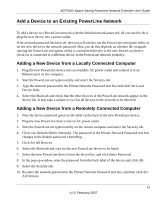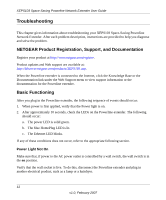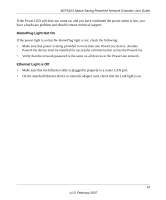Netgear XEPS103 XEPS103 User Manual - Page 16
Set Your Network Password, Finish - powerline
 |
UPC - 606449051520
View all Netgear XEPS103 manuals
Add to My Manuals
Save this manual to your list of manuals |
Page 16 highlights
XEPS103 Space-Saving Powerline Network Extender User Guide 3. A Welcome screen appears. Figure 1-4 4. Click Next and follow the instructions on the screen until the installation of the utility is complete. 5. When the installation is complete, click Finish. Set Your Network Password The fastest and most reliable way to set the network password is to set the password for all devices at once. To do this, you need the device password on the back label of each PowerLine device. There are two steps to setting the password: first enter the device password for each remote PowerLine device, and then set the network password. 1. Enter the device password for each remote PowerLine device: a. Make sure that all PowerLine devices are plugged into 100~240V AC wall sockets. 8 v1.0, February 2007