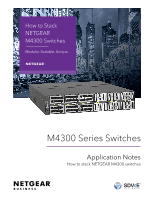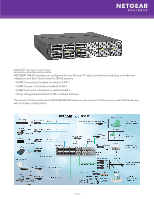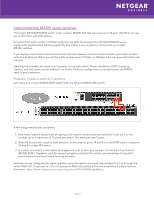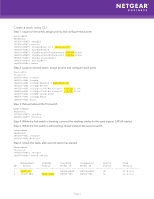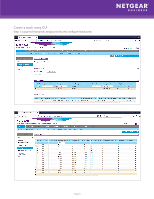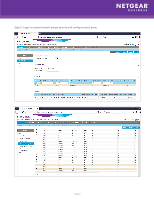Netgear XSM4324FS How to Stack NETGEAR M4300 Switches - Page 4
Create a stack using CLI
 |
View all Netgear XSM4324FS manuals
Add to My Manuals
Save this manual to your list of manuals |
Page 4 highlights
Create a stack using CLI Step 1: Login to first switch, assign priority and configure stack ports User:admin Password: (M4300-8X8F) >enable (M4300-8X8F) #config (M4300-8X8F) (Config)#switch 1 priority 15 (M4300-8X8F) (Config)#stack (M4300-8X8F) (Config-stack)#stack-port 1/0/14 stack (M4300-8X8F) (Config-stack)#stack-port 1/0/16 stack (M4300-8X8F) (Config-stack)#exit (M4300-8X8F) (Config)#exit (M4300-8X8F) #save Step 2: Login to second switch, assign priority and configure stack ports User:admin Password: (M4300-48X) >enable (M4300-48X) #config (M4300-48X) (Config)#switch 1 priority 10 (M4300-48X) (Config)#stack (M4300-48X) (Config-stack)#stack-port 1/0/45 stack (M4300-48X) (Config-stack)#stack-port 1/0/47 stack (M4300-48X) (Config-stack)#exit (M4300-48X) (Config)#exit (M4300-48X) #save Step 3: Reload (reboot) the first switch User:admin Password: (M4300-8X8F) >enable (M4300-8X8F) #reload Step 4: While the first switch is booting, connect the stacking cables (in this case copper CAT-6A cables) Step 5: While the first switch is still booting, reload (reboot) the second switch User:admin Password: (M4300-48X) >enable (M4300-48X) #reload Step 6: Check the stack, after second switch has started: User:admin Password: (M4300-8X8F) >enable (M4300-8X8F) #show switch Management Standby Preconfig Plugged-in Switch Code SW Switch Status Model ID Model ID Status Version 1 Mgmt Sw M4300-8X8F M4300-8X8F OK 12.x.x.x 2 Stack Mbr Oper Stby M4300-48X M4300-48X OK 12.x.x.x Page 4