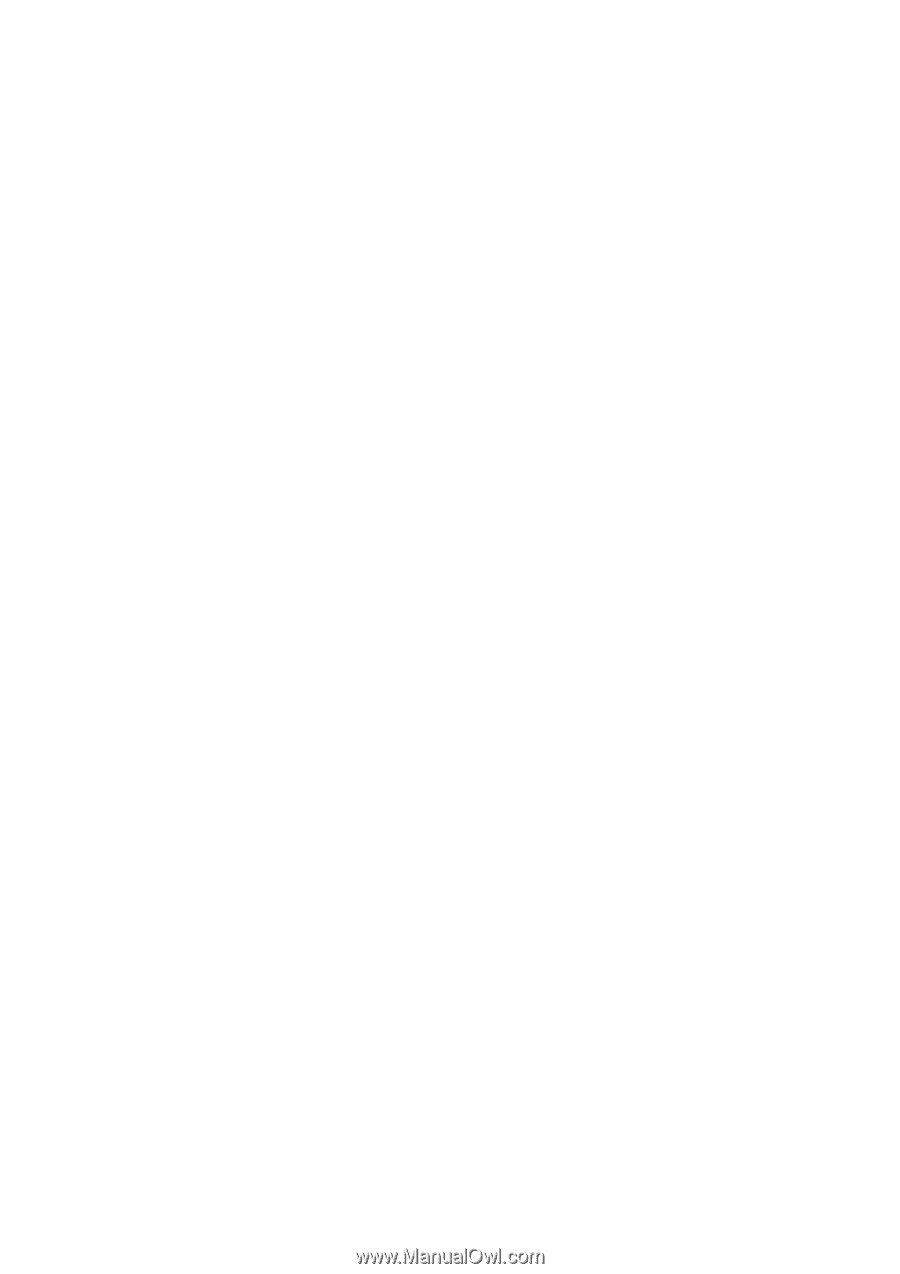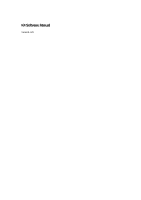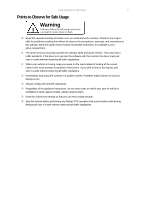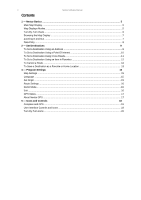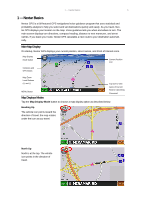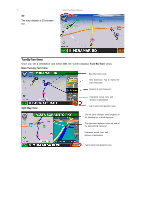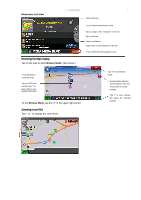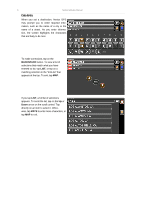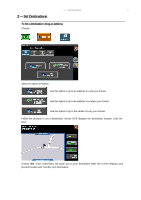4
Nextar Software Manual
Contents
1 — Nextar Basics ____________________________________________________________ 5
Main Map Display
... ............................................................................................................................. .
5
Map Displays Modes
... ....................................................................................................................... ...
5
Turn-By-Turn Views
... ......................................................................................................................... .
6
Browsing the Map Display
... ............................................................................................................. ...
7
Zooming In and Out
............................................................................................................................. .
7
Data Entry
... ......................................................................................................................................... .
8
2 — Set Destinations__________________________________________________________ 9
To Set a Destination Using an Address
... ............................................................................................
9
To Set a Destination Using a Point Of Interest
... ........................................................................... ...
10
To Set a Destination Using Cross Roads
........................................................................................ ...
11
To Set a Destination Using an Item in Favorites
.............................................................................. .
12
To Cancel a Route
............................................................................................................................. .
12
To Save a Destination as a Favorite or Home Location
.................................................................. .
13
4 — Program Settings ________________________________________________________ 15
Map Settings
...................................................................................................................................... .
15
Language
... ...................................................................................................................................... ...
15
Set Origin
... ...................................................................................................................................... ...
15
Route Settings
... ................................................................................................................................ .
16
Demo Mode
... ................................................................................................................................... ...
16
Exit
...................................................................................................................................................... .
16
GPS Status
... ...................................................................................................................................... .
17
About Nextar GPS
... .......................................................................................................................... .
17
5 — Icons and Controls
______________________________________________________ 18
Compass and GPS
.......................................................................................................................... ...
18
User Interface Controls and Icons
... ................................................................................................. .
18
Turn-By-Turn Icons
... ...................................................................................................................... ...
20