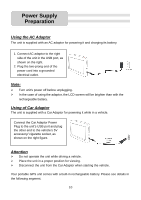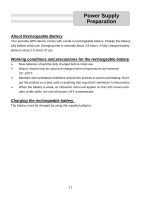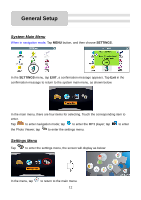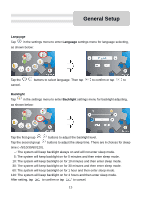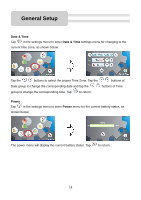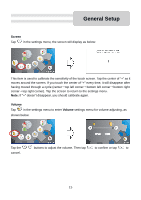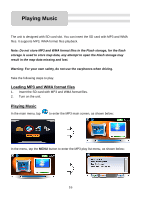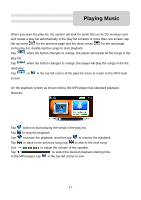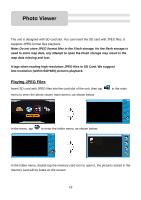Nextar Q4 User Guide - Page 14
Date & Time, Power - battery
 |
UPC - 714129923989
View all Nextar Q4 manuals
Add to My Manuals
Save this manual to your list of manuals |
Page 14 highlights
General Setup Date & Time Tap in the settings menu to enter Date & Time settings menu for changing to the current time zone, as shown below: Tap the buttons to select the proper Time Zone. Tap the buttons of Date group to change the corresponding date and tap the buttons of Time group to change the corresponding time. Tap to return. Power Tap in the settings menu to enter Power menu for the current battery status, as shown below: The power menu will display the current battery status. Tap to return. 14
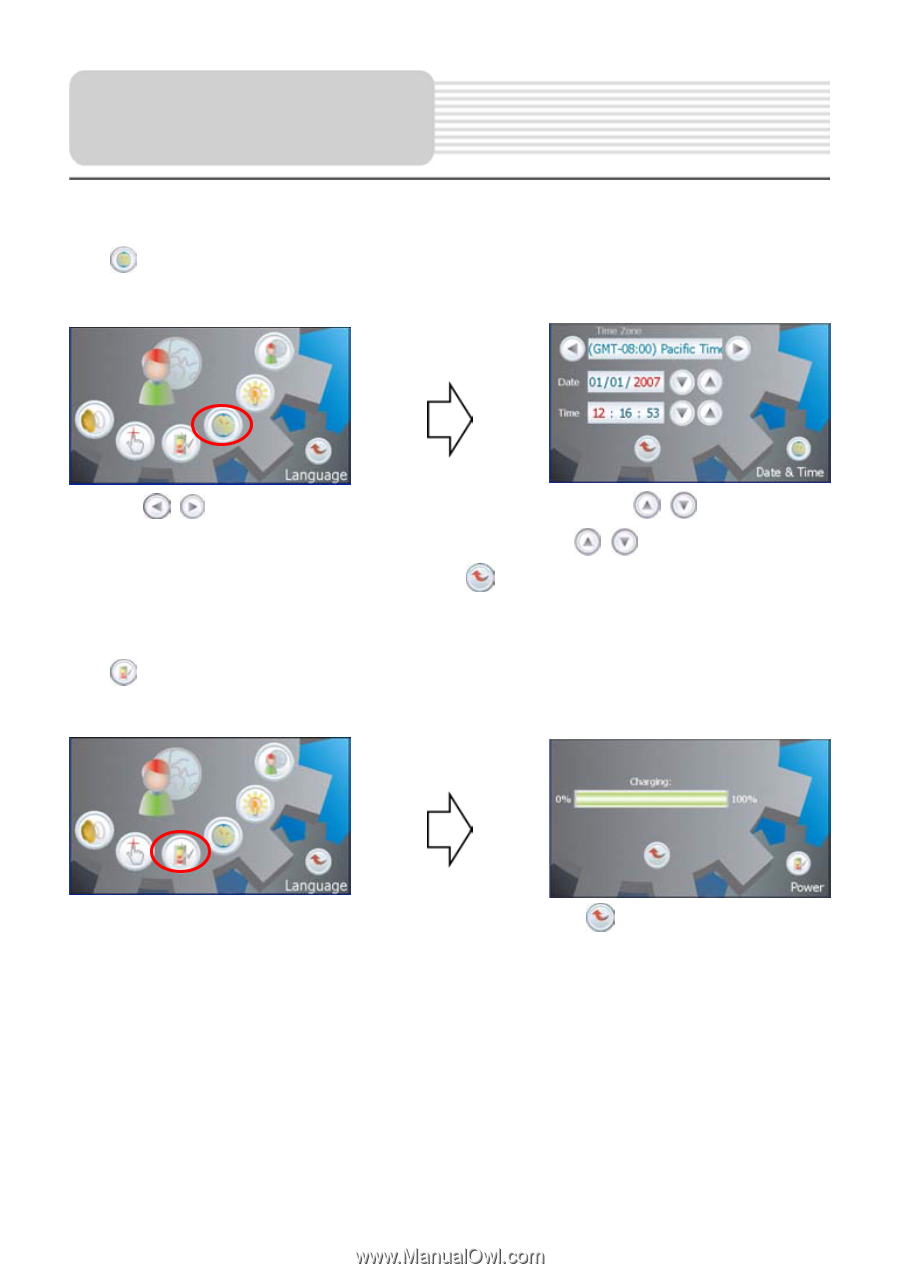
14
Date & Time
Tap
in the settings menu to enter
Date & Time
settings menu for changing to the
current time zone, as shown below:
Tap the
buttons to select the proper Time Zone. Tap the
buttons of
Date group to change the corresponding date and tap the
buttons of Time
group to change the corresponding time. Tap
to return.
Power
Tap
in the settings menu to enter
Power
menu for the current battery status, as
shown below:
The power menu will display the current battery status. Tap
to return.
General Setup