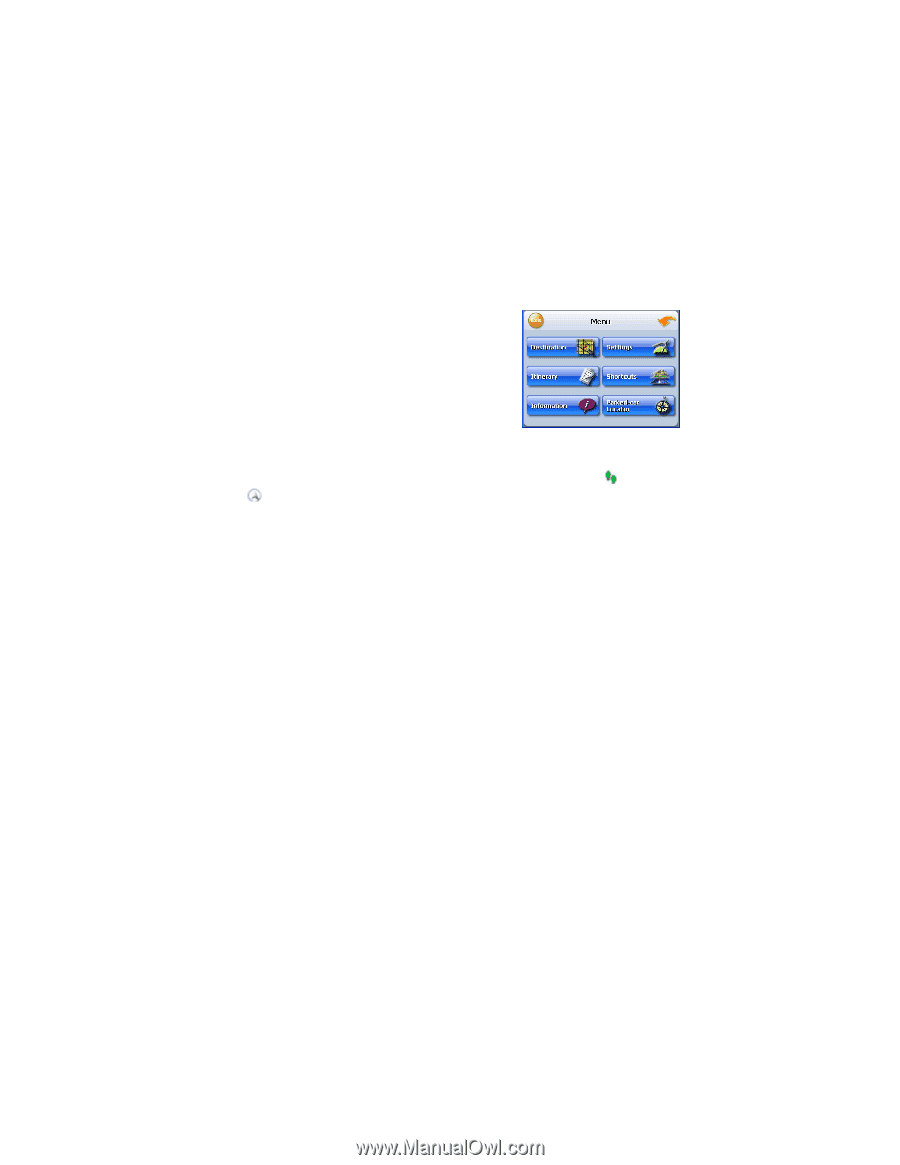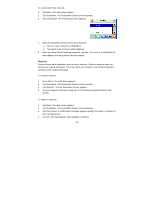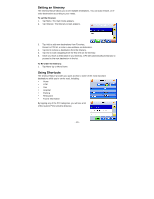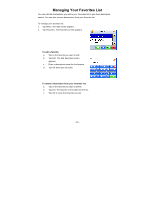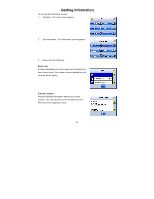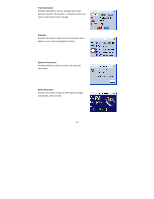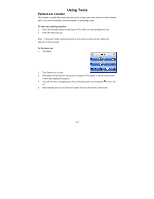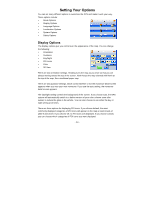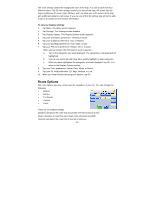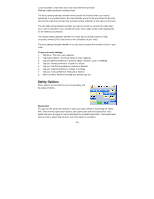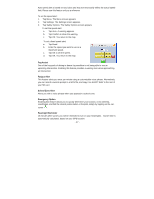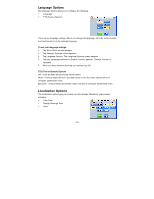Nextar X3-Elite X3-ELITE - Software Manual - Page 24
Using Tools
 |
View all Nextar X3-Elite manuals
Add to My Manuals
Save this manual to your list of manuals |
Page 24 highlights
Using Tools Parked-car Locator This feature is useful when you park your car in a large open area such as inside a theme park, or on a street nearby a tourist attraction or shopping center. To save your parking location: 1. Press the Standby button on the top of GPS, after you have parked your car. 2. Take the GPS with you. Note: If you park inside a parking structure, the saved location will be nearby the entrance to the structure. To find your car: 1. Tap Menu. 2. Tap Parked-car Locator. 3. Wait about 30 seconds for the device to acquire GPS signal, or until the foot-cursor on the map display turns green. 4. You will then see a straight green line connecting your current position to your car . 5. Walk towards the car and watch the green line become shorter and shorter. - 23 -