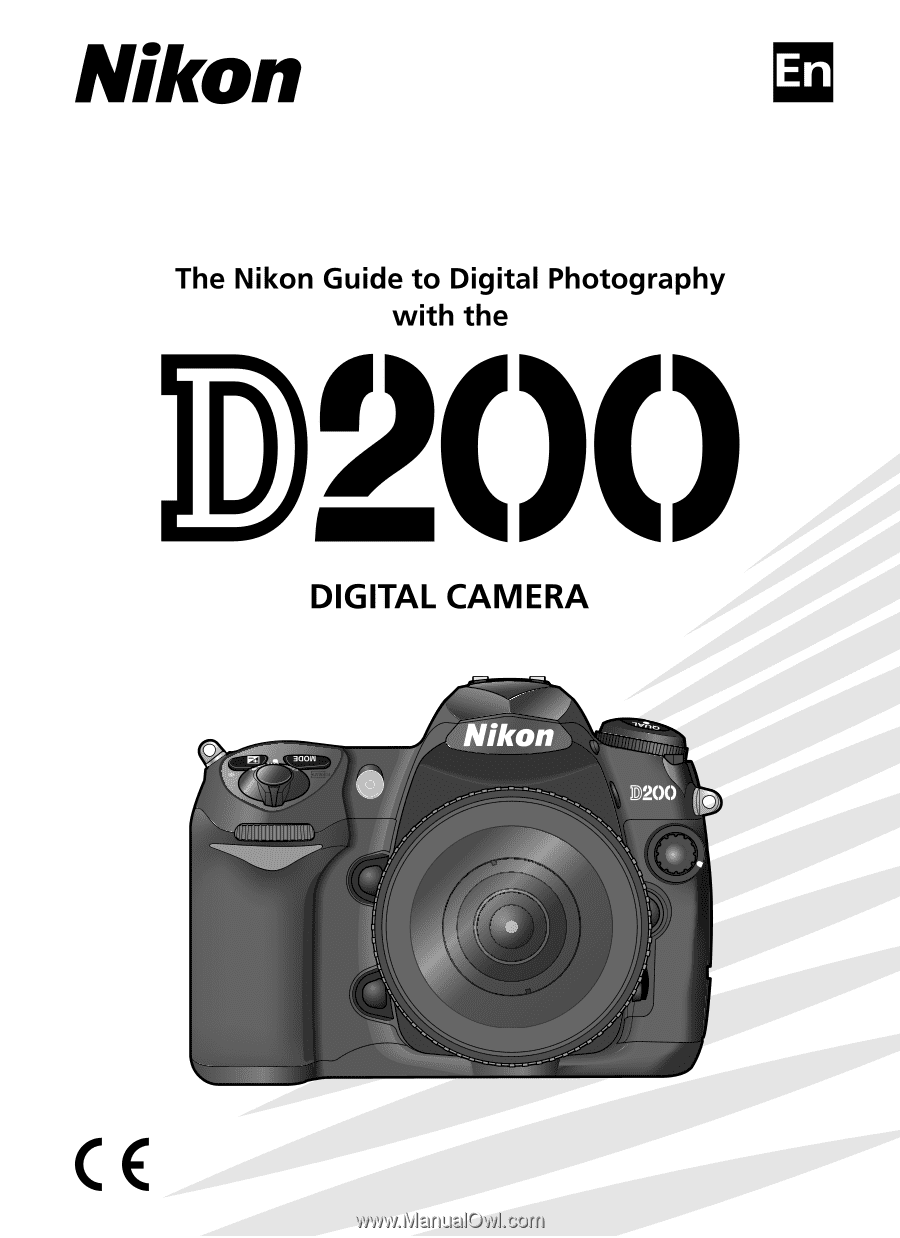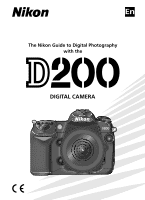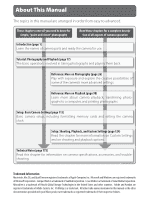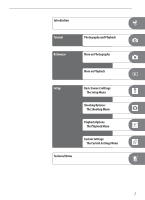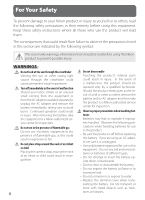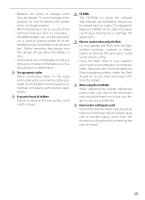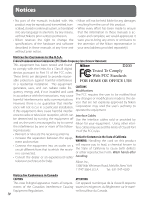Nikon 25235 User Manual
Nikon 25235 Manual
 |
View all Nikon 25235 manuals
Add to My Manuals
Save this manual to your list of manuals |
Nikon 25235 manual content summary:
- Nikon 25235 | User Manual - Page 1
%N 4HE - Nikon 25235 | User Manual - Page 2
chapter for information on camera specifications, accessories, and troubleshooting. Trademark Information Macintosh, Mac OS, and QuickTime are registered All other trade names mentioned in this manual or the other documentation provided with your Nikon product are trademarks or registered trademarks - Nikon 25235 | User Manual - Page 3
Introduction Tutorial Photography and Playback Reference More on Photography More on Playback Setup Technical Notes Basic Camera Settings: The Setup Menu Shooting Options: The Shooting Menu Playback Options: The Playback Menu Custom Settings: The Custom Settings Menu i - Nikon 25235 | User Manual - Page 4
Nikon product or injury to yourself or to others, read the following safety precautions in their entirety before using this equipment. Keep these safety instructions . After removing the battery, take the equipment to a Nikon-authorized service center for inspection. Do not use in the presence of - Nikon 25235 | User Manual - Page 5
input and output jacks, use only the cables provided or sold by Nikon for the purpose, to maintain compliance with product regulations. Keep out result in injury. CD-ROMs The CD-ROMs on which the software and manuals are distributed should not be played back on audio CD equipment. Playing CD-ROMs - Nikon 25235 | User Manual - Page 6
manuals is ac- without Nikon's prior written permission. curate and complete, we would appreciate it • Nikon reserves the right to change the were you to bring any errors , if not installed and used Modifications in accordance with the instructions, may cause The FCC requires the user to be notified - Nikon 25235 | User Manual - Page 7
Symbol for Separate Collection in European Countries This symbol indicates that this product is to be collected separately. The following apply only to users in European countries: • This product is designated for separate collection at an appropriate collection point. Do not dispose of as - Nikon 25235 | User Manual - Page 8
Focus Area Selection 53 The AF-Assist Illuminator 58 AF-Area Mode 54 Getting Good Results with Autofocus 59 Focus Zone Selection 55 Manual Focus 60 Exposure ...61 Metering 61 Exposure Compensation 72 Exposure Mode 62 Exposure and Flash Bracketing 73 Autoexposure Lock 70 Flash Photography - Nikon 25235 | User Manual - Page 9
Display Mode 141 Playback Folder 135 Image Review 141 Slide Show 135 After Delete 142 Hide Image 137 Rotate Tall 142 Print Set 139 Custom Settings...143 Technical Notes ...173 Optional Accessories ...173 Caring for the Camera...184 Troubleshooting ...189 Appendix ...195 Specifications...203 - Nikon 25235 | User Manual - Page 10
sites: • For users in the U.S.A.: http://www.nikonusa.com/ • For users in Europe and Africa: http://www.europe-nikon.com/support • For users in Asia, Oceania, and the Middle East: http://www.nikon-asia.com/ Visit these sites to keep up-to-date with the latest product information, tips, answers to - Nikon 25235 | User Manual - Page 11
for this product also includes the manuals listed below. Please be sure to read all instructions thoroughly to get the most from the camera. • Quick Start Guide: The Quick Start Guide takes you through the process of un- packing and setting up your Nikon digital camera, taking your first photographs - Nikon 25235 | User Manual - Page 12
camera controls and displays. You may find it helpful to bookmark this section and refer to it as you read through the rest of the manual. Camera Body Accessory shoe: 180 Built-in flash: 76 Flash pop-up button: 78 (flash sync mode) button: 78 [ Flash compensation: 80] Flash sync terminal - Nikon 25235 | User Manual - Page 13
Introduction-Getting to Know the Camera AF-assist illuminator: 58 [Self-timer lamp: 83] [Red-eye reduction lamp: 77] Sub-command dial: 170 Eyelet for camera strap: 9 Depth-of-field preview button: 62 FUNC. button: 170 Battery-chamber cover: 11 Battery-chamber cover latch: 11 Tripod socket - Nikon 25235 | User Manual - Page 14
Introduction-Getting to Know the Camera Camera Body (continued) Viewfinder eyepiece cup Viewfinder eyepiece: 83, 90, 181 (delete) button: 22, 105 [ (format) button: 14] (bracketing) button: 43, 73 (playback) button: 22, 98 (menu) button: 24 (thumbnail) button: 102 (protect ) button: 104 [? (help) - Nikon 25235 | User Manual - Page 15
Introduction-Getting to Know the Camera Control Panel 1 2 17 3 16 4 15 5 14 6 13 7 12 11 8 9 10 1 Color temperature indicator 38 2 Shutter speed 62-69 Exposure compensation value 72 Flash compensation value 80 ISO sensitivity 33 White balance fine-tuning, color - Nikon 25235 | User Manual - Page 16
Introduction-Getting to Know the Camera The Viewfinder Display When the battery is totally exhausted, the dis- 1 play in the viewfinder will dim. The viewfinder 6 2 display will return to normal when a fully- charged battery is inserted. 3 7 4 5 8 9 10 11 12 13 14 15 16 17 18 19 20 21 - Nikon 25235 | User Manual - Page 17
Introduction-Getting to Know the Camera Advanced Focusing Screen Display When the background is bright, the active focus area ( 53) is highlighted in black. When the background is dark, the active focus area is highlighted briefly in red as needed to establish contrast with the background ("Vari- - Nikon 25235 | User Manual - Page 18
the lens clockwise. Aperture Ring If the lens is equipped with an aperture ring, lock aperture at the minimum setting (highest 8 f/-number). See the lens manual for details. - Nikon 25235 | User Manual - Page 19
Introduction-First Steps Attaching the Camera Strap Attach the strap as shown below. The Monitor Cover A clear plastic cover (the BM-6 LCD monitor cover) is provided with the camera to keep the monitor clean and protect it when the camera is not in use. To attach the cover, insert the projection on - Nikon 25235 | User Manual - Page 20
warnings and cautions on pages ii-iii and 187-188 of this manual, together with any warnings and instructions provided by the battery manufacturer. Use only EN-EL3e batteries. The D200 ; consult with a local 10 Nikon-authorized retailer or service representative. Unplug the charger when not in use. - Nikon 25235 | User Manual - Page 21
of the camera or result in the batteries overheating, igniting, rupturing, or leaking. For more information about Nikon brand accessories, contact an authorized Nikon dealer. Removing the Battery Turn the camera off before removing the battery. Replace the terminal cover when the battery - Nikon 25235 | User Manual - Page 22
Basic Setup The language option in the setup menu is automatically highlighted the first time menus are displayed. Choose a language and set the time and date. 1 2 Introduction-First Steps Turn camera on and press button. 3 4 Display language menu. Select language. 5 Return to setup menu. 6 - Nikon 25235 | User Manual - Page 23
11 12 Introduction-First Steps Highlight Date.† Display DATE menu. † If daylight saving time is in effect in local time zone, highlight Daylight Saving Time and press multi selector right. Press multi selector down to highlight On and press multi selector right. Time will automatically be - Nikon 25235 | User Manual - Page 24
Introduction-First Steps Inserting Memory Cards Photographs are stored on CompactFlash memory cards (available separately). 1 Insert a memory card 1.1 Turn the camera off before inserting or removing memory cards. Unlatch (ቢ) and open (ባ) the memory card cover. 2 1 1.2 Insert the card as shown at - Nikon 25235 | User Manual - Page 25
pressing the eject button. Failure to observe this precaution could damage the camera or memory card. 1 Illustrations In illustrations throughout this manual, indicators in the control panel and viewfinder relevant to the explanation in the accompanying text are shown in black. Indicators not - Nikon 25235 | User Manual - Page 26
Introduction-First Steps Adjusting Viewfinder Focus Photographs are framed in the viewfinder. Before shooting, make sure that the display in the viewfinder is in clear focus. 1 Remove the lens cap and turn the camera on. 2 Rotate the diopter adjustment control until the focus brackets are displayed in - Nikon 25235 | User Manual - Page 27
Tutorial: Photography and Playback Basic Photography Tutorial-Basic Photography This section describes how to take pictures at default settings. 1 Turn the camera on 1.1 Remove the lens cap and turn the camera on. The control panel will turn on and the display in the viewfinder will light. The - Nikon 25235 | User Manual - Page 28
Tutorial-Basic Photography 2 Adjust camera settings This tutorial describes how to take photographs at the default settings listed in the table below, using a type G or D lens. See the "Reference" section for information on when and how to change settings from their default values. Control panel - Nikon 25235 | User Manual - Page 29
the handgrip in your right hand and cradle the camera body or lens with your left. Keep your elbows propped lightly against your torso for support and place one foot half a pace ahead of the other to keep your upper body stable. 3.2 Frame a photo in the viewfinder with the main - Nikon 25235 | User Manual - Page 30
Tutorial-Basic Photography 4 Focus Press the shutter-release button halfway to focus. If the camera is able to focus on the subject in the center focus area, a beep will sound and the in-focus indicator (●) will appear in the viewfinder (if the focus indicator blinks, the camera was unable to focus - Nikon 25235 | User Manual - Page 31
Tutorial-Basic Photography 6 Take the photograph Smoothly press the shutter-release button the rest of the way down to release the shutter and record the photograph. The access lamp next to the card slot cover will light. Do not eject the memory card or remove or disconnect the power source until - Nikon 25235 | User Manual - Page 32
Tutorial-Basic Playback Basic Playback Press the button to view photographs. The most recent photo will be displayed in the monitor; additional pictures can be displayed by pressing the multi selector left or right. To end playback and return to shooting mode, press the shutter-release button - Nikon 25235 | User Manual - Page 33
look natural Take photos under unusual lighting Customize sharpening, contrast, color, saturation, and hue Choose a color space Shoot a moving subject or focus manually Let the camera choose shutter speed and aperture Freeze or blur motion Control depth of field Choose shutter speed and aperture - Nikon 25235 | User Manual - Page 34
Reference-Using Camera Menus Using Camera Menus Most shooting, playback, and setup options can be accessed from the camera menus. To view the menus, press the button. Choose from playback, shooting, Custom Settings, and setup menus (see below) Slider is displayed if more options are available in - Nikon 25235 | User Manual - Page 35
To modify menu settings: 1 2 Display menus 3 Highlight icon for current menu Reference-Using Camera Menus Select menu 4 5 Position cursor in selected menu 6 7 Highlight menu item Display options 8 Make selection Highlight option • Menu items that are displayed in gray are not currently - Nikon 25235 | User Manual - Page 36
autofocus, metering, and framing can not be confirmed in the viewfinder while mirror is raised. * Average frame rate with continuous-servo AF, manual or shutter-priority auto exposure, a shutter speed of s or faster, and memory remaining in memory buffer. To choose a shooting mode, press the mode - Nikon 25235 | User Manual - Page 37
Reference-Choosing a Shooting Mode Buffer Size The number of images that can be stored in the memory buffer at current settings is shown in the exposure-count displays in the viewfinder and control panel while the shutter-release button is pressed (at image qualities of JPEG Fine, JPEG Normal, and - Nikon 25235 | User Manual - Page 38
occupies on the memory card. Image Quality The camera supports the following image quality options (listed in descending order (RAW) images can only be viewed on a computer using the supplied software or Nikon Capture 4 Version 4.4 or later (available separately; 182). When photographs taken at NEF - Nikon 25235 | User Manual - Page 39
Reference-Image Quality and Size The Image Quality Menu 1 Highlight Image Quality in the shooting menu and press the multi selector to the right. 2 Highlight the desired option and press the multi selector to the right. The shooting menu will be displayed. The QUAL Button Press the QUAL button and - Nikon 25235 | User Manual - Page 40
The JPEG Compression Menu The JPEG compression menu offers the following options for JPEG images: Mode Description Size Priority Images are compressed to produce relatively uniform file size. Quality (default) varies with scene recorded. Optimal Quality Optimal image quality. File size varies - Nikon 25235 | User Manual - Page 41
The RAW Compression Menu The following options are available for NEF (RAW) images: Mode NEF (RAW) (default) Comp. NEF (RAW) Description NEF images are not compressed. NEF images are compressed by about 40-50% with little drop in quality. Recording time is reduced. 1 Highlight RAW Compression in - Nikon 25235 | User Manual - Page 42
dial. Note that the option selected does not affect the size of NEF (RAW) images. When viewed on a computer using the supplied software or Nikon Capture 4 Version 4.4 or later (available separately), NEF images are 3,872 × 2,592 pixels in size. The Image Size Menu 1 Highlight Image Size in the - Nikon 25235 | User Manual - Page 43
Reference-ISO Sensitivity ISO Sensitivity "ISO sensitivity"is the digital equivalent of film speed. The higher the ISO sensitivity, the less light needed to make an exposure, allowing higher shutter speeds or smaller apertures. ISO sensitivity can be set between values roughly equivalent to ISO 100 - Nikon 25235 | User Manual - Page 44
Reference-ISO Sensitivity Noise The higher the ISO sensitivity, the more likely pictures are to be subject to"noise"in the form of randomly-spaced, brightly-colored pixels. Photos taken at ISO sensitivities over ISO 1600 will likely contain appreciable amounts of noise. High ISO NR ( 131) This - Nikon 25235 | User Manual - Page 45
K Use under fluorescent lighting. Dir. Sunlight 5,200 K Use with subjects lit by direct sunlight. Flash 5,400 K Use with built-in flash or optional Nikon flash units. Cloudy 6,000 K Use in daylight under overcast skies. Shade 8,000 K Use in daylight with subjects in the shade. Choose Color Temp - Nikon 25235 | User Manual - Page 46
Reference-White Balance White balance can be set using the White Balance option in the shooting menu or by pressing the WB button and rotating the main command dial. The White Balance Menu 1 Highlight White Balance in the shooting menu and press the multi selector to the right. 2 Highlight the - Nikon 25235 | User Manual - Page 47
Reference-White Balance Fine-Tuning White Balance At settings other than (Choose Color Temp.) and PRE (White Balance Preset), white balance can be "fine tuned" to compensate for variations in the color of the light source or to introduce a deliberate"warm"or"cold"cast into an image. Higher settings - Nikon 25235 | User Manual - Page 48
Reference-White Balance Choosing a Color Temperature Choose a setting of (Choose Color Temp.) to select the color temperature from thirty-one predetermined values ranging from 2,500 K to 10,000 K in increments of roughly 10 mired (note that the desired results will not be obtained with flash or fl - Nikon 25235 | User Manual - Page 49
by camera ( 40). Copy from White balance is copied from photo on memory card ( 42) or white bal- existing ance value is copied from Nikon Capture 4 Version 4.4 or later (available photograph separately; 182). The camera can store up to five values for preset white balance in presets d-0 through - Nikon 25235 | User Manual - Page 50
Reference-White Balance Measuring a Value for White Balance White balance can be measured with reference to a neutral gray object. The new value for white balance is automatically stored in preset d-0. 1 Place a neutral gray or white object under the lighting that will be used in the final - Nikon 25235 | User Manual - Page 51
up to five white balance values can be stored ( 42). Reference-White Balance Nikon Capture 4 Nikon Capture 4 Version 4.4 or later (available separately) can be used to edit white menu. Any comments created with Nikon Capture 4 will also be copied to the comment for the selected preset. See the - Nikon 25235 | User Manual - Page 52
Preset White Balance Options Selecting White Balance Preset in the White Balance menu ( 35) displays the menu of white-balance presets shown in Step 1. To display options for a selected preset: 1 2 Reference-White Balance Highlight desired preset.* View options for highlighted preset.† * To - Nikon 25235 | User Manual - Page 53
Reference-White Balance White Balance Bracketing White balance bracketing creates multiple images each time the shutter is released, "bracketing" the current white balance setting ( 35). Only one shot is required to complete the bracketing sequence. White balance bracketing is recommended when - Nikon 25235 | User Manual - Page 54
Reference-White Balance 4 Compose a photograph, focus, and shoot. Each shot will be processed to create the number of copies specified in the bracketing program, and each copy will have a different white balance. Modifications to white balance are added to the white balance adjustment made with white - Nikon 25235 | User Manual - Page 55
Optimizing Images The options in the Optimize Image menu can be used to optimize photographs according to how the picture will be used or the type of scene. Sharpening, contrast, color reproduction, saturation, and hue can also be customized individually to match the user's creative intent. Option - Nikon 25235 | User Manual - Page 56
Reference-Optimizing Images To select an image optimization option: 1 Highlight Optimize Image in the shooting menu ( 124) and press the multi selector to the right. 2 Highlight the desired option and press the multi selector to the right. If Custom is selected, a menu of custom options will be - Nikon 25235 | User Manual - Page 57
out"in direct Contrast sunlight. More Contrast Preserves detail in misty landscapes and other low-contrast subjects. Custom curve can be created in Nikon Capture 4 Version 4.4 or later (avail- Custom able separately) and downloaded to camera. Choose Custom to select this user-defined curve. If - Nikon 25235 | User Manual - Page 58
Controlling Vividness: Saturation Saturation controls the vividness of colors. Option Auto Description Camera automatically adjusts saturation according to subject. For best results, use type G or D lens. Normal (default) Normal vividness. Recommended for most situations. Moderate Reduced - Nikon 25235 | User Manual - Page 59
Reference-Optimizing Images Choosing Custom Image Optimization Options Choosing Custom in the Optimize Image menu ( 45) displays the menu shown in Step 1. 1 2 Highlight optimization option. 3 4 Display sub-menu. Highlight option. 5 Make selection. Repeat steps 1-4 to adjust other options. 6 - Nikon 25235 | User Manual - Page 60
printers, or kiosk printing or other commercial print services. Adobe RGB photographs can also be printed using these support Exif 2.21 and DCF 2.0, select the appropriate color space manually. For more information, see the documentation provided with the application or device. Nikon Software Nikon - Nikon 25235 | User Manual - Page 61
settings, photographs can be taken whether or not camera is in focus (release priority). Camera does not focus automatically; focus must be adjusted manually us- M Manual ing the lens focusing ring. If maximum aperture of lens is f/5.6 or faster, viewfinder focus indicator can be used to confirm - Nikon 25235 | User Manual - Page 62
Reference-Focus The AF-ON Button For the purpose of focusing the camera, pressing the AFON button has the same effect as pressing the shutter-release button halfway. Predictive Focus Tracking In continuous-servo AF, the camera will automatically initiate predictive focus tracking if the subject - Nikon 25235 | User Manual - Page 63
settings, the D200 offers a choice of eleven focus areas that together cover a wide area of the frame. The focus area can be selected manually, allowing photographs to be composed the main subject positioned almost anywhere in the frame, or automatically to ensure that the subject closest to the - Nikon 25235 | User Manual - Page 64
in selected focus area only. Use for relatively static compositions with subjects that will stay in selected focus area. User selects focus area manually, but camera uses information from multiple focus areas to determine focus. If subject leaves selected focus area even briefly, camera will focus - Nikon 25235 | User Manual - Page 65
Reference-Focus Focus Zone Selection When (single-area AF) or (dynamic-area AF) is selected for AF-area mode ( 54), the user can select from normal or wide focus areas (only normal focus areas are available when group dynamic-area or closest subject priority AF is selected for AF-area mode). - Nikon 25235 | User Manual - Page 66
single-servo AF, focus locks automatically when the in-focus indicator (●) appears in the viewfinder. In continuous-servo AF, focus must be locked manually using the AE-L/AF-L button. To recompose a photograph using focus lock: 1 Position the subject in the selected focus area and press the shutter - Nikon 25235 | User Manual - Page 67
Reference-Focus 2 Check that the in-focus indicator (●) appears in the viewfinder. Single-servo AF Focus will lock automatically when the in-focus indicator appears, and remain locked until you remove your finger from the shutter-release button. Focus can also be locked by pressing the AE-L/AF-L - Nikon 25235 | User Manual - Page 68
Reference-Focus The AF-Assist Illuminator The built-in AF assist illuminator enables the camera to focus even when the subject is poorly lit. The camera must be in focus mode S (single-servo autofocus), an AF-Nikkor lens must be attached, and the center focus area or focus area group must be - Nikon 25235 | User Manual - Page 69
Getting Good Results with Autofocus Autofocus does not perform well under the conditions listed below. If the camera is unable to focus using autofocus, use manual focus ( 60) or use focus lock ( 56) to focus on another subject at the same distance and then recompose the photograph. There is little - Nikon 25235 | User Manual - Page 70
plane is 46.5 mm (1.83 in.). A-M Selection/Autofocus with Manual Priority When using a lens that offers A-M selection, select M when focusing manually. With lenses that support M/A (autofocus with manual priority), focus can be adjusted manually with 60 the lens set to M or M/A. See the documentation - Nikon 25235 | User Manual - Page 71
Reference-Exposure Exposure Metering The metering method determines how the camera sets exposure: Method Description 1,005-pixel RGB sensor sets exposure based on variety of information from all areas of frame. With type G or D lens, camera uses 3D color matrix metering II for natural results - Nikon 25235 | User Manual - Page 72
are available: programmed auto (P), shutter-priority auto (S), aperture-priority auto (A), and manual (M). Depth-of-Field Preview To preview the effects of aperture, press and -800, SB-600, and SB-R200 Nikon Speedlights will not emit a modeling flash when the 62 depth-of-field preview button is pressed. - Nikon 25235 | User Manual - Page 73
P: Programmed Auto In this mode, the camera automatically adjusts shutter speed and aperture according to a built-in program ( 195) for optimal exposure in most situations. This mode is recommended for snapshots and other situations in which you want to leave the camera in charge of shutter speed - Nikon 25235 | User Manual - Page 74
S: Shutter-Priority Auto In shutter-priority auto, you choose the shutter speed while the camera automatically selects the aperture that will produce the optimal exposure. Shutter speed can be set to values between 30 s and s. Use slow shutter speeds to suggest motion by blurring moving objects, - Nikon 25235 | User Manual - Page 75
Reference-Exposure Non-CPU Lenses Exposure mode A (aperture-priority auto) is automatically selected when a non-CPU lens is attached. The exposure mode indicator (S) will blink in the control panel and A will be displayed in the viewfinder. Changing from Mode M to Mode S If you select a shutter - Nikon 25235 | User Manual - Page 76
A: Aperture-Priority Auto In aperture-priority auto, you choose the aperture while the camera automatically selects the shutter speed that will produce the optimal exposure. Small apertures (high f/-numbers) increase depth of field, bringing both the main subject and background into focus. Large - Nikon 25235 | User Manual - Page 77
Reference-Exposure Non-CPU Lenses If the maximum aperture of the lens has been specified using the Non-CPU Lens Data item in shooting menu ( 93) when a non-CPU lens is attached, the current f/-number will be displayed in the control panel and viewfinder, rounded to the nearest full stop. Otherwise - Nikon 25235 | User Manual - Page 78
to shooting conditions and the task at hand. To take photographs in manual exposure mode: 1 Press the button and rotate the main com- , the shutter will remain open while the shutter-release button is held down. Nikon recommends using a fully-charged EN-EL3e battery or an optional EH-6 AC adapter - Nikon 25235 | User Manual - Page 79
Reference-Exposure Electronic Analog Exposure Displays At shutter speeds other than , the electronic analog exposure displays in the control panel and viewfinder show whether the photograph would be under- or over-exposed at current settings. Depending on the option chosen for Custom Setting b3 (EV - Nikon 25235 | User Manual - Page 80
shutter-release button pressed halfway and the subject positioned in the focus area, press the AE-L/AF-L button to lock exposure (and focus, except in manual focus mode). Confirm that the infocus indicator (●) appears in the viewfinder. While exposure lock is in effect, an AE-L indicator will appear in - Nikon 25235 | User Manual - Page 81
Adjusting Shutter Speed and Aperture While exposure lock is in effect, the following settings can be changed without altering the metered value for exposure: Exposure mode Programmed auto Shutter-priority auto Aperture-priority auto Settings Shutter speed and aperture (flexible program; 63) Shutter - Nikon 25235 | User Manual - Page 82
Reference-Exposure Exposure Compensation To obtain the desired results with certain subject compositions, it may be necessary to use exposure compensation to alter exposure from the value suggested by the camera. As a rule of thumb, positive compensation may be needed when the main subject is - Nikon 25235 | User Manual - Page 83
Reference-Exposure Exposure and Flash Bracketing In exposure bracketing, the camera varies exposure compensation with each shot, while in the case of flash bracketing, flash level is varied with each shot (iTTL and, with the optional SB-800 Speedlight, auto aperture flash control modes only). Only one - Nikon 25235 | User Manual - Page 84
Reference-Exposure 4 Compose a photograph, focus, and shoot. The camera will vary exposure and/or flash level shot-by-shot according to the bracketing program selected. Modifications to exposure are added to those made with exposure compensation ( 72), making it possible to achieve exposure - Nikon 25235 | User Manual - Page 85
modifies exposure by varying shutter speed and aperture (programmed auto), aperture (shutter-priority auto), or shutter speed (aperture-priority auto, manual exposure mode). When On is selected for Custom Setting b1 (ISO Auto), the camera will automatically vary ISO sensitivity for optimum exposure - Nikon 25235 | User Manual - Page 86
The D200 is equipped with a Guide Number 12/39 flash (ISO 100, m/ft) that can be used not only when natural lighting is inadequate, but also to fill in shadows and backlit subjects or to add a catch light to the subject's eyes. The built-in flash supports the following types of flash - Nikon 25235 | User Manual - Page 87
-Flash Photography Flash Sync Modes The camera supports the following flash sync modes: Flash ( 161) Flash mode can be selected from TTL, Manual, Repeating Flash, and Commander mode. When fired at full power in Manual mode, the built-in flash has a Guide Number of 13/42 (ISO 100, m/ft). In - Nikon 25235 | User Manual - Page 88
Reference-Flash Photography Using the Built-in Flash To use the built-in flash: 1 Choose a metering method ( 61). Select matrix or center-weighted metering to activate iTTL Balanced Fill-Flash for Digital SLR. Standard i-TTL Flash for Digital SLR is activated automatically when spot metering is - Nikon 25235 | User Manual - Page 89
Reference-Flash Photography 4 Press the shutter-release button halfway and check exposure (shutter speed and aperture). The shutter speeds and apertures available when the built-in flash is raised are listed below. Exposure mode P S A M Shutter speed Set automatically by camera s)1 Value selected - Nikon 25235 | User Manual - Page 90
Reference-Flash Photography Flash Exposure Compensation Flash exposure compensation can be used to increase or reduce flash output from the level chosen by the camera's flash control system. Flash output can be increased to make the main subject appear brighter, or reduced to prevent unwanted - Nikon 25235 | User Manual - Page 91
Reference-Flash Photography FV Lock This feature is used to lock flash output, allowing photographs to be recomposed without changing the flash level. This ensures that flash output is appropriate to the subject even when the subject is not positioned in the center of the frame. Flash output is - Nikon 25235 | User Manual - Page 92
, and SB-R200 Speedlights (available separately). Set the Speedlight to TTL mode (the SB-800 can also be used in AA mode; see the Speedlight manual for details). While FV lock is in effect, flash output will automatically be adjusted for changes in Speedlight zoom head position. When Commander Mode is - Nikon 25235 | User Manual - Page 93
can only be taken if the in-focus (●) indicator appears in the viewfinder. Close the Viewfinder Eyepiece Shutter In exposure modes other than manual, remove the viewfinder eyepiece cup and insert the supplied DK-5 eyepiece cap as shown. This prevents light entering via the viewfinder from interfering - Nikon 25235 | User Manual - Page 94
Reference-Image Overlay and Multiple Exposure Image Overlay and Multiple Exposure The following options are available for combining multiple exposures in a single frame: • Image overlay: two existing RAW photographs are combined to form a single picture which is saved separately from the originals. - Nikon 25235 | User Manual - Page 95
5 Press the multi selector up or down to select a value for gain between 0.1 and 2.0. The default value is 1.0; selecting 0.5 cuts gain in half, while selecting 2.0 doubles gain. The effects of gain are visible in the preview image. 6 Press the multi selector left or right to highlight Image 2. - Nikon 25235 | User Manual - Page 96
Multiple Exposure To create a multiple exposure: 1 Highlight Multiple exposure in the shooting menu ( 124) and press the multi selector to the right. 2 Press the multi selector up or down to highlight Number of Shots and press the multi selector to the right. Reference-Image Overlay and Multiple - Nikon 25235 | User Manual - Page 97
Reference-Image Overlay and Multiple Exposure 6 Press the multi selector up or down to highlight Done and press the multi selector to the right. A icon will be displayed in the control panel. 7 Frame a photograph, focus, and shoot. In continuous high-speed or continuous low-speed mode ( 26), the - Nikon 25235 | User Manual - Page 98
Reference-Image Overlay and Multiple Exposure Exchanging Memory Cards Do not remove or replace the memory card while recording a multiple exposure. Photo Info The information listed in the playback photo information display (including date of recording and camera orientation) is for the first shot - Nikon 25235 | User Manual - Page 99
Interval Timer Photography The D200 is equipped to take photographs automatically at preset intervals. 1 Highlight Intvl Timer Shooting in the shooting menu ( 124) and press the multi selector to the right. 2 Press the multi selector up or down to choose one of the following Start options: • Now: - Nikon 25235 | User Manual - Page 100
interval until all shots have been taken. If shooting can not proceed at current settings (for example, if a shutter speed of is currently selected in manual exposure mode, or the starting time is less than one minute from the current time), a warning will appear and the interval timer menu will be - Nikon 25235 | User Manual - Page 101
Reference-Interval Timer Photography During Shooting During interval timer photography, the icon in the control panel will blink. Immediately before the next shooting interval begins, the shutter speed display will show the number of intervals remaining, and the aperture display will show the - Nikon 25235 | User Manual - Page 102
Reference-Interval Timer Photography Interrupting Interval Timer Photography To interrupt interval timer photography, highlight Start at the bottom of the interval timer menu and press the multi selector up or down until Done is displayed, then press the button. Interval timer photography will also - Nikon 25235 | User Manual - Page 103
Reference-Non-CPU Lenses Non-CPU Lenses By specifying lens data (lens focal length and maximum aperture), the user can gain access to a variety of CPU lens functions when using a non-CPU lens. If the focal length of the lens is known: • Automatic power zoom can be used with optional SB-800 and SB- - Nikon 25235 | User Manual - Page 104
Reference-Non-CPU Lenses 2 Highlight Focal Length and press the multi selector to the right. 3 Select the group to which the lens belongs from 6-45 mm, 50-180 mm, 200-4000 mm and press the multi selector to the right. 4 Select the lens focal length (in mm) and press the multi selector to the right. - Nikon 25235 | User Manual - Page 105
Reference-Non-CPU Lenses Specifying Maximum Aperture Lens maximum aperture can be specified using the Non-CPU Lens Data option in the shooting menu or by pressing the FUNC. button and rotating the subcommand dial. The following f/-numbers are available: • 1.2, 1.4, 1.8, 2, 2.5, 2.8, 3.3, 3.5, 4, - Nikon 25235 | User Manual - Page 106
SporTrak series These devices connect to the MC-35 using the cable provided by the manufacturer of the GPS device. See the MC-35 instruction manual for details. Before turning the camera on, set the GPS device to NMEA mode. When the camera establishes communication with a GPS device, a icon will - Nikon 25235 | User Manual - Page 107
Reference-Two-Button Reset Two-Button Reset The camera settings listed below can be restored to default values by holding the QUAL and buttons down together for more than two seconds (these buttons are marked by a green dot). The control panels turn off briefly while settings are reset. Custom - Nikon 25235 | User Manual - Page 108
used at any time when the monitor is on. The focus selector lock switch only takes effect when the monitor is off. Image Review ( 141) When On is selected for Image review in the playback menu, photographs are automatically displayed in the monitor as they are being recorded to the memory card. In - Nikon 25235 | User Manual - Page 109
Reference-Viewing Photographs Photo Information Photo information is superimposed on images displayed in single-image playback. There are up to eight pages of information for each photo. Press the multiselector down to cycle through photo information as follows: (Histogram), Basic Information, File - Nikon 25235 | User Manual - Page 110
Reference-Viewing Photographs Shooting Data Page 2* ³ 1 Protect status 104 2 Image optimization........45 3 ISO sensitivity 33 4 White balance/White 7 Color mode/ Hue adjustment 47 · ¿ 8 Saturation 48 ² 9 Image comment...........118 º balance adjustment.......35 10 Folder number/frame - Nikon 25235 | User Manual - Page 111
Highlights* ³ · 1 Protect status 104 2 Image highlights (areas of image that may be overex- posed) are marked by a flashing border† 3 Current channel 4 Folder number/frame number 135 * Displayed only if Highlight is selected for Display mode ( 141). » ¿ † Highlights can be displayed - Nikon 25235 | User Manual - Page 112
camera menus ( 24). To end playback and return to shooting mode, press button or press shutter-release button halfway. Image Review ( 141) When On is selected for Image Review in the playback menu, photographs are automatically displayed in the monitor as they are being recorded to the memory card - Nikon 25235 | User Manual - Page 113
Taking a Closer Look: Playback Zoom Press the button to zoom in on the image displayed in single-image playback or on the image currently highlighted in thumbnail playback. The following operations can be performed while zoom is in effect: To Cancel/resume zoom Select area displayed View other - Nikon 25235 | User Manual - Page 114
Protecting Photographs from Deletion In full-frame, zoom, and thumbnail playback, the button can be used to protect photographs from accidental deletion. Protected files can not be deleted using the button or the Delete option in the playback menu, and have DOS "read-only" status when viewed on a - Nikon 25235 | User Manual - Page 115
Deleting Individual Photographs To delete a photograph displayed in single-image or zoom playback, or the photograph highlighted in thumbnail playback, press the button. Once deleted, photographs can not be recovered. 1 Display the image or highlight it in the thumbnail list. 2 Press the button. A - Nikon 25235 | User Manual - Page 116
Viewing Photographs on TV The supplied EG-D100 video cable can be used to connect the camera to a television or VCR for playback or recording. 1 Select the appropriate video mode from the Video Mode menu ( 117). 2 Turn the camera off. Always turn the camera off before connecting or disconnecting the - Nikon 25235 | User Manual - Page 117
supports batch processing and more advanced image editing options and can be used to control the camera directly from the computer. Before Connecting the Camera Install the necessary software after reading the manuals and reviewing camera is being controlled from Nikon Capture 4 Version 4.4 or - Nikon 25235 | User Manual - Page 118
PTP is selected, the camera displays will not change). Photographs can be transferred to the computer as described in the manual for the supplied software (on CD). If Nikon Capture 4 Camera Control is running, the control panel will show in place of the number of exposures remaining. Any photographs - Nikon 25235 | User Manual - Page 119
the right mouse button on the removable disk corresponding to the camera and select Eject from the menu that appears. Macintosh Drag the camera volume ("NIKON D200") into the Trash. 109 - Nikon 25235 | User Manual - Page 120
printer equipped with a card slot (see the printer manual for details). If the printer supports DPOF ( 202), photographs can be selected for printing Nikon Capture 4 Version 4.4 or later (available separately). Printing Via Direct USB Connection When the camera is connected to a printer that supports - Nikon 25235 | User Manual - Page 121
Reference-Printing Photographs Connecting the Printer 1 Set the USB option in the setup menu to PTP ( 121). 2 Turn the printer on. 3 Turn the camera off and connect the supplied USB cable as shown. Do not use force or attempt to insert the connectors at an angle. Connect the camera directly to the - Nikon 25235 | User Manual - Page 122
right to select and return to print menu. Page Size, Border, and Time Stamp Choose Printer Default to print at current printer settings. Only options supported by the 112 current printer can be selected. - Nikon 25235 | User Manual - Page 123
to the right to select. Option Description Print Select Print selected pictures ( 114). Print (DPOF) Print current DPOF print order ( options are not supported. 139). Note that DPOF date and info Create index print of all JPEG photos (if memory card contains more than 256 photos, only 256 - Nikon 25235 | User Manual - Page 124
focus selector lock switch only takes effect when the monitor is off. Error Messages If the dialog shown at right is displayed, an error has occurred. After checking the printer and resolving any problems as directed in the printer manual, press the multi selector up or down to highlight Continue and - Nikon 25235 | User Manual - Page 125
Setup Basic Camera Settings: The Setup Menu The setup menu contains the following options. See "Using the Menus" ( 24) for more information on using the menus. Option Format LCD Brightness Mirror Lock-up* Video Mode World Time Language Image Comment Auto Image Rotation Recent Settings USB Dust Off - Nikon 25235 | User Manual - Page 126
that may be on the card. Before formatting, be sure to transfer to a computer any pictures you would like to keep. FAT 32 The D200 supports FAT 32, allowing use of memory cards with capacities of over 2 GB. FAT 16 is used when reformatting cards already formatted in FAT 16. Two - Nikon 25235 | User Manual - Page 127
Setup Mirror Lock-Up This option is used to lock the mirror in the up position to allow inspection or cleaning of the low-pass filter that protects the image sensor. See "Technical Notes: Caring for the Camera" ( 185). This option is not available at battery levels of or below, while multiple - Nikon 25235 | User Manual - Page 128
Add brief text comments to photographs as they are taken. Comments can be viewed when the photographs are displayed using the supplied software or Nikon Capture 4 Version 4.4 or later (available separately). The first fifteen letters of the comment are also visible on Shooting Data Page 2 in the photo - Nikon 25235 | User Manual - Page 129
contain information on camera orientation, allowing them to be rotated automatically during playback ( 98) or when viewed in compatible Nikon software.* The following orientations are recorded: Landscape (wide) orientation Camera rotated 90 ° clockwise Camera rotated 90 ° counter-clockwise * In - Nikon 25235 | User Manual - Page 130
Setup The Setup Menu Customizing the Recent Settings Menu To create a personalized menu of shooting and Custom Settings options: 1 Select Lock Menu > No to unlock the Recent Settings menu. 2 Select Delete Recent Settings > Yes to delete all existing recent settings. 3 Select the items you wish to - Nikon 25235 | User Manual - Page 131
Windows 98 Second Edition (SE) Mac OS 9 Not supported Dust Off Ref Photo Acquire reference data for the Image Dust Off function in Nikon Capture 4 Version 4.4 or later (available separately; for more information, see the Nikon Capture 4 User's Manual). 1 Mount a CPU lens on the camera (a lens with - Nikon 25235 | User Manual - Page 132
will automatically be set to infinity; in manual focus mode, set focus to infinity manually before pressing the shutter-release button. If using the the process from Step 1. Image Dust Off The Image Dust Off feature in Nikon Capture 4 Version 4.4 or later (available separately) processes NEF (RAW) - Nikon 25235 | User Manual - Page 133
Battery Info View information on the EN-EL3e rechargeable Li-ion battery currently inserted in the camera. Option Description Bat. Meter Current battery level as a percentage. Number of times shutter has been released with current battery since bat- Pic. Meter tery was last charged. Note that - Nikon 25235 | User Manual - Page 134
Shooting Options: The Shooting Menu The shooting menu contains the following options. See "Using the Menus" ( 24) for more information on using the menus. Option Shooting Menu Bank Menu Reset Folders File Naming Optimize Image Color Space Image Quality* Image Size* JPEG Compression RAW Compression - Nikon 25235 | User Manual - Page 135
Shooting Menu Bank All shooting menu options are stored in one of four banks. Changes to settings in one bank have no effect on the others. To store a particular combination of frequently-used settings, select one of the four banks (the default bank is bank A) and set the camera to these settings. - Nikon 25235 | User Manual - Page 136
Setup Renaming Shooting Menu Banks 1 Highlight Rename and press the multi selector to the right. 2 A list of shooting menu banks will be displayed. High- light the desired bank and press the multi selector to the right. 3 The following dialog will be displayed. Enter a name as described below. - Nikon 25235 | User Manual - Page 137
Menu Reset To restore default settings for the current shooting menu bank ( 125), highlight Yes and press the multi selector to the right (select No to exit without changing settings). The following settings are affected: Option File naming Optimize Image Color space Image quality1 Image size1 JPEG - Nikon 25235 | User Manual - Page 138
Folders Select the folder in which subsequent images will be stored. Option Description Dialog shown at right will be displayed; press multi selector up or down to choose number for new folder. Press New multi selector to right to create new folder and return to shooting menu. Subsequent - Nikon 25235 | User Manual - Page 139
Setup File Naming Photographs are saved using file names consisting of "DSC_" or "_DSC" followed by a four-digit file number and a three-letter extension (e.g., "DSC_0001.JPG"). The File Naming option is used to change the "DSC"portion of the file name. Press the multi selector to the right to display - Nikon 25235 | User Manual - Page 140
Setup Image Size Image size can be selected from Large, Medium, and Small. See "Reference: Image Quality and Size" ( 32). JPEG Compression Choose whether to compress JPEG images to a fixed size or to vary file size for improved image quality. See "Reference: Image Quality and Size" ( 30). RAW - Nikon 25235 | User Manual - Page 141
Long Exp. NR Select On to reduce"noise"in the form of randomly-spaced, brightly-colored pixels in photographs taken at shutter speeds of 8 s or slower. Option Description Off (default) Noise reduction off ; camera functions normally. Photos taken at shutter speeds of about 8 s or slower are - Nikon 25235 | User Manual - Page 142
Setup ISO Sensitivity ISO sensitivity can be increased from the default value (100). ISO sensitivities over 1600 are only available when Custom Setting b1 (ISO Auto) is off. See "Reference: Sensitivity (ISO Equivalency)" ( 33). Image Overlay Create a new image by superimposing two existing RAW - Nikon 25235 | User Manual - Page 143
. See "Using the Menus" ( 24) for more information on using the menus. Option Delete Playback Folder Slide Show Hide Image Print Set Display Mode Image Review After Delete Rotate Tall 133-134 135 135-136 137-138 139-140 141 141 142 142 The playback menu is only displayed if there - Nikon 25235 | User Manual - Page 144
Deleting Selected Photographs: Selected Choosing Selected displays the photographs in the folder or folders selected in the Playback Folder menu ( 135) as small thumbnail images. 1 2 Highlight image. (To view highlighted image full screen, press . Release to return to thumbnail list.) Select - Nikon 25235 | User Manual - Page 145
will be visible during playback. Images in all folders created by cameras that conform to the Design Rule for All Camera File System (DCF)-all Nikon digital cameras and most other makes of digital camera-will be visible during playback. Current Only images in folder currently selected menu are - Nikon 25235 | User Manual - Page 146
The following operations can be performed during a slide show: To Use Description Go forward or back one frame Press multi selector left to return to previous frame, right to skip to next frame. View photo info Press multi selector up or down to change photo info displayed during slide show. - Nikon 25235 | User Manual - Page 147
Hide Image The Hide Image option is used to hide or reveal selected photographs. Hidden images are visible only in the Hide Image menu, and can only be deleted by formatting the memory card. Option Description Select/Set Hide or reveal selected photographs. Deselect All? Reveal all photographs. - Nikon 25235 | User Manual - Page 148
Revealing All Photographs: Deselect All Choosing Deselect All? displays the confirmation dialog shown at right. Press the multi selector up or down to highlight an option, then press the button to make a selection. • Yes: reveal all images in the folder or folders selected in the Playback Folder menu - Nikon 25235 | User Manual - Page 149
memory card. Before printing, check that the printer or print service supports DPOF. Pictures selected using Print Set can also be printed on a computer or other device to delete images. Either action could cause problems during printing. Taking Pictures for Direct Printing When taking images to be - Nikon 25235 | User Manual - Page 150
Modifying the Print Order: Select/Set Choosing Select/Set displays the photographs in the folder or folders selected in the Playback Folder menu ( 135) as small thumbnail images. 1 Highlight image. (To view highlighted image full screen, press . Release to return to thumbnail list.) 2 Press - Nikon 25235 | User Manual - Page 151
closest-subject priority, area where focus first locked) is shown in red in photo information display. * Default selection. Image Review Image Review controls whether or not photographs are displayed in the monitor immediately after shooting. Option Description Off (default) Photographs are not - Nikon 25235 | User Manual - Page 152
After Delete Choose whether the following or previous picture is displayed after an image is deleted. Option Description Show Next (default) After image is deleted, following image is displayed or thumbnail list. If deleted image was last frame in memory, will be displayed or highlighted. - Nikon 25235 | User Manual - Page 153
Custom Settings Custom settings are used to fine-tune a variety of camera settings to suit the user's preferences, creating combinations of settings that differ from the factory defaults in effect at the time your camera was purchased. In addition to Custom Settings C (Bank Select) and R (Menu Reset), - Nikon 25235 | User Manual - Page 154
The following Custom Settings are available: C Bank Select R Menu Reset a Autofocus a1 AF-C Mode Priority a2 AF-S Mode Priority a3 Focus Area Frame a4 Group Dynamic AF a5 Lock-On a6 AF Activation a7 AF Area Illumination a8 Focus Area a9 AF Assist a10 AF-ON for MB-D200 b Metering/Exposure b1 ISO - Nikon 25235 | User Manual - Page 155
e Bracketing/Flash e1 Flash Sync Speed e2 Flash Shutter Speed e3 Built-in Flash e4 Modeling Flash e5 Auto BKT Set e6 Manual Mode Bkting e7 Auto BKT Order e8 Auto BKT Selection f Controls f1 Center Button f2 Multi-Selector f3 Photo Info/Playback f4 FUNC. Button f5 - Nikon 25235 | User Manual - Page 156
Custom Setting C: Custom Setting Bank Custom Settings are stored in one of four banks. Changes to settings in one bank have no effect on the others. To store a particular combination of frequently-used settings, select one of the four banks and set the camera to these settings. The new settings will - Nikon 25235 | User Manual - Page 157
Area e4 Modeling Flash On Normal e5 Auto BKT Set AE & Flash Shutter/AF-ON e6 Manual Mode Bkting Flash/Speed Auto e7 Auto BKT Order MTR>Under>Over No Wrap e8 Auto BKT Selection Manual Value Select On f1 Center Button AF-ON+Focus Area Shooting mode Center AF Area Off Playback - Nikon 25235 | User Manual - Page 158
Custom Setting a1: AF-C Mode Priority Selection This option controls whether photographs can be taken whenever the shutter-release button is pressed (release priority) or only when the camera is in focus (focus priority) in continuous-servo AF. Option Description FPS Rate (default) Photos can - Nikon 25235 | User Manual - Page 159
Custom Setting a4: Pattern Selection in Group Dynamic AF This option controls how focus areas are grouped in group dynamic-AF ( 54) and whether the camera gives priority to the subject in the center focus area of the selected group. Option Description Focus areas are grouped in pattern 1 ( 150). - Nikon 25235 | User Manual - Page 160
Focus areas are grouped as follows (illustrations show the control panel display): Pattern 1 Pattern 2* Center Area Top Left Center Right Top Left Center 1 Center 2 Right Bottom Bottom Closest Subject Top Left Center Right Top Left Center 1 Center 2 Right Bottom Bottom * The center - Nikon 25235 | User Manual - Page 161
Custom Setting a6: AF Activation This option controls whether both the shutter-release button and the AF-ON button can be used to initiate autofocus or whether autofocus is only initiated when the AF-ON button is pressed. Option Description Shutter/AF-ON Autofocus can be performed with AF-ON - Nikon 25235 | User Manual - Page 162
Custom Setting a9: Built-in AF-Assist Illuminator At the default setting of On, the built-in AF-assist illuminator lights to assist the focus operation when the subject is poorly lit ( 58). Select Off to turn the illuminator off. Custom Setting a10: AF-ON Button for MB-D200 Battery Pack This option - Nikon 25235 | User Manual - Page 163
Option Off (default) On Description ISO sensitivity remains fixed at value selected by user, regardless of whether optimal exposure can be achieved at current exposure settings. If optimal exposure can not be achieved at ISO sensitivity selected by user, ISO sensitivity is adjusted to compensate, to - Nikon 25235 | User Manual - Page 164
Custom Setting b2: ISO Sensitivity Step Value Choose whether adjustments to sensitivity (ISO equivalency) are made in increments equivalent to / EV (1/3 Step, the default option), / EV (1/2 Step), or 1 EV (1 Step). Custom Setting b3: EV Steps for Exposure Control Choose whether adjustments to - Nikon 25235 | User Manual - Page 165
Custom Setting b5: Easy Exposure Compensation This option controls whether the button is needed to set exposure compensation ( 72). If On is selected, the 0 at the center of the exposure display will blink even when exposure compensation is set to ±0. Option Off (default) On On (Auto Reset) - Nikon 25235 | User Manual - Page 166
Custom Setting b7: Fine Tune Optimal Exposure Use this option to fine-tune the exposure value selected by the camera. Exposure can be fine tuned separately for each metering method by from +1 to -1 EV in steps of / EV. Selecting this option displays a message warning that the icon does not appear - Nikon 25235 | User Manual - Page 167
Option Description AE/AF Lock (default) Both focus and exposure lock while AE-L/AF-L button is pressed. AE Lock Only Exposure locks while AE-L/AF-L button is pressed. Focus is unaffected. AE Lock Exposure locks when AE-L/AF-L button is pressed and remains locked until Hold/Reset button is - Nikon 25235 | User Manual - Page 168
Custom Setting d1: Beep Controls the pitch of the beep that sounds when the selftimer is counting down or the camera focuses in singleservo AF with Focus (the default setting) selected for Custom Setting a2 (AF-S Mode Priority). Choose from High (the default option), Low, and Off. A icon appears in - Nikon 25235 | User Manual - Page 169
Custom Setting d6: File Number Sequence When a photograph is taken, the camera names the file new by adding one to the last file number used. This option controls whether file numbering continues from the last number used when a new folder is created, the memory card is formatted, or a new memory card - Nikon 25235 | User Manual - Page 170
(1/60 s). To enable Auto FP High-Speed Sync when using Speedlights that support the Nikon Creative Lighting System (CLS), select 1/250 s (Auto FP) (flash sync speed at the sync speed limit in shutter-priority auto or manual exposure modes, select the shutter speed after the slowest possible shutter - Nikon 25235 | User Manual - Page 171
, shutter speeds can be as slow as 30 s in shutter-priority auto and manual exposure modes or when the flash is set to slow sync, slow rear-curtain return to the Custom Settings menu (at full power, built-in Speedlight has a Guide Number of 13/42 [m/ft, ISO 100]). icons blink in the control panel and - Nikon 25235 | User Manual - Page 172
Repeating Flash: The flash fires repeatedly while the shutter is open, producing a strobe-light effect. icons blink in the control panel and viewfinder when this option is selected. Press the multi selector left or right to highlight the following options, up or down to change. Press the button to - Nikon 25235 | User Manual - Page 173
Commander Mode: Choose this option to use the built-in flash as a master flash controlling one or more remote optional Speedlights in up to two groups (A and B) using Advanced Wireless Lighting. Option Description Built-in Choose flash mode for built-in flash (commander flash). i-TTL mode. Menu of fl - Nikon 25235 | User Manual - Page 174
To use optional Speedlights in commander mode, select Commander Mode for Custom Setting e3 and follow the steps below. 1 2 Highlight Built-in > Mode. 3 4 Select desired flash mode. If TTL or M is selected, additional options can be selected. Press multi selector up or down to display option, - Nikon 25235 | User Manual - Page 175
-60 ° to either side of center line. 11 Turn all Speedlights on and set all optional Speedlights to channel selected in Steps 7-8. See Speedlight manual for details. Setup Commander Mode Position the sensor windows on the optional Speedlights where they will pick up the monitor preflashes from the - Nikon 25235 | User Manual - Page 176
. Custom Setting e4: Preview Button Activates Modeling Flash At the default setting of On, the built-in flash and optional Speedlights that support the Nikon Creative Lighting System will emit a modeling flash when the depth-of-field preview button is pressed. Select Off to disable this feature. Custom - Nikon 25235 | User Manual - Page 177
Bracketing in M Exposure Mode This option controls what settings are affected when AE & Flash or AE Only is selected for Custom Setting e5 in manual exposure mode. Option Description Flash/Speed Camera varies shutter speed (Custom Setting e5 set to AE Only) or shut- (default) ter speed and flash - Nikon 25235 | User Manual - Page 178
Custom Setting f1: Multi-Selector Center Button This option determines what operations can be performed by pressing the center of the multi selector. Shooting Mode: This option controls what operation can be performed by pressing the center of the multi selector when the camera is in shooting mode. - Nikon 25235 | User Manual - Page 179
Custom Setting f2: When Multi-Selector Is Pressed; If desired, the multi selector can be used to activate the exposure meters or initiate autofocus. Option Description Do Nothing Multi selector does not activate exposure meters or initiate auto- (default) focus. Reset Mtr-Off Delay Pressing - Nikon 25235 | User Manual - Page 180
Custom Setting f4: Assign FUNC. Button This option controls the function performed by the FUNC. button. Option Description FV Lock If built-in flash or optional CLS-compatible Speedlight is used, flash value (default) locks when FUNC. button is pressed. Press again to cancel FV lock. FV Lock/ - Nikon 25235 | User Manual - Page 181
Option Description Controls operation of command dials on camera and optional MB-D200 battery pack when setting flexible Rotate Direction program, shutter speed, aperture, easy exposure compensation, exposure mode, exposure compensation value, bracketing increment, and flash sync mode. • Normal - Nikon 25235 | User Manual - Page 182
enable the shutter release when no memory card is inserted in the camera. Note that when photographs are being captured to a computer using Nikon Capture 4 Camera Control, photographs are not recorded to the camera memory card and the shutter release will be enabled regardless of the setting chosen - Nikon 25235 | User Manual - Page 183
Li-ion BATTERY PACK 10-pin remote terminal accessories AC adapters Software Filters Use Only Nikon Brand Accessories Only Nikon brand accessories certified by Nikon specifically for use with your Nikon digital camera are engineered and proven to operate within its operational and safety require - Nikon 25235 | User Manual - Page 184
used. 11 Some lenses can not be used (see following page). 2 Vibration Reduction (VR) supported with VR lenses. 12 Range of rotation for Ai 80-200 mm f/2.8S ED tripod mount lens aperture. In aper- played. Focus manually using image in viewfinder as guide. ture-priority auto exposure mode, preset - Nikon 25235 | User Manual - Page 185
mm f/3.5-4.5S, AI 35-135 mm photograph. f/3.5-4.5S, or AF-S 80-200 mm f/2.8D. See teleconverter • PF-4 Reprocopy Outfit requires PA-4 Camera Holder. manual for details. Incompatible Accessories and Non-CPU Lenses The following accessories and non-CPU lenses can NOT be used with the D200: • Non - Nikon 25235 | User Manual - Page 186
CPU lenses can be identified by the presence of CPU contacts. Type G lenses are marked with a "G" on the lens barrel, type D lenses with a "D." CPU lens Type G lens Type D lens Type G lenses are not equipped with a lens aperture ring. Unlike other CPU lenses, there is no need to lock the aperture - Nikon 25235 | User Manual - Page 187
Nikon Creative Lighting System (CLS), including i-TTL flash control ( 76), FV Lock ( 81), and Auto FP High-Speed Sync ( 160). Support for Advanced Wireless Lighting allows the built-in flash to be used as a commander unit for remote SB-800, SB-600, and SB-R200 Speedlights. See the Speedlight manual - Nikon 25235 | User Manual - Page 188
can be taken. Technical Notes-Optional Accessories Speedlight SB-80DX, SB-28DX, SB-28, SB-26, Flash mode SB-25, SB-24 A Non-TTL auto ✔ M Manual ✔ Repeating flash ✔ REAR Rear-curtain sync ✔ SB-50DX, SB-23, SB-292, SB-21B2, SB-29S 2 - ✔ - ✔ SB-30, SB-271, SB-22S, SB-22, SB - Nikon 25235 | User Manual - Page 189
Technical Notes-Optional Accessories Notes on Optional Speedlights Refer to the Speedlight manual for detailed instructions. If the Speedlight supports the Creative Lighting System, refer to the section on CLS-compatible digital SLR cameras. The D200 is not included in the "digital SLR" category in - Nikon 25235 | User Manual - Page 190
Technical Notes-Optional Accessories The Accessory Shoe The D200 is equipped with an accessory shoe that allows SB-series Speedlights, including the SB-800, 600, 80DX, 50DX, 28DX, 28, 27, 23, 22S, and 29S to be mounted directly on the camera without a sync cable. The accessory shoe is equipped with - Nikon 25235 | User Manual - Page 191
Battery: Additional EN-EL3e batteries are available sources from local retailers and Nikon service representatives. EN-EL3a and EN-EL3 batteries can not be used. ♦MB-D200 Battery Pack: The MB-D200 takes one or two rechargeable Nikon EN-EL3e Li-ion batter- ies or six AA alkaline, NiMH, lithium - Nikon 25235 | User Manual - Page 192
Card Adapter: The EC-AD1 PC card adapter allows Type I Compactadapters Flash memory cards to be inserted in PCMCIA card slots. Software ♦Nikon Capture 4 (Version 4.4 or Later): Nikon Capture 4 Version 4.4 or later can be used to control the camera, capture photos to a computer, and edit and save RAW - Nikon 25235 | User Manual - Page 193
Approved Memory Cards The following cards have been tested and approved for use in the D200: SDCFB 128 MB, 256 MB, 512 MB, 1 GB, 2 GB, 4 GB SDCFB (Type II) 300 MB SanDisk SDCF2B (Type II) 256 MB SDCFH (Ultra II) 256 MB, 512 MB, 1 GB, 2 GB, 4 GB, 8 GB SDCFX (Extreme III) 1 GB, 2 GB, 4 GB - Nikon 25235 | User Manual - Page 194
Caring for the Camera Storage When the camera will not be used for an extended period, replace the monitor cover, remove the battery, and store the battery in a cool, dry area with the terminal cover in place. To prevent mold or mildew, store the camera in a dry, well-ventilated area. Do not store - Nikon 25235 | User Manual - Page 195
can clean the filter as described below. Note, however, that the low-pass filter is extremely delicate and easily damaged. Nikon recommends that filter be cleaned only by Nikon-authorized service personnel. 1 Remove the lens and turn the camera on. 2 Display the Mirror Lock-up menu and press the multi - Nikon 25235 | User Manual - Page 196
. Should foreign matter find its way onto the low-pass filter, clean the low-pass filter as instructed on pages 185-186 of this manual, or have the low-pass filter cleaned by authorized Nikon service personnel. Photographs affected by the presence of foreign matter on the low-pass filter can be retouched - Nikon 25235 | User Manual - Page 197
Technical Notes-Caring for the Camera Caring for the Camera and Battery: Cautions Do not drop Do not touch the shutter curtain The product may malfunction if subjected to The shutter curtain is extremely thin and eas- strong shocks or vibration. ily damaged. Under no circumstances should Keep - Nikon 25235 | User Manual - Page 198
battery is fully characteristic common to all TFT LCD moni- charged before taking photographs outside tors and does not indicate a malfunction. Im- in cold weather. Keep a spare battery in a ages recorded with the product will not be warm place and exchange the two as nec- affected. essary. Once - Nikon 25235 | User Manual - Page 199
Troubleshooting If the camera fails to function as expected, check the list of common problems below before consulting your retailer or Nikon representative. Refer to the page numbers in the right-most column for more information. Problem Solution Camera takes time to turn on. Delete files or - Nikon 25235 | User Manual - Page 200
Technical Notes-Troubleshooting Problem Solution • Unlock focus area selector. 53 • Closest subject C. 51 Photos are out of focus. • Camera unable to focus using autofocus: use 56, manual focus or focus lock. 60 Recording time increases. Turn noise reduction off. 131 • Choose lower ISO - Nikon 25235 | User Manual - Page 201
Problem Solution • NEF (RAW) or NEF+JPEG image. Transfer picture to Can not select photo for printing. computer and use supplied software or Nikon 107, Capture 4 Version 4.4 or later (available sepa- 182 rately) to print photo. Photo Set camera clock. 12 Technical Notes-Troubleshooting 191 - Nikon 25235 | User Manual - Page 202
error messages that appear in the viewfinder, control panel, and monitor when there is a problem with the camera. Indicator Control View- panel finder Problem autofocus. to focus using Focus manually. 60 • Choose lower (blinks) Speedlight that does not support i-TTL flash control attached and - Nikon 25235 | User Manual - Page 203
Indicator Control View- panel finder Problem Solution Memory insufficient to record • Reduce quality or 14 (blinks) Camera malfunction. Release shutter. If error persists or appears frequently, with Nikon-authorized consult service viii representative. Technical Notes-Troubleshooting 193 - Nikon 25235 | User Manual - Page 204
Monitor Control Viewpanel finder Problem Solution NO CARD PRESENT ( HIDDEN FILE DOES NOT CONTAIN IMAGE DATA (blinks) (blinks) • Error accessing memory • Use Nikon-approved card. 183 card. • Check that contacts are viii clean. file is corrupt. 133 Technical Notes-Troubleshooting 194 - Nikon 25235 | User Manual - Page 205
Quality/Size Bracketing Programs Fine Tuning and Color Temperature Flash Range, Aperture, and Sensitivity Lenses That Can Be Used with the Built-in Flash Supported Standards 195 196 197-199 200 200 201 202 Exposure Program (Mode P) The exposure program for mode P is shown in the following graph - Nikon 25235 | User Manual - Page 206
Memory Card Capacity and Image Quality/Size The following table shows the approximate number of pictures that can be stored on a 1 GB SanDisk SDCFX (Extreme III) series card at different image quality and size settings. Image quality NEF+JPEG Fine3, 4, 5 NEF+JPEG Normal3, 4, 5 NEF+JPEG Basic3, 4, 5 - Nikon 25235 | User Manual - Page 207
Bracketing Programs The following bracketing programs are available when WB Bracketing is selected for Custom Setting e5 (Auto BKT Set). Control panel display No. of shots 3 3 3 3 3 3 2 2 2 2 2 2 3 3 3 5 5 5 7 7 7 9 9 9 WB increment +1 +2 +3 -1 -2 -3 +1 +2 +3 -1 -2 -3 ±1 ±2 ±3 ±1 ±2 ±3 ±1 ±2 ±3 - Nikon 25235 | User Manual - Page 208
The programs are available when AE & Flash, AE Only or Flash Only is selected for Custom Setting e5 (Auto BKT Set) depend on the option selected for Custom Setting b3 (EV Step). 1/3 Step Selected for EV Step No. of Control panel display shots 3 3 3 3 3 3 2 2 2 2 2 2 3 3 3 5 5 5 7 7 7 9 9 9 - Nikon 25235 | User Manual - Page 209
1/2 Step Selected for EV Step No. of Control panel display shots 3 3 3 3 2 2 2 2 3 3 5 5 7 7 9 9 Exposure increment Bracketing order (EVs) +/ +0.5, 0, +1.0 +1 1.0, 0, 2.0 -/ -0.5, -1.0, 0 -1 -1.0, -2.0, 0 +/ 0, +0.5 +1 0, +1 -/ 0, -0.5 -1 0, -1 ±/ 0, -0.5, +0.5 ±1 0, - Nikon 25235 | User Manual - Page 210
Fine-Tuning and Color Temperature Approximate color-temperatures for settings other than A (auto) are given below (values may differ from color temperatures given by photo color meters): Incandescent +3 2,700 K +2 2,800 K +1 2,900 K ±0 3,000 K -1 3,100 K -2 3,200 K -3 3,300 K Fluorescent* 2,700 K - Nikon 25235 | User Manual - Page 211
Lenses That Can Be Used with the Built-in Flash The built-in flash can be used with any CPU lens with a focal length of 18-300 mm. Note that the flash may be unable to light the entire subject if the following lenses are not used at or above the minimum ranges given below: Lens AF-S DX ED 12-24 mm f/ - Nikon 25235 | User Manual - Page 212
) is an industry-wide standard that allows pictures to be printed from print orders stored on the memory card. Exif version 2.21: The D200 supports Exif (Exchangeable Image File Format for Digital Still Cameras) version 2.21, a standard that allows information stored with photographs to be used for - Nikon 25235 | User Manual - Page 213
) • 2896 × 1944 (Medium) • 1936 × 1296 (Small) Lens mount Nikon F mount (with AF coupling and AF contacts) Compatible lenses* Type G or ash for digital SLR, and aperture value display supported if user provides lens data * IX Nikkor lenses AF (C); manual (M); predictive focus tracking automatically activated - Nikon 25235 | User Manual - Page 214
Detection range AF-area mode Focus lock TTL phase detection by Nikon Multi-CAM1000 autofocus sensor module -1 - +19 EV ( CPU and AI Programmed auto with flexible program; shutter-priority auto; aperture priority auto; manual -5 - +5 EV in increments of or 1 EV Exposure and/or flash bracketing (2-9 - Nikon 25235 | User Manual - Page 215
flash Manual pop-up with button release Guide number (m/ft at ISO 100 and 20 °C/68 °F) Approximately 12/39 (manual 13/42) Flash Sync contact Flash control TTL Auto aperture Non-TTL auto Range-priority manual Flash sync modes Flash compensation Flash-ready indicator Accessory shoe Nikon Creative - Nikon 25235 | User Manual - Page 216
any time and without prior notice. Nikon will not be held liable for damages that may result from any mistakes that this manual may contain. MH-18a Quick Charger Rated input AC 100-240 V, 50/60 Hz Rated output DC 8.4 V/900 mA Supported batteries EN-EL3e rechargeable Li-ion batteries Charging - Nikon 25235 | User Manual - Page 217
EN-EL3e Rechargeable Li-ion Battery Type Rechargeable lithium-ion battery Rated capacity 7.4 V/1500 mAh Dimensions (W × H × D) Approximately 39.5 × 56 × 21 mm (1.6 × 2.2 × 0.8 in.) Weight Approximately 80 g (2.8 oz), excluding terminal cover Battery Life The number of shots that can be taken - Nikon 25235 | User Manual - Page 218
136 Hide Image, 137-138 Print Set, 139-140 Display Mode, 141 Image Review, 141 After Delete, 142 Rotate Tall, 142 SHOOTING MENU, 124-132 Shooting Flash, 161-166 e4: Modeling Flash, 166 e5: Auto BKT Set, 166 e6: Manual Mode Bkting, 167 e7: Auto BKT Order, 167 A Advanced Wireless Lighting, 163, 177 - Nikon 25235 | User Manual - Page 219
mode, programmed auto Focal plane mark, 3, 60 Focus. See autofocus; focus mode; manual focus Focus area (focus brackets), 18, 53, 54, 55-56, 141, 148 68, 131 Low-pass filter, 185-186 M M. See Exposure mode, manual; Manual focus; Image size Manual focus, 51, 60 Memory buffer, 26, 27 Memory card, 14-15 - Nikon 25235 | User Manual - Page 220
Technical Notes-Index N NEF, 28-29, 31 Nikon Capture 4, 39, 47, 107- 109, 110, 118, 121, 122, 182 Noise, 34 reduction, 131 high sensitivities, 34, 131 slow shutter speeds, 65, 68, 131 NORMAL. - Nikon 25235 | User Manual - Page 221
No reproduction in any form of this manual, in whole or in part (except for brief quotation in critical articles or reviews), may be made without written authorization from NIKON CORPORATION. Printed in Belgium 6MBA5111-01