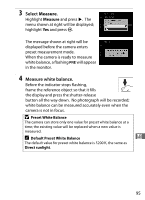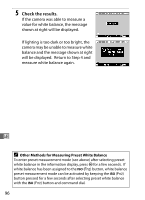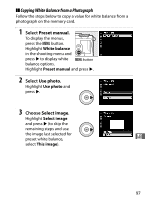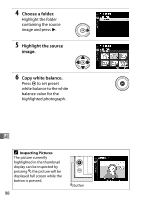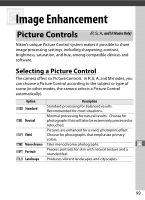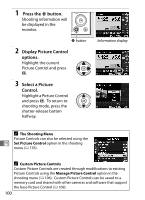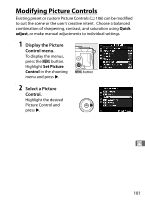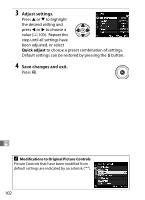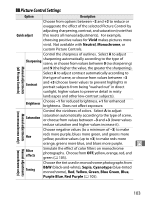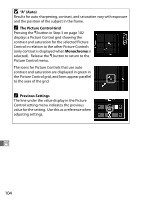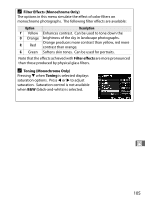Nikon A Reference Manual - Page 120
Press the, button., Display Picture Control, options., Select a Picture, Control., The Shooting Menu
 |
View all Nikon A manuals
Add to My Manuals
Save this manual to your list of manuals |
Page 120 highlights
1 Press the P button. Shooting information will be displayed in the monitor. P button 2 Display Picture Control options. Highlight the current Picture Control and press J. 3 Select a Picture Control. Highlight a Picture Control and press J. To return to shooting mode, press the shutter-release button halfway. Information display A The Shooting Menu Picture Controls can also be selected using the J Set Picture Control option in the shooting menu (0 176). A Custom Picture Controls Custom Picture Controls are created through modifications to existing Picture Controls using the Manage Picture Control option in the shooting menu (0 106). Custom Picture Controls can be saved to a memory card and shared with other cameras and software that support the base Picture Control (0 109). 100