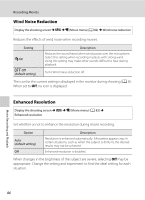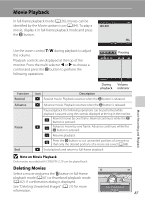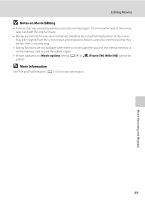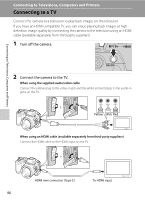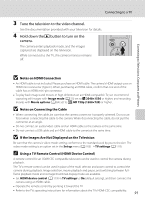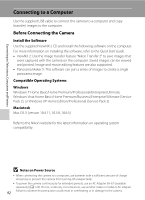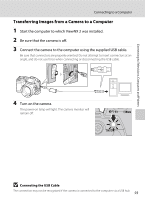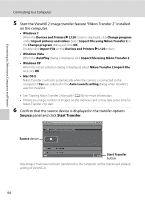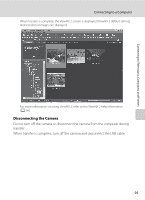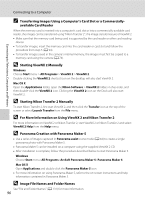Nikon COOLPIX L120 User Manual - Page 103
Notes on HDMI Connection, Notes on Connecting the Cable - remote
 |
View all Nikon COOLPIX L120 manuals
Add to My Manuals
Save this manual to your list of manuals |
Page 103 highlights
Connecting to a TV 3 Tune the television to the video channel. See the documentation provided with your television for details. 4 Hold down the c button to turn on the camera. The camera enters playback mode, and the images captured are displayed on the television. While connected to the TV, the camera monitor remains off. Connecting to Televisions, Computers and Printers B Notes on HDMI Connection • An HDMI cable is not included. Please purchase an HDMI cable. The camera's HDMI output uses an HDMI mini connector (Type C). When purchasing an HDMI cable, confirm that one end of the cable has an HDMI mini-pin connector. • To play back images and movies in high definition on an HDMI-compatible TV, we recommend capturing still images with Image mode (A 53) set to M 2048×1536 or higher, and recording movies with Movie options (A 84) set to n HD 720p (1280×720) or higher. B Notes on Connecting the Cable • When connecting the cable, be sure that the camera connector is properly oriented. Do not use force when connecting the cable to the camera. When disconnecting the cable, do not pull the connector at an angle. • Do not connect an audio/video cable and an HDMI cable to the camera at the same time. • Do not connect a USB cable and an HDMI cable to the camera at the same time. B If the Images Are Not Displayed on the Television Be sure that the camera's video mode setting conforms to the standard used by your television. The video mode setting is an option set in the Set up menu (A 103) ➝ TV settings (A 119). C Using a TV Remote Control (HDMI Device Control) A remote control for an HDMI-CEC compatible television can be used to control the camera during playback. The TV's remote control can be used in place of the multi selector and zoom control to control the camera during playback. Image selection, movie playback and pause, and switching between fullframe playback mode and 4-image thumbnail display mode are available. • Set HDMI device control (A 119) in TV settings to On (default setting), and then connect the camera using an HDMI cable. • Operate the remote control by pointing it toward the TV. • Refer to the TVs operating instructions for information about the TVs HDMI-CEC compatibility. 91