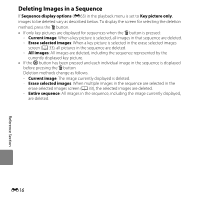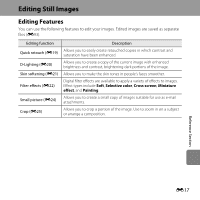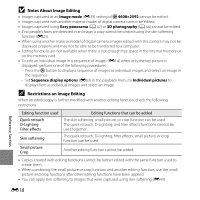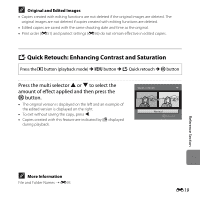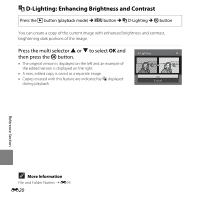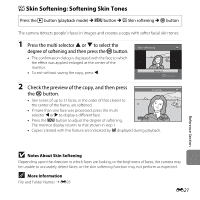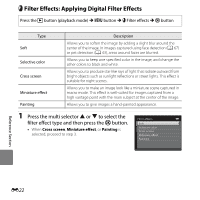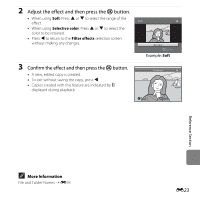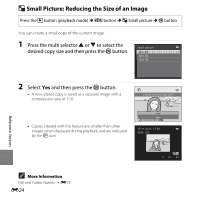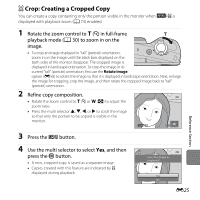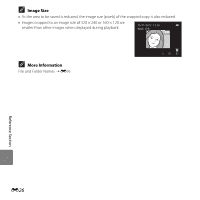Nikon COOLPIX L610 Reference Manual - Page 139
Skin Softening: Softening Skin Tones, Notes About Skin Softening, More Information
 |
View all Nikon COOLPIX L610 manuals
Add to My Manuals
Save this manual to your list of manuals |
Page 139 highlights
e Skin Softening: Softening Skin Tones Press the c button (playback mode) M d button M e Skin softening M k button The camera detects people's faces in images and creates a copy with softer facial skin tones. 1 Press the multi selector H or I to select the degree of softening and then press the k button. • The confirmation dialog is displayed with the face to which the effect was applied enlarged at the center of the monitor. • To exit without saving the copy, press J. Skin softening Normal Amount 2 Check the preview of the copy, and then press the k button. Preview • Skin tones of up to 12 faces, in the order of that closest to the center of the frame, are softened. • If more than one face was processed, press the multi selector J or K to display a different face. • Press the d button to adjust the degree of softening. Back Save The monitor display returns to that shown in step 1. • Copies created with this feature are indicated by E displayed during playback. Reference Section B Notes About Skin Softening Depending upon the direction in which faces are looking, or the brightness of faces, the camera may be unable to accurately detect faces, or the skin softening function may not perform as expected. C More Information File and Folder Names ➝ E93 E21