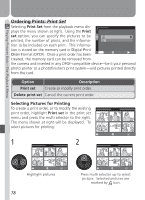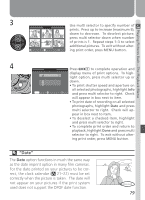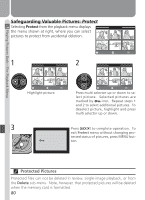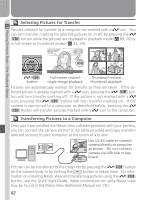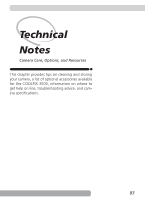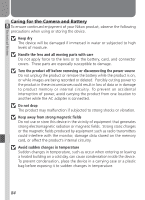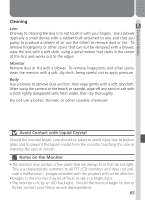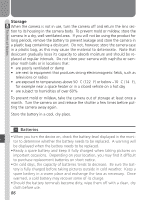Nikon COOLPIX S3500 User Manual - Page 92
Transferring Pictures to a Computer, Selecting Pictures for Transfer, Quick Start Guide - software
 |
View all Nikon COOLPIX S3500 manuals
Add to My Manuals
Save this manual to your list of manuals |
Page 92 highlights
Playing Pictures Back-The Playback Menu Selecting Pictures for Transfer Pictures selected for transfer to a computer are marked with a icon. You can turn transfer marking for selected pictures on or off by pressing the ( ) button while the pictures are displayed in playback mode ( 69, 70) or in full-screen or thumbnail review ( 33, 34). 2048 NORMAL 1/0011 () button Full-screen review/ single-image playback Thumbnail review/ thumbnail playback Pictures are automatically marked for transfer as they are taken. If the selected picture is already marked with a icon, pressing the ( ) button will turn transfer marking off. If the picture is not marked with a icon, pressing the ( ) button will turn transfer marking on. If the camera is connected to a computer as described below, pressing the ( ) button will transfer pictures marked with a icon to the computer. Transferring Pictures to a Computer Once you have installed the Nikon View software provided with your camera, you can connect the camera via the UC-E3 cable provided and copy (transfer) selected pictures to your computer at the touch of a button. Use UC-E3 cable to connect camera directly to computer as shown. Do not connect camera via USB hub or keyboard. Pictures can be transferred to the computer by pressing the ( ) button on the camera body or by clicking the button in Nikon View. For infor- mation on installing Nikon View and transferring pictures using the ( ) button, see the Quick Start Guide. More information on using Nikon View may be found in the Nikon View Reference Manual (on CD). 82