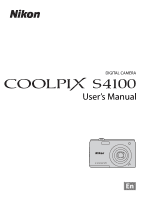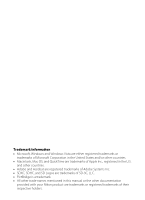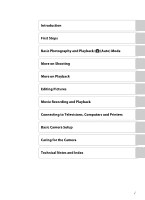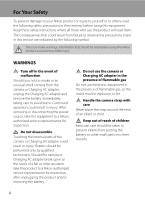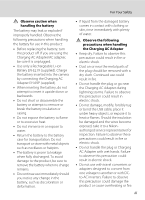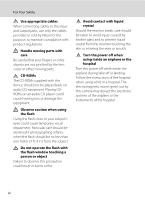Nikon COOLPIX S4100 User Manual
Nikon COOLPIX S4100 Manual
 |
UPC - 018208262588
View all Nikon COOLPIX S4100 manuals
Add to My Manuals
Save this manual to your list of manuals |
Nikon COOLPIX S4100 manual content summary:
- Nikon COOLPIX S4100 | User Manual - Page 1
DIGITAL CAMERA User's Manual En - Nikon COOLPIX S4100 | User Manual - Page 2
Trademark Information • Microsoft, Windows and Windows Vista are either registered trademarks or trademarks is a trademark. • All other trade names mentioned in this manual or the other documentation provided with your Nikon product are trademarks or registered trademarks of their respective holders. - Nikon COOLPIX S4100 | User Manual - Page 3
Introduction First Steps Basic Photography and Playback: A (Auto) Mode More on Shooting More on Playback Editing Pictures Movie Recording and Playback Connecting to Televisions, Computers and Printers Basic Camera Setup Caring for the Camera Technical Notes and Index i - Nikon COOLPIX S4100 | User Manual - Page 4
from the camera or Charging AC adapter, unplug the Charging AC adapter and remove the battery immediately, taking care to avoid burns. Continued operation could result in injury. After removing or disconnecting the power source, take the equipment to a Nikonauthorized service representative for - Nikon COOLPIX S4100 | User Manual - Page 5
off. If you are using the Charging AC Adapter/AC adapter, be sure it is unplugged. • Use only a Rechargeable Li-ion Battery EN-EL19 (supplied). Charge the battery inserted into the camera by connecting the Charging AC Adapter EH-69P (supplied). • When inserting the battery, do not attempt to insert - Nikon COOLPIX S4100 | User Manual - Page 6
input and output jacks, use only the cables provided or sold by Nikon for the purpose, to maintain compliance with product regulations. Handle moving parts with care Be careful that your fingers or other objects are not pinched by the lens cover or other moving parts. CD-ROMs The CD-ROMs supplied - Nikon COOLPIX S4100 | User Manual - Page 7
this device that are not expressly approved by Nikon Corporation may void the user's authority to operate the equipment. Interface Cables Use the interface cables sold or provided by Nikon for your equipment. Using other interface cables may exceed the limits of Class B Part 15 of the FCC rules. v - Nikon COOLPIX S4100 | User Manual - Page 8
digital apparatus complies with Canadian ICES-003. ATTENTION Cet appareil numérique de la classe B est conforme à la norme NMB-003 du Canada. Notices for customers in Europe CAUTION RISK OF EXPLOSION IF BATTERY IS REPLACED BY AN INCORRECT TYPE. DISPOSE OF USED BATTERIES ACCORDING TO THE INSTRUCTIONS - Nikon COOLPIX S4100 | User Manual - Page 9
Playback (Operation Controls)...13 Operating the Tabs...14 First Steps ...16 Inserting the Battery ...16 Removing the Battery ...17 Charging the Battery ...18 Turning On and Off the Camera...21 Setting Display Language, Date and Time 22 Inserting Memory Cards ...24 Removing Memory Cards...24 Basic - Nikon COOLPIX S4100 | User Manual - Page 10
Table of Contents Deleting Unwanted Pictures ...33 Using the Basic Shooting Functions 34 m Flash Mode ...34 n Taking Pictures with the Self-timer Camera Settings that Cannot Be Applied Simultaneously 78 More on Playback...80 Operations in Full-frame Playback Mode 80 Viewing Multiple Pictures - Nikon COOLPIX S4100 | User Manual - Page 11
Y Wind Noise Reduction ...130 Movie Playback ...131 Connecting to Televisions, Computers and Printers 132 Connecting to a TV...132 Connecting to a Computer...134 Before Connecting the Camera...134 Transferring Images from a Camera to a Computer 135 Charging While Connecting to a Computer 139 ix - Nikon COOLPIX S4100 | User Manual - Page 12
169 Maximizing Camera Life and Performance 169 Cleaning ...171 Storage ...171 Technical Notes and Index...172 Optional Accessories ...172 Approved Memory Cards ...173 Image/Sound File and Folder Names 174 Error Messages...175 Troubleshooting...180 Specifications ...187 Supported Standards ...190 - Nikon COOLPIX S4100 | User Manual - Page 13
Thank you for your purchase of a Nikon COOLPIX S4100 digital camera. This manual was written to help you enjoy taking pictures with your Nikon digital camera. Read this manual thoroughly before use, and keep it where all those who use the product will read it. Symbols and Conventions To make - Nikon COOLPIX S4100 | User Manual - Page 14
Accessories Nikon COOLPIX cameras are designed to the highest standards and include complex electronic circuitry. Only Nikon brand electronic accessories (including battery chargers, batteries, Charging AC Adapter, and AC adapters) certified by Nikon specifically for use with this Nikon digital - Nikon COOLPIX S4100 | User Manual - Page 15
material that was digitally copied or reproduced by means of a scanner, digital camera or other device memory cards or builtin camera memory does not completely erase the original image data. Deleted files can sometimes be recovered from discarded storage devices using commercially available software - Nikon COOLPIX S4100 | User Manual - Page 16
Parts of the Camera The Camera Body 12 34 56 Introduction 9 Lens cover closed 87 1 Shutter-release button 30 Zoom control 29 f: Wide-angle 29 2 g: Telephoto 29 h: Thumbnail playback 81 i: Playback zoom 83 3 Power switch/power-on lamp 21, 26, 158 4 Flash 34 5 Self-timer lamp 36 - Nikon COOLPIX S4100 | User Manual - Page 17
3 Charge lamp 19, 139 Flash lamp 35 4 A (shooting mode) button 6, 40 5 c (playback) button 6, 32, 85 6 USB/audio/video output connector 132, 135, 141 7 Tripod socket 8 Speaker 109, 131 9 Connector cover 132, 135, 141 10 Battery-chamber/ memory card slot cover 16, 24 11 Memory card - Nikon COOLPIX S4100 | User Manual - Page 18
Introduction Basic Operations The A (Shooting Mode) Button • Press the A button in playback the playback-mode selection menu and switch playback modes (A 85). • If the camera is turned off, hold down the c button to turn the camera on in playback mode. The b (e Movie-record) Button • Press the - Nikon COOLPIX S4100 | User Manual - Page 19
Introduction Basic Operations Shutter-release Button The camera features a two-stage shutter-release button. To set While the shutter-release button is held in this position, release the shutter and take a picture by pressing the shutter-release button the rest of the way down. Do not use force - Nikon COOLPIX S4100 | User Manual - Page 20
the Touch Panel The monitor on the COOLPIX S4100 is a touch panel display. Use a finger or the supplied stylus to operate the touch panel. Tapping Tap the touch panel. Use this operation to: Select icons or other controls Select pictures in thumbnail playback mode (A 81) Perform touch shutter - Nikon COOLPIX S4100 | User Manual - Page 21
a finger. Attaching the Stylus Attach the stylus to the strap as shown. Operating the Touch Panel B Notes on the Touch Panel • Do not press on the too short a distance - Stroke the display too lightly - Move your finger too quickly • The camera may not respond if something else is touching the - Nikon COOLPIX S4100 | User Manual - Page 22
and Basic Operations Shooting (Information Display) Displayed information on the monitor varies depending on the camera settings or 10 (still pictures)2 26 b Movie length 126 11 Internal memory indicator 27 154 18 Focus area (auto 30 19 Battery level indicator 26 1 Indicators displayed vary - Nikon COOLPIX S4100 | User Manual - Page 23
Shooting (Operation Controls) Tap the following controls to change settings. • Tap the tab to display the setting controls and shooting settings can be changed (A 14). • The controls available and indicators displayed vary with shooting mode and the current camera settings. 1 4 2 AUTO AUTO - Nikon COOLPIX S4100 | User Manual - Page 24
icon 118 a Crop icon 124 p Voice memo icon 109 C Small picture icon 123 a Current frame number/ 9 total number of frames 32 b Movie length 131 10 Internal memory indicator 27 11 Rating indicator 99 12 Battery level indicator 26 1 Indicators displayed vary with current playback mode - Nikon COOLPIX S4100 | User Manual - Page 25
to change settings. • Tap the tab to display the setting controls and deleting or editing will be available (A 14). • The controls available and indicators displayed vary with the picture played back and the current camera settings. 1 2 3 1 Movie playback 131 2 Tab 14 3 Setting controls 15 13 - Nikon COOLPIX S4100 | User Manual - Page 26
of the Monitor/Touch Panel and Basic Operations Operating the Tabs When in shooting or playback display the setting screen for that item. • Tap z (setup) in the setting controls to make the basic camera settings. • When H or J is displayed on the setting screen, tap H to exit the setting screen. - Nikon COOLPIX S4100 | User Manual - Page 27
available setting items vary depending on the type of picture or playback mode. 5 4 31 2 1 0 2 3 1 Rating 99 h Add pictures to albums (except in favorite pictures mode 86 Remove pictures from albums (in favorite pictures mode 89 c Delete 33 2 b Slide show 100 d Protect 101 a DPOF print order - Nikon COOLPIX S4100 | User Manual - Page 28
Steps Inserting the Battery Insert a Rechargeable Li-ion Battery EN-EL19 (supplied) into the camera. • Charge the battery before the first use or when the battery is running low (A 18). 1 Open the battery-chamber/memory card slot cover. 2 Insert the battery. Use the edge of the battery to push the - Nikon COOLPIX S4100 | User Manual - Page 29
First Steps Inserting the Battery Removing the Battery Turn the camera off (A 21) and be sure that the power-on lamp and the monitor have turned off before opening the battery-chamber/memory card slot cover. To eject the battery, open the battery-chamber/ memory card slot cover and slide the orange - Nikon COOLPIX S4100 | User Manual - Page 30
Charging the Battery Charge the supplied Rechargeable Li-ion Battery EN-EL19 inserted into the camera, by connecting the supplied Charging AC Adapter EH-69P to the camera via the supplied USB Cable UC-E6, and then plugging the Charging AC Adapter into an electrical outlet. 1 Prepare the Charging - Nikon COOLPIX S4100 | User Manual - Page 31
the Battery 4 Plug the Charging AC Adapter into an electrical outlet. The charge lamp slowly blinks green to indicate that the battery is charging. About two hours and ten minutes are required to charge a fully exhausted battery. The following chart explains charge lamp status when the camera is - Nikon COOLPIX S4100 | User Manual - Page 32
make or model of AC adapter other than the EH-62G. Failure to observe this precaution could result in overheating or in damage to the camera. D Charging Using Computer or Battery Charger • Connecting the COOLPIX S4100 to a computer also charges the Rechargeable Li-ion Battery EN-EL19 (A 134, 161 - Nikon COOLPIX S4100 | User Manual - Page 33
Charging the Battery Turning On and Off the Camera Press the power switch to turn on the camera. The power-on lamp (green) will light, and then the monitor will turn on (the power-on lamp turns off when the monitor turns on). To turn off the camera, press the power switch again. When the camera is - Nikon COOLPIX S4100 | User Manual - Page 34
, Date and Time A language-selection dialog is displayed the first time the camera is turned on. 1 Press the power switch to turn on the camera. The power-on lamp (green) will light, and then the monitor will turn on (the power-on lamp turns off when the monitor turns on). 2 Tap the desired - Nikon COOLPIX S4100 | User Manual - Page 35
the value. Date and time DMY : 7 Tap I. The settings are applied, the lens extends, and the camera enters shooting mode. Date and time DMY : C Imprinting and Changing the Date and Time • To imprint the date on pictures when shooting, enable the Print date option (A 153) in the setup menu (A 146 - Nikon COOLPIX S4100 | User Manual - Page 36
memory card is in the correct orientation. Memory card slot 3 Close the battery-chamber/memory card slot cover. Removing Memory Cards Turn the camera off and be sure that the power-on lamp and the monitor have turned off before opening the battery-chamber/memory card slot cover. Press the card - Nikon COOLPIX S4100 | User Manual - Page 37
deleted from the memory card, or during data transfer to a computer. Failure to observe this precaution could result in the loss of data or in damage to the camera or memory card: - Take out the battery or memory card - Turn off the camera - Disconnect the AC adapter • Do not format the memory card - Nikon COOLPIX S4100 | User Manual - Page 38
battery. Cannot take pictures. Charge or replace the battery. 3 Number of exposures remaining Number of Exposures Remaining Indicator is displayed when there are 50 or fewer exposures remaining. The number of pictures that can be stored depends on the capacity of the internal memory or memory card - Nikon COOLPIX S4100 | User Manual - Page 39
will be stored in the camera's internal memory (approximately 20 MB). When a memory card is inserted in the camera, C does not appear and images will be stored on the memory card. When the monitor has turned off in standby mode to save power (the power Vibration Reduction When the flash mode (A 34) - Nikon COOLPIX S4100 | User Manual - Page 40
other objects away from the lens, flash, AFassist illuminator, built-in microphone, and speaker. When taking pictures in portrait ("tall") orientation, turn the camera so that the built-in flash is above the lens. 2 Frame the picture. A face detected by the camera will be framed by a yellow double - Nikon COOLPIX S4100 | User Manual - Page 41
The camera focuses at the center of the frame and the focus area is not displayed when digital zoom is in effect. C Digital Zoom and Interpolation Unlike optical zoom, digital zoom uses a digital imaging process known as interpolation to magnify images, resulting in slight deterioration of picture - Nikon COOLPIX S4100 | User Manual - Page 42
pressed halfway, the camera is unable to focus. Modify the composition and press the shutter-release button halfway again. 2 Press the shutter-release button the rest of 1 250 F3.2 the way down. The shutter is released and the picture will be recorded to the memory card or internal memory. 30 - Nikon COOLPIX S4100 | User Manual - Page 43
, the number of exposures remaining will blink. Do not open the battery-chamber/memory card slot cover while pictures are being recorded. Cutting power or removing the memory card in these circumstances could result in loss of data or in damage to the camera or card. B Autofocus Autofocus may not - Nikon COOLPIX S4100 | User Manual - Page 44
will also return the camera to shooting mode. When playing back pictures stored in the camera's internal memory, C is displayed. When a memory card is inserted in the camera, C is not displayed and images stored on the memory card are played back. C When the Monitor Has Turned Off to Save Power - Nikon COOLPIX S4100 | User Manual - Page 45
pictures to delete and tap I to apply the selection. The confirmation screen is displayed. Follow the onscreen instructions for more operations. B Notes on Deletion • Once deleted, pictures cannot be recovered. Transfer important pictures to a computer before deleting them. • Protected pictures - Nikon COOLPIX S4100 | User Manual - Page 46
is poor. b Auto with red-eye reduction Reduce "red-eye" in portraits (A 35). c Off Flash will not fire even when lighting is poor. X Fill flash Flash fires whenever a picture is taken. Use to "fill-in" (illuminate) shadows and backlit subjects. d Slow sync a (auto) is combined with slow shutter - Nikon COOLPIX S4100 | User Manual - Page 47
Flash will fire when picture is taken. • Blinks: Flash charging. Wait a few seconds and try again. • Off: Flash will not fire when picture is taken. If the battery is low, the monitor display will turn off, and remain off, until the flash is fully charged. C The Flash Mode Setting The default flash - Nikon COOLPIX S4100 | User Manual - Page 48
Pictures with the Self-timer The camera is equipped with a ten-second and two-second timer for self-portraits. This feature is useful for reducing the effects of camera as weddings Self-timer Off 2s (two seconds): Use to prevent camera shake The mode selected for self-timer is displayed. Tap J to - Nikon COOLPIX S4100 | User Manual - Page 49
the self-timer will be set to Off. To stop the timer before a picture is taken, press the shutter-release button again. 9S 1/250 F3.2 Basic Photography and Playback: A (Auto) Mode B Note on Self-timer There are functions with which this setting cannot be enabled. See "Camera - Nikon COOLPIX S4100 | User Manual - Page 50
is used for taking pictures of objects as close as 10 cm (4 in.). Note that the flash may be unable to light the entire subject at camera can focus at a closer distance when F and the zoom indicator glow green and the zoom indicator is positioned to the left of G (wide-angle position). The camera - Nikon COOLPIX S4100 | User Manual - Page 51
Exposure compensation is used to alter exposure from the value suggested by the camera to make pictures brighter or darker. 1 Tap the left tab to display the setting controls compensation value applied in A (auto) mode is stored in the camera's memory even after the camera is turned off. 39 - Nikon COOLPIX S4100 | User Manual - Page 52
Selecting a Shooting Mode Following shooting modes can be selected. A Auto mode A 26 Pictures can be taken with an automatic, "point-and-shoot" mode recommended for first-time users of digital cameras. The flash mode and macro mode settings can be changed, and other settings are available, such - Nikon COOLPIX S4100 | User Manual - Page 53
border glows green. Should this occur, refocus on another subject positioned at the same distance from the camera as the actual portrait subject (A 52). C Notes on Pictures Including Detected Faces • When pictures in which a face was detected during shooting are played back, the pictures will be - Nikon COOLPIX S4100 | User Manual - Page 54
controls. In A (auto) mode, the settings are stored in the camera's memory even after the camera is turned off (except the self-timer setting). More on Shooting 1 2 3 3 4 5 6 7 8 AUTO AUTO 9 3 OFF . 1 m Flash mode1 34 2 n Self-timer1 36 3 p Macro mode2 38 4 o Exposure compensation1 - Nikon COOLPIX S4100 | User Manual - Page 55
at which pictures are recorded. Choose the image mode best suited to the manner in which pictures will be used and the capacity of the internal memory or memory card. The which this setting cannot be enabled. See "Camera Settings that Cannot Be Applied Simultaneously" (A 78) for more information. 43 - Nikon COOLPIX S4100 | User Manual - Page 56
Remaining The following table lists the approximate number of pictures that can be stored in internal memory and on a 4 GB memory card. Note that the number of pictures that can be stored will differ depending on the composition of the picture (due to JPEG compression). In addition, this number may - Nikon COOLPIX S4100 | User Manual - Page 57
. Do not use force when tapping the monitor as this may cause slight movement of the camera, resulting in blurred pictures. When digital zoom is in effect, the camera focuses on the subject in the center of the frame. The shutter-release button can also be used when the touch shutter option is - Nikon COOLPIX S4100 | User Manual - Page 58
or Museum scene mode (A 58), use the shutter-release button to take pictures. Only one picture can be taken at a time using the touch shutter function. • monitor is tapped with the self-timer (A 36) enabled, the camera locks focus and releases the shutter after ten or two seconds. • There are functions - Nikon COOLPIX S4100 | User Manual - Page 59
Modes That Support Touch Shutter The touch shutter can be used in A (auto) mode and other shooting modes. Touch shutter operation differs according a Scene Mode to Take Pictures (Features)" (A 63) for more information. Touch shutter cannot be enabled. When the camera detects more than one face, - Nikon COOLPIX S4100 | User Manual - Page 60
can be changed from Touch shutter (default setting) to Subject tracking. Use this option to take pictures of moving subjects. Tap the subject on which the camera will focus. The focus area will automatically move to track the subject. 1 Tap the bottom tab, tap q/s/r (touch shooting) (A 42), then - Nikon COOLPIX S4100 | User Manual - Page 61
picture. The camera focuses on the focus area when the shutterrelease button is pressed halfway. The focus area will glow green and focus will be locked. When the camera is unable to focus, the focus area will Tracking Mode • Digital zoom is not available. • The sound of the lens focus motor can - Nikon COOLPIX S4100 | User Manual - Page 62
, and press the shutter-release button the rest of the way down to take the picture. 1 Tap the bottom tab, tap q/s/r (touch shooting) (A 42), then tap Tap the subject at which the camera focuses. u or a double border will be displayed at the area tapped. When digital zoom is applied, the focus area - Nikon COOLPIX S4100 | User Manual - Page 63
button to take a picture. Press the shutter-release Touch AF/AE operation differs according to the current shooting mode as follows. Shooting mode Touch AF/AE operation A (auto) by the face detection function can be selected. When the camera detects more than one face, tap a face framed by - Nikon COOLPIX S4100 | User Manual - Page 64
focus area glows green. • Exposure is locked for the subject on which focus is acquired when the shutter-release button is pressed halfway. 4 Continue holding down the shutter-release button halfway and recompose the picture. • Be sure to maintain the same distance between the camera and the subject - Nikon COOLPIX S4100 | User Manual - Page 65
80 under normal conditions; when lighting is poor, the camera compensates by raising sensitivity to a maximum of ISO 1600. Fixed range auto Choose the range in which the camera automatically adjusts ISO sensitivity, from ISO 80-400 or ISO 80-800. The camera will not increase sensitivity beyond the - Nikon COOLPIX S4100 | User Manual - Page 66
Multi-shot 16 is selected, the flash is disabled. Focus, exposure, and white balance are fixed at the values determined with the first picture in each series. • The frame rate with continuous shooting may vary depending upon the current image mode setting, the memory card used, or shooting condition - Nikon COOLPIX S4100 | User Manual - Page 67
varies with the color of the light source. The human brain is able to adapt to changes in the color of the light source, with the result that white objects appear white whether seen in the shade, direct sunlight, or under incandescent lighting. Digital cameras can mimic this adjustment by processing - Nikon COOLPIX S4100 | User Manual - Page 68
that will be used during shooting. 2 Tap the bottom tab to display the setting controls (A 42) and tap w. 3 Tap b. The camera zooms in to the position for measuring white balance. AUTO AUTO OFF White balance Preset manual More on Shooting 4 Frame the reference object in the measuring window - Nikon COOLPIX S4100 | User Manual - Page 69
More on Shooting Adjusting the A (Auto) Mode setting B Note on Preset Manual A value for flash lighting cannot be measured with Preset manual. When shooting using the flash, set White balance to Auto or Flash. 57 - Nikon COOLPIX S4100 | User Manual - Page 70
Shooting Suited to Scenes (Scene Mode) Camera settings are automatically optimized for the selected subject type. The about features of scene modes, see page 63. 3 Frame the subject and take a picture. The degree of effects can be adjusted with the scene effect adjustment slider (A 60) depending - Nikon COOLPIX S4100 | User Manual - Page 71
Off2 On 02 q2 uc Off2 On 02 q2 manually. 2 The default setting can be changed by tapping the tabs to display the setting controls. 3 When the camera selects close-up scene mode in scene auto selector scene mode, macro mode (A 62) is enabled. 4 The flash mode setting is fixed at fill flash - Nikon COOLPIX S4100 | User Manual - Page 72
modes listed below. Tap or drag the scene effect adjustment slider to adjust the degree of effect to be applied to pictures taken in the selected scene mode. 3 Scene effect adjustment slider b Portrait, e Night portrait, Z Beach, z Snow, j Night landscape, o Backlighting Brighter Darker u Food - Nikon COOLPIX S4100 | User Manual - Page 73
C. The scene mode selection screen is displayed. Shooting mode Scene 2 Tap x Scene auto selector. The camera enters scene auto selector scene mode. Scene auto selector 3 Frame the subject and take a picture. The shooting mode icon changes to that of the scene mode currently enabled. Press the - Nikon COOLPIX S4100 | User Manual - Page 74
Scene Auto Selector Scene Mode • Digital zoom is not available. • Depending upon shooting conditions, the camera may not select the desired scene 26) or select the desired scene mode manually (A 58). C Focusing in Scene Auto Selector Scene Mode • When the camera detects a human face in scene auto - Nikon COOLPIX S4100 | User Manual - Page 75
setting for flash mode is b Auto with red-eye reduction. • Use the scene effect adjustment slider (A 60) to adjust picture brightness. c Landscape Use this mode for vivid landscapes and cityscapes. • Camera focuses at infinity. The focus area or focus indicator (A 30) always glows green when the - Nikon COOLPIX S4100 | User Manual - Page 76
R 4320×3240. • Focus, exposure, and white balance are fixed at the values determined with the first picture in each series. • The maximum frame rate with continuous shooting may vary depending upon the current image mode setting, the memory card used, or shooting condition. • Continuous shooting is - Nikon COOLPIX S4100 | User Manual - Page 77
effects of candlelight and other indoor background lighting. • Camera focuses on the subject at the flash mode is b Auto with red-eye reduction. The flash mode setting may automatically switch to slow sync with red-eye reduction. • As pictures are easily affected by camera shake, hold the camera - Nikon COOLPIX S4100 | User Manual - Page 78
for flash mode is c Off. • Use the scene effect adjustment slider (A 60) to adjust picture color. i Dusk/dawn O Preserves the colors seen in the weak natural light before sunrise or after sunset. • Camera focuses at infinity. The focus area or focus indicator (A 30) always glows green when - Nikon COOLPIX S4100 | User Manual - Page 79
shutter-release button halfway. • As pictures are easily affected by camera shake, hold the camera steadily. • Use the scene effect adjustment slider (A 60) to adjust the subject's hue affected by the lighting. This adjustment is stored in the camera's memory even after the camera is turned off. 67 - Nikon COOLPIX S4100 | User Manual - Page 80
selector) can be enabled (A 54). • BSS (best shot selector) is disabled with touch shutter shooting (A 45). • As pictures are easily affected by camera shake, hold the camera steadily. • Flash is disabled. • AF-assist illuminator (A 156) does not light up. m Fireworks show O Slow shutter speeds - Nikon COOLPIX S4100 | User Manual - Page 81
50). • The flash mode setting is fixed at X Fill flash. • Use the scene effect adjustment slider (A 60) to adjust picture brightness. p Panorama assist Use when taking a series of pictures that will later be joined to form a single panorama using the supplied Panorama Maker 5 software. See "Shooting - Nikon COOLPIX S4100 | User Manual - Page 82
focus is acquired on the detected face, the camera releases the shutter three times (continuous shooting speed rate: about 0.7 frames per second when the image mode setting is R 4320×3240). When the pet portrait auto release function is disabled, up to three pictures can be continuously taken at - Nikon COOLPIX S4100 | User Manual - Page 83
A, D, B, or C to change the portion of the picture visible in the monitor. Tap o to return to the original display size. 4 Tap I. Draw Tap J, before tapping I, to undo the last operation applied using the pen or erase tool (up to the last five operations can be undone). 5 Tap Yes. The memo is - Nikon COOLPIX S4100 | User Manual - Page 84
. Use a tripod for the best results. 1 Press the A button in shooting mode and tap C. The scene mode selection screen is displayed. Shooting mode Scene 2 Tap p Panorama assist. Panorama direction icons are displayed to show the direction in which pictures will be joined. Panorama assist 3 Tap - Nikon COOLPIX S4100 | User Manual - Page 85
. The camera returns to step 3. 19 More on Shooting B Notes on Panorama Assist • Apply or adjust shooting settings (A 59) before releasing the shutter for the first picture. Shooting settings cannot be changed after the first picture is taken. Pictures cannot be deleted, nor can zoom operate after - Nikon COOLPIX S4100 | User Manual - Page 86
mode. Shooting mode Smart portrait 2 Frame a picture. Point the camera at the subject. When the camera detects a human face, a yellow double border (focus area) is displayed around that face. When focus is acquired on that face, the double border will turn green for a moment and focus is locked - Nikon COOLPIX S4100 | User Manual - Page 87
B Notes on Smart Portrait Mode • Digital zoom is not available. • Under some shooting conditions, the camera may be unable to detect faces or smiles released. C Releasing the Shutter Manually Pictures can also be taken by pressing the shutter-release button. The camera focuses on the subject at the - Nikon COOLPIX S4100 | User Manual - Page 88
6 7 8 OFF ON 9 3 OFF 10 11 12 1 X Flash mode Set the flash mode (A 34) when taking pictures in smart portrait mode. 2 n Self-timer Set the self-timer (A mode Choose the image mode (combination of image size and compression rate) at which images are saved (A 43). Changes made to the - Nikon COOLPIX S4100 | User Manual - Page 89
is taken. Of the two shots, one in which the subject's eyes are open is saved. • If the camera saved a picture in which the subject's eyes may have been closed, the dialog shown at right is displayed for a few seconds. • When On is selected, the flash is disabled. A blink was detected in the - Nikon COOLPIX S4100 | User Manual - Page 90
Camera Settings that Cannot Be Applied Simultaneously Some shooting settings cannot be used with other functions. Restricted function Flash When taking a picture using the self-timer, the continuous setting is fixed to Single. When using the touch shutter function, one picture is taken each - Nikon COOLPIX S4100 | User Manual - Page 91
Camera Settings that Cannot Be Applied Simultaneously Restricted function Digital zoom Setting Continuous (A 54) Subject tracking (A 48) Description When Multi-shot 16 is selected, digital zoom is not available. When the touch shooting is set to Subject tracking, digital zoom is disabled. More - Nikon COOLPIX S4100 | User Manual - Page 92
(A 32). 15 05 2011 15 : 30 0004. JPG The following operations are available in full-frame playback mode. 44 To Select a picture View thumbnails Playback zoom Playback movies Set the picture rating/play back pictures by rating Make playback settings Switch to another playback mode Switch to - Nikon COOLPIX S4100 | User Manual - Page 93
to full-frame playback mode - Tap a picture. 32 Set the picture rating/play back pictures by rating Right tab Apply a rating of one to five to each picture (P) or play back pictures by rating. 99 Make playback settings Bottom tab Tap the bottom tab, and Delete, Slide show, Protect, or Print - Nikon COOLPIX S4100 | User Manual - Page 94
shown at right. Movies are displayed as film frames. Rating setting 1 icon Film frames C Thumbnail Display in Favorite Pictures and Auto Sort Mode • When thumbnails are displayed in favorite pictures mode (A 86), the favorite pictures icon is displayed in the monitor. 2 • When thumbnails - Nikon COOLPIX S4100 | User Manual - Page 95
portion of the current picture. • The guide displayed at bottom right shows the portion of the image currently displayed. The following operations can be performed while ×3.0 picture display is enlarged. To Zoom in Zoom out Change the display area Delete pictures Switch to fullframe playback - Nikon COOLPIX S4100 | User Manual - Page 96
taken using Continuous, BSS, and Multi-shot 16, or the subject ×2.0 tracking function. • If more than one face was detected, the picture will be enlarged with the face on which focus was acquired at the center of the monitor. Tap M or N to display other detected faces. • When the - Nikon COOLPIX S4100 | User Manual - Page 97
category with shooting. C List by date mode A 96 Play back pictures taken on the selected date. 1 Press the c button in playback mode. The playback mode selection menu is displayed. 2 Tap the desired playback mode icon. The camera enters the selected playback mode. To return to the current - Nikon COOLPIX S4100 | User Manual - Page 98
be sorted to albums categorized by themes such as travel or weddings. • A single picture can be added to multiple albums. Adding Pictures to Albums Pictures can be added to albums and sorted. 1 Display pictures in playback mode (A 32), auto sort mode (A 93), or list by date mode (A 96). 2 Select - Nikon COOLPIX S4100 | User Manual - Page 99
on Playback Sorting Favorite Pictures (Favorite Pictures Mode) B Notes on Adding Favorite Pictures • An album can contain up to 200 pictures. • Movies cannot be added to albums. • If the selected picture has already been added to an album, the album icon turns yellow. • When pictures are added to - Nikon COOLPIX S4100 | User Manual - Page 100
(A 98). 1 Press the c button in playback mode and tap h. A list of albums is displayed. Playback mode Favorite pictures 2 Tap the desired album. Favorite pictures The pictures in the selected album will be displayed in full-frame playback mode. The icon for the current album is displayed on the - Nikon COOLPIX S4100 | User Manual - Page 101
this picture from favorites? Yes No More on Playback B Note on Deleting Pictures in Favorite Pictures Mode Note that deleting a picture in favorite pictures mode deletes not only the picture from the album, but also deletes the original picture from the internal memory or memory card permanently - Nikon COOLPIX S4100 | User Manual - Page 102
Sorting Favorite Pictures (Favorite Pictures Mode) Operations in Favorite Pictures Mode The following operations are available in the album list screen shown in step 2 on page 88. To Change the album icon Delete all pictures in the selected album Change playback mode Switch to shooting mode Use - Nikon COOLPIX S4100 | User Manual - Page 103
B Notes on Icons for Albums Choose icons for albums separately for the internal memory and for every memory card used. • To change the icon for an album containing pictures stored in the internal memory, remove the memory card from the camera. • The default setting for icons are numbers. 91 - Nikon COOLPIX S4100 | User Manual - Page 104
back. Note that deleting a picture (A 33, 90) played back in favorite pictures mode deletes not only the picture from the album, but also deletes the original picture from the internal memory or memory card permanently. Adding Pictures to Albums Internal memory/memory card Album 1 0001.JPG - Nikon COOLPIX S4100 | User Manual - Page 105
sort More on Playback 2 Tap the desired category. For more information on categories, see "Auto Sort Mode Categories" (A 94). A picture sorted to the selected category will be displayed in full-frame playback mode. The icon for the category currently selected is displayed. Repeat steps 1 and 2 to - Nikon COOLPIX S4100 | User Manual - Page 106
playback mode (A 32) or list by date mode (A 96). • Pictures or movies copied from the internal memory to a memory card, or vice versa (A 167), cannot be displayed in auto sort mode. • Pictures or movies recorded by a camera other than the COOLPIX S4100 cannot be displayed in 94 auto sort mode. - Nikon COOLPIX S4100 | User Manual - Page 107
Image Searching in Auto Sort Mode Operations in Auto Sort Mode The following operations are available on the auto sort mode category list screen shown in step 2 on page 93. To Delete all pictures in the selected category Switch to another playback mode Switch to shooting mode Use Description A - Nikon COOLPIX S4100 | User Manual - Page 108
are listed. Playback mode List by date 2 Tap the desired date. To change the displayed month, tap C or D. The first picture taken on the selected date will be displayed full-frame. Repeat steps 1 and 2 to select a different date. List by date 13 15 15 05 2011 15 : 30 0004. JPG 44 More - Nikon COOLPIX S4100 | User Manual - Page 109
on a Specific Day (List by Date Mode) Operations in List by Date Mode The following operations are available in the list by date screen shown in step 2 on page 96. To Change the month Delete all pictures in the selected date Switch to another playback mode Use C or D c Tap C or D. Description - Nikon COOLPIX S4100 | User Manual - Page 110
available and monitor display vary depending upon the current picture and camera settings. • Tap the icon of the desired item 4 5 6 1 Rating 99 h Add pictures to albums (except in 2 favorite pictures mode 86 Remove pictures from albums (in favorite pictures mode 89 3 c Delete 33 4 b Slide - Nikon COOLPIX S4100 | User Manual - Page 111
rating, tap the icon of the rating to deselect it. To stop playback by rating, deselect all ratings. B Notes on the Rating • Each rating can be applied to a maximum of 999 pictures. • Rating cannot be applied to movies. • The ratings applied on the COOLPIX S4100 are not recognized by your computer - Nikon COOLPIX S4100 | User Manual - Page 112
b Enjoying Slide Show Play back pictures stored in the internal memory or on a memory card one by one in an automated "slide show." tap Loop before tapping Start. A check mark (w) will be added to the loop option when enabled. To exit without playing back pictures in a slide show, tap J. 3 The slide - Nikon COOLPIX S4100 | User Manual - Page 113
. JPG 44 2 Tap d. 3 Tap On. The selected picture is protected. To exit without protecting pictures, tap J. Protect On Off More on Playback B Note on Protecting Pictures Note that formatting the camera's internal memory or the memory card will permanently delete protected files (A 159). 101 - Nikon COOLPIX S4100 | User Manual - Page 114
controls, and tap d. The monitor display switches to the Protect screen. 2 Tap the desired pictures to be protected. When a picture is selected, a check mark is displayed. To cancel the selection, tap the picture again. Tap n or o, or rotate the zoom control to g (i) or f (h) to change the number - Nikon COOLPIX S4100 | User Manual - Page 115
Inserting the memory card into a DPOF-compatible (A 190) printer's card slot • Taking the memory card to a digital photo lab • Connecting the camera to a PictBridge-compatible (A 190) printer (A 140). A print order can also be created for pictures stored in the internal memory if the memory card is - Nikon COOLPIX S4100 | User Manual - Page 116
. Tap Info to place w in the checkbox to imprint the photo information (shutter speed and aperture value) on the picture. Tap I to complete the print order. Pictures selected for printing are recognized by the w icon displayed with playback. Print order Date Info 15 05 2011 15 : 30 0004. JPG 44 - Nikon COOLPIX S4100 | User Manual - Page 117
The monitor display switches to the print order setting screen. 2 Tap the desired pictures to print (up to 99) and tap A or B at the upper left specify the number of copies (up to nine) for each. Print selection Pictures selected for printing can be recognized by the check mark (y) and the numeral - Nikon COOLPIX S4100 | User Manual - Page 118
and photo information are printed on pictures when a DPOF-compatible printer (A 190) that supports printing of shooting date and photo information is used. • Photo information cannot be printed when the camera is connected directly to a printer, via the supplied USB cable, for DPOF printing (A 145 - Nikon COOLPIX S4100 | User Manual - Page 119
that were recorded in portrait ("tall") orientation can be rotated up to 180 degrees in either direction. 1 Select a picture in the full-frame playback mode (A 80), tap the bottom tab to display the setting controls, and tap M. The retouch menu is displayed. 2 Tap f. The - Nikon COOLPIX S4100 | User Manual - Page 120
and Playback Use the camera's built-in microphone to record voice memos for pictures. Recording Voice Memos 1 Select the desired picture from full-frame playback recording ends, the voice memo playback screen is displayed. Follow the instructions in step 3 of "Playing Voice Memos" (A 109) to play - Nikon COOLPIX S4100 | User Manual - Page 121
is deleted, both the picture and its voice memo are deleted. • If a voice memo already exists for the current picture, it must be deleted before a new voice memo can be recorded. • The COOLPIX S4100 is not able to record a voice memo for pictures taken with another make or model of digital camera - Nikon COOLPIX S4100 | User Manual - Page 122
no face is detected in a picture, a copy cannot be created using the glamour retouch function (A 121). • Edited copies created with COOLPIX S4100 may not be displayed properly on a different model of digital camera. It may also be impossible to transfer them to a computer using a different model of - Nikon COOLPIX S4100 | User Manual - Page 123
editing functions are not deleted when the original pictures are deleted. The original pictures are not deleted when copies created with editing functions are deleted. • Edited copies are stored with the same recording date and time as the original. • The rating settings (A 99), protect settings - Nikon COOLPIX S4100 | User Manual - Page 124
in full-frame playback mode and tap n again to enlarge the picture display by 3×. Tap A, D, B, or C to change the portion of the picture visible in the monitor. Tap o to return to the original display size. Tap J to undo the last operation applied using the pen, eraser, or decoration tool (up to the - Nikon COOLPIX S4100 | User Manual - Page 125
's color. • Tap the pen's thickness slider to select pen's thickness. Pen's color Pen Pen's thickness Erase Paint Tool Additions Tap J to erase additions to pictures using the paint or decoration tool. To change the eraser's size, tap the bottom tab to display the screen shown at right. • Tap the - Nikon COOLPIX S4100 | User Manual - Page 126
for the decoration type, f (day, month, year) and S (day, month, year, time) options are available. Add a Frame Tap L to add a frame around the picture. • Tap C or D to display seven different frames one at a time. Tap I to select a frame. Decoration type Decoration Decoration size Frame Editing - Nikon COOLPIX S4100 | User Manual - Page 127
retouched copies in which contrast and saturation have been enhanced. Copies created with the quick retouch function are stored as separate files. 1 Select a picture in full-frame playback mode (A 80), tap the bottom tab to display the setting controls, and tap M. The retouch menu is displayed - Nikon COOLPIX S4100 | User Manual - Page 128
a picture in full-frame playback mode (A 80), tap the bottom tab to display the setting controls, and tap M. The retouch menu is displayed. 2 Tap I. The original version will be shown on the left and the edited version will be shown on the right. Retouch D-Lighting 3 Tap I. D-Lighting 4 Tap - Nikon COOLPIX S4100 | User Manual - Page 129
Stretch 3 Tap q or r, or tap or drag the slider at the Stretch bottom of the screen to adjust stretch effect. 4 Tap I. Stretch Editing Pictures 5 Tap Yes. A new, stretched copy is created. To exit without saving the copy, tap No. Stretched copies can be recognized by the r icon displayed - Nikon COOLPIX S4100 | User Manual - Page 130
y or z, or tap or drag the slider at the bottom of the screen to adjust perspective control. Perspective control 4 Tap I. Perspective control Editing Pictures 5 Tap Yes. A new, edited copy is created. To exit without saving the copy, tap No. Copies created using the perspective control function - Nikon COOLPIX S4100 | User Manual - Page 131
Filter) Apply a variety of effects using digital filter. The available effects are Color options, Soft, Selective color, Cross screen, Fisheye, or Miniature effect. New copies are stored as separate files. 1 Select a picture in full-frame playback mode (A 80), tap the bottom tab to display the - Nikon COOLPIX S4100 | User Manual - Page 132
objects such as sunlight reflections and city lights. This effect is suitable for night scenes. • Confirm the degree of enhancement, and tap I. Fisheye Make a picture look as if it were taken with a fisheye lens. This effect is well-suited for pictures taken in macro mode. • Confirm the degree - Nikon COOLPIX S4100 | User Manual - Page 133
tap M. The retouch menu is displayed. 2 Tap j. Retouch Glamour retouch Editing Pictures 3 Tap e (skin softening) or k (both). e: Soften facial skin of the frame, are softened. Preview Tap Before or After to view the picture with or without the effects. If more than one face was retouched, tap - Nikon COOLPIX S4100 | User Manual - Page 134
retouch function can be recognized by the j icon displayed in playback mode. Save OK? Yes No Editing Pictures B Notes on Glamour Retouch • If no faces are detected in the picture, the glamour retouch function cannot be used. • The glamour retouch function may not perform as expected depending - Nikon COOLPIX S4100 | User Manual - Page 135
Small copies are stored as JPEG files with a compression ratio of 1:16. The l 640×480, m 320×240, and n 160×120 sizes are available. 1 Select a picture in full-frame playback mode (A 80), tap the bottom tab to display the setting controls, and tap M. The retouch menu is displayed. 2 Tap g. Retouch - Nikon COOLPIX S4100 | User Manual - Page 136
the black bars displayed on the both sides of the monitor disappear. The cropped picture will be displayed in landscape orientation. To crop the picture in its current "tall" (portrait) orientation, first rotate the picture (A 107) so that it is displayed in landscape orientation. Next, enlarge the - Nikon COOLPIX S4100 | User Manual - Page 137
copy is also reduced. When the size of the cropped copy is 320 × 240 or 160 × 120, a gray frame is displayed around the picture, and the small picture icon m is displayed on the top of the screen in full-frame playback mode. D More Information See "Image/Sound File and Folder Names" (A 174 - Nikon COOLPIX S4100 | User Manual - Page 138
internal memory or memory card until monitor display returns to the shooting display. Do not open the battery-chamber/memory card slot cover before movies have been fully saved. Removing the memory card while movies are being 126 saved could result in loss of data or in damage to the camera or card. - Nikon COOLPIX S4100 | User Manual - Page 139
). Movie recording may stop unexpectedly when memory cards with a lower Speed Class ratings are used. • When Electronic VR is set to Auto in the setup menu, the angle of view (the area captured in the recorded movie) is smaller than when taking still pictures. • Optical zoom cannot be adjusted once - Nikon COOLPIX S4100 | User Manual - Page 140
recording movies. n Movie AF mode A 129 Choose how the camera focuses when recording movies. Y Wind noise reduction Set whether or × 240 pixels * When recording in the internal memory, the default setting is y VGA (640×480). • The frame rate is approximately 30 frames per second in any options - Nikon COOLPIX S4100 | User Manual - Page 141
single movie is 29 minutes, even when there is enough free space on the memory card for a longer movie. The maximum movie length that can be recorded for a option when the distance between the camera and the subject will remain fairly consistent. Camera focuses continuously during movie recording. - Nikon COOLPIX S4100 | User Manual - Page 142
Recording Movies Y Wind Noise Reduction In the shooting screen M Tap the bottom tab (A 14) M Y Wind noise reduction Set whether or not to reduce wind noise during movie recording. Option o On p Off (default setting) Description Records while minimizing the noise of wind blowing on the microphone - Nikon COOLPIX S4100 | User Manual - Page 143
P Touch and hold P to advance movie. Tap Q to pause playback. The following operations can be performed while playback is paused. Q U Tap U to rewind movie one recorded by a camera other than the COOLPIX S4100 cannot be played back. C Deleting Movie See "Deleting Unwanted Pictures" (A 33) for - Nikon COOLPIX S4100 | User Manual - Page 144
Connecting to Televisions, Computers and Printers Connecting to a TV Connect the camera to a television using the supplied audio/video cable to play back pictures full-frame or in a slide show, or to play back movies, on a television. 1 Turn off the camera. 2 Connect the camera to the TV using - Nikon COOLPIX S4100 | User Manual - Page 145
Connecting to Televisions, Computers and Printers Connecting to a TV Operations with TV Connection While pictures are displayed full-frame on the TV, the previous or next picture can be viewed by dragging your finger across the camera monitor. When the first frame of a movie is displayed, the movie - Nikon COOLPIX S4100 | User Manual - Page 146
devices such as commercial USB chargers from the computer. Simultaneous connection of the camera and other USB devices to the computer could result in operation malfunction or excessive supply of power to the camera, causing damage to the camera or memory card. Refer to the documentation supplied - Nikon COOLPIX S4100 | User Manual - Page 147
) selected for the Charge by computer option in the setup menu, the battery inserted into the camera is automatically charged using power supplied by the computer (A 139, 161). • If the AC Adapter EH-62G (A 172) (available separately) is used, COOLPIX S4100 can be powered from an electrical outlet - Nikon COOLPIX S4100 | User Manual - Page 148
the camera. If the camera is not recognized, images will not be transferred. When battery charging starts automatically using power supplied by the computer, wait until battery charge has reached a sufficient level to begin transfer. • If there are a large number of images on the memory card, it - Nikon COOLPIX S4100 | User Manual - Page 149
disconnect the USB cable. The camera turns off automatically if there is no communication with the computer for 30 minutes while the camera is connected via the USB cable. B Charging the Battery The charge lamp slowly blinks green while the battery inserted into the camera is charging (A 139). 137 - Nikon COOLPIX S4100 | User Manual - Page 150
copied to a memory card using the camera (A 167). D Starting ViewNX 2 Manually Windows Choose Start menu > All Programs > ViewNX 2 > ViewNX 2. Double-clicking the ViewNX 2 shortcut icon on the desktop will also start ViewNX 2. Mac OS X Open the Applications folder, open the Nikon Software > ViewNX - Nikon COOLPIX S4100 | User Manual - Page 151
while charging, charging will stop and the camera may be turned off. • When disconnecting the camera from a computer, turn the camera off and then disconnect the USB cable. • It may take longer to charge the battery with connection to a computer than with charging using the Charging AC Adapter EH - Nikon COOLPIX S4100 | User Manual - Page 152
, turn the camera off and disconnect USB cable B Note on Power Source When connecting the camera to a printer, use a fully charged battery to prevent the camera from turning off unexpectedly. If the AC Adapter EH-62G (available separately) is used, COOLPIX S4100 can be powered from an electrical - Nikon COOLPIX S4100 | User Manual - Page 153
, the PictBridge startup screen (1) will be displayed in the camera monitor, followed by the Print selection screen (2). 1 2 Print selection B If the PictBridge Startup Screen Is not Displayed Turn the camera off and disconnect the USB cable. Set the Charge by computer option (A 161) in the - Nikon COOLPIX S4100 | User Manual - Page 154
Connecting to Televisions, Computers and Printers Connecting to a Printer Printing Pictures One at a Time After properly connecting the camera to the printer (A 141), follow the procedure described below to print a picture. 1 Tap B or C to choose the desired picture and tap I. Tap o or rotate the - Nikon COOLPIX S4100 | User Manual - Page 155
Connecting to Televisions, Computers and Printers Connecting to a Printer 5 Tap the desired paper size. Tap number of prints Printing Multiple Pictures After properly connecting the camera to the printer (A 141), follow the procedure described below to print multiple pictures. 1 When the Print - Nikon COOLPIX S4100 | User Manual - Page 156
Connecting to Televisions, Computers and Printers Connecting to a Printer 3 Tap the desired paper (y) and the numeral indicating the number of copies to be printed. If no copies have been specified for pictures, the selection is canceled. • Tap n or rotate the zoom control to g (i) to switch to - Nikon COOLPIX S4100 | User Manual - Page 157
Computers and Printers Connecting to a Printer Print all images One copy each of all pictures stored in the internal memory, or on the memory card, to the camera), 3.5×5 in., 5×7 in., 100×150 mm, 4×6 in., 8×10 in., Letter, A3, and A4. Only sizes supported by the printer will be displayed. - Nikon COOLPIX S4100 | User Manual - Page 158
or memory card. n Language A 160 Choose the language used for camera monitor display. o Video mode A 160 Adjust settings necessary for connection to television. V Charge by computer A 161 Choose whether or not to charge the camera battery when connecting to a computer via the USB cable - Nikon COOLPIX S4100 | User Manual - Page 159
shooting using the face detection function. p Reset all A 164 Restore camera settings to default values. h Copy A 167 Copy files between memory card and internal memory. r Firmware version A 168 Display camera firmware version. Operating the Setup Menu 1 Tap the bottom tab in shooting or - Nikon COOLPIX S4100 | User Manual - Page 160
control to f (h) to switch back to 9-thumbnail display. Select image • As the selected picture is stored by the camera, it will be displayed when the camera is turned on even if the original picture is deleted. • Pictures taken at an Image mode setting (A 43) of P 4224×2376, and copies created - Nikon COOLPIX S4100 | User Manual - Page 161
tap A or B. • Apply the setting: tap I. Date and time DMY : Basic Camera Setup Date format Select the order in which the day, month, and year are displayed the date and time in the selected region are recorded with pictures. Useful when traveling. Selecting Travel Destination Time Zone 1 Tap - Nikon COOLPIX S4100 | User Manual - Page 162
will be displayed in the monitor when the camera is in shooting mode. Basic Camera Setup B Note on the Clock Battery The camera clock is powered by the clock battery. The clock battery charges when the main battery is inserted or an AC adapter D Imprinting Date on Pictures Enable the Print date - Nikon COOLPIX S4100 | User Manual - Page 163
Setup Menu D Time Zones The camera supports the time zones listed below. For time zones not listed below, set the camera clock to local time from the Date and time option. UTC +/- -11 -10 Location Midway, Samoa Hawaii, Tahiti -9 Alaska, Anchorage -8 PST (PDT): Los Angeles, Seattle, - Nikon COOLPIX S4100 | User Manual - Page 164
shooting. View/hide movie frame View/hide framing grid Basic Camera Setup 3 3 • View/hide movie frame: A operations are performed for a few seconds, information is hidden. Information will be displayed again when the next operation is performed. Image review • On (default setting): Picture - Nikon COOLPIX S4100 | User Manual - Page 165
icon for the current setting is displayed in the monitor (A 10). Basic Camera Setup B Notes on Print Date • Imprinted dates form a permanent part of image data and cannot be deleted. The date and time cannot be imprinted on pictures after they have been taken. • The date is not imprinted in the - Nikon COOLPIX S4100 | User Manual - Page 166
vibration reduction), which reduces the effects of camera shake during shooting. Auto When taking still pictures, electronic VR is enabled when R (A 10) is displayed in the monitor and all of the conditions below are met. • The flash is - Nikon COOLPIX S4100 | User Manual - Page 167
and camera shake when shooting still pictures. Auto (default setting) When the camera detects the subject movement or camera shake, the touch shooting setting • When the flash fires • When ISO sensitivity (A 53) is set to Fixed range auto, or ISO sensitivity is fixed at a particular value in A (auto - Nikon COOLPIX S4100 | User Manual - Page 168
dim lighting. u Digital Zoom Tap the bottom tab (A 147) M Tap z (Setup menu) M u Digital zoom Enable or disable digital zoom. On (default setting) When the camera is zoomed in to the maximum optical zoom position, rotating the zoom control to g (i) triggers digital zoom (A 29). Off Digital zoom will - Nikon COOLPIX S4100 | User Manual - Page 169
subject, and three times when an error is detected. Start-up sound will also play when the camera is turned on. Shutter sound Select On (default setting) or Off. No sound is played with shutter release when some features such as continuous shooting or BSS (best shot selector) are enabled, or when - Nikon COOLPIX S4100 | User Manual - Page 170
bottom tab (A 147) M Tap z (Setup menu) M k Auto off When the camera is on and a period of time passes without any operations having been performed, the monitor will be turned off and the camera will enter standby mode (A 21) to save power. In this option, set the time allowed to elapse before the - Nikon COOLPIX S4100 | User Manual - Page 171
will be deleted! OK? Yes No Basic Camera Setup B Formatting Internal Memory and Memory Cards • Formatting the internal memory or memory card restores album icon settings (A 91) to the default setting (displayed as number). • Do not turn the camera off or open the battery-chamber/memory card - Nikon COOLPIX S4100 | User Manual - Page 172
n Language Tap the bottom tab (A 147) M Tap z (Setup menu) M n Language Choose one of 26 languages for display of camera menus and messages. Czech Danish German (default setting) Spanish Greek French Indonesian Italian Hungarian Dutch Norwegian Polish Portuguese Russian Romanian Finnish Swedish - Nikon COOLPIX S4100 | User Manual - Page 173
the camera is charged when the camera is connected to a computer via the USB cable (A 139). Auto (default setting) When the camera is connected to a computer that is running, the battery inserted into the camera is automatically charged using power supplied by the computer. Off The battery inserted - Nikon COOLPIX S4100 | User Manual - Page 174
for the scene mode. On When the camera detects that one or more human subjects may have blinked in a picture taken using the face detection function, the Should this occur, check the picture and determine whether or not another picture should be taken. See "Operating the Blink Warning Screen" (A - Nikon COOLPIX S4100 | User Manual - Page 175
monitor, the operations described below are available. If no operations are performed within a few seconds, the camera automatically returns to shooting mode. Setup Menu Did someone blink? To Enlarge the detected face that blinked Switch to full-frame playback Delete the picture Switch to shooting - Nikon COOLPIX S4100 | User Manual - Page 176
All Tap the bottom tab (A 147) M Tap z (Setup menu) M p Reset all Basic Camera Setup When Reset is selected, the camera's settings will be restored to their default values. Basic Shooting Functions Option Flash mode (A 34) Self-timer (A 36) Macro mode (A 38) Exposure compensation (A 39) Default - Nikon COOLPIX S4100 | User Manual - Page 177
) Electronic VR (A 154) Motion detection (A 155) AF assist (A 156) Digital zoom (A 156) Button sound (A 157) Shutter sound (A 157) Auto off (A 158) Charge by computer (A 161) Blink warning (A 162) Setup Menu Default value When inserting a memory card: N HD 720p (1280×720) When using the internal - Nikon COOLPIX S4100 | User Manual - Page 178
To reset file numbering to "0001", delete all pictures stored in the internal memory or on the memory card (A 33) before selecting Reset. • The following menu settings will remain unaffected when menus are reset with Reset all. Shooting settings: Preset manual data (A 56) acquired for White balance - Nikon COOLPIX S4100 | User Manual - Page 179
Internal Memory and Memory Card) Tap the bottom tab (A 147) M Tap z (Setup menu) M h Copy Copy pictures between the internal memory and a memory card. 1 Tap the desired option from the copy screen. Copy q: Copy pictures from internal memory to memory card. r: Copy pictures from memory card to - Nikon COOLPIX S4100 | User Manual - Page 180
original pictures. C "Memory contains no images." Message If there are no pictures stored on a memory card inserted in the camera when playback mode is applied, the message Memory contains no images. will be displayed. Perform the followings to copy pictures in the internal memory to a memory card - Nikon COOLPIX S4100 | User Manual - Page 181
device will be damaged if immersed in water or subjected to high humidity. B Do not drop The product may malfunction if subjected to strong shock or vibration. B Handle the lens and all moving parts with care Do not apply force to the lens, lens cover, monitor, memory card slot or battery chamber - Nikon COOLPIX S4100 | User Manual - Page 182
six months and completely exhaust it before returning it to storage. • After removing the battery from the camera or optional battery charger, return the battery to the battery case and store in a cool place. • A marked drop in the time a fully-charged battery retains its charge, when used at room - Nikon COOLPIX S4100 | User Manual - Page 183
warranty. Do not use alcohol, thinner, or other volatile chemicals. Caring for the Camera Storage Turn the camera off when not in use. Be sure that the power-on lamp is off before putting the camera away. Remove the battery if the camera will not be used for an extended period. Do not store the - Nikon COOLPIX S4100 | User Manual - Page 184
closing the battery-chamber/memory card slot cover. If part of the cord runs out of the grooves, the cover or cord may be damaged when the cover is closed. USB Cable UC-E61 Audio Video Cable EG-CP141 1 Supplied with the camera at the time of purchase (➝ page 3 of the Quick Start Guide). 2 When - Nikon COOLPIX S4100 | User Manual - Page 185
Optional Accessories Approved Memory Cards The following Secure Digital (SD) memory cards have been tested and approved for use in this camera. • Memory cards with an SD Speed Class rating of 6 or faster are recommended for recording movies. Movie recording may stop unexpectedly when memory cards - Nikon COOLPIX S4100 | User Manual - Page 186
current folder name, will be created the next time a file is stored. If the current folder is numbered 999 and contains 200 files, or a file is numbered 9999, no further files can be stored until the internal memory or memory card is formatted (A 159), or a new memory card is inserted. Technical - Nikon COOLPIX S4100 | User Manual - Page 187
is in "lock" position. Error accessing memory card. Solution Set date and time. A 149 Charge or change battery. 16, 18 Turn off camera, and allow battery to cool down before resuming use. After five seconds, the monitor will turn off, and the power-on lamp will blink rapidly. After the - Nikon COOLPIX S4100 | User Manual - Page 188
Error Messages Display Description Solution A Formatting deletes all data P Card is not formatted. Format card? Yes No Memory card has not been formatted for use in COOLPIX S4100. stored on the memory card. Be sure to tap No and make copies of any pictures which need to be kept before - Nikon COOLPIX S4100 | User Manual - Page 189
u Time out error while Cannot record movie. recording movie. Choose memory card with 127, faster write speed. 173 N Memory contains no images. No pictures in the internal memory or memory card. The picture has not been added to album. • Remove the memory 24 card from the camera to play back - Nikon COOLPIX S4100 | User Manual - Page 190
representative. 21, 26 Turn camera off and reconnect cable. 141 Turn camera off, remove and reinsert battery, and turn camera on. If error persists, contact retailer or 17 Nikon-authorized service representative. Check printer. After solving the problem, tap Resume - to resume printing - Nikon COOLPIX S4100 | User Manual - Page 191
Error Messages Display Description Solution A PR Printer error: check paper PR Printer error: paper jam PR Printer error: out of paper ink cartridge, tap Resume to resume - printing.* PR Printer error: file corrupt An error caused by the image file has occurred. Tap Cancel to cancel - Nikon COOLPIX S4100 | User Manual - Page 192
Troubleshooting If the camera fails to function as expected, check the list of common problems below before consulting your retailer or Nikon-authorized service representative. Display, Settings and Power Supply Problem Cause/Solution A Battery inserted in the camera cannot be charged. • - Nikon COOLPIX S4100 | User Manual - Page 193
appearing on pictures • The current shooting mode is one that does even when Print date is not support Print date. 153 enabled. • Date cannot be imprinted on movies. Time zone and date setting screen appears when the camera is turned on. Camera settings reset. Clock battery is exhausted; all - Nikon COOLPIX S4100 | User Manual - Page 194
the battery, then turn the camera on again. In the event of continued malfunction, contact your retailer or Nikon-authorized service representative. Note that disconnecting the power source as described above may result in the loss of any data not recorded to internal memory or the memory card at - Nikon COOLPIX S4100 | User Manual - Page 195
Troubleshooting Problem Flash does not fire. Cause/Solution • The flash mode is set to c (off). • Scene mode with which the flash does not function is selected. • On is selected for Blink proof in smart portrait mode. • Another function that restricts flash is enabled. A 34 59 77 78 Optical zoom - Nikon COOLPIX S4100 | User Manual - Page 196
Troubleshooting Problem Cause/Solution A Randomly spaced bright pixels ("noise") appear in movies. Pictures are too dark (underexposed). When recording movies in dim lighting, the image may become somewhat "grainy" in appearance. This occurs when the ISO sensitivity - increases, and it does - Nikon COOLPIX S4100 | User Manual - Page 197
Troubleshooting Playback Problem Cause/Solution A File cannot be played back. • File or folder was overwritten or renamed by - computer or other make of camera. • The COOLPIX S4100 is not able to playback 131 movies recorded with another make or model of digital camera. Cannot zoom in on - Nikon COOLPIX S4100 | User Manual - Page 198
recorded by a camera other than the 167 COOLPIX S4100 and pictures copied using the Copy option cannot be displayed in auto sort mode. • Pictures recorded in the internal memory or - on the memory card may not be played back correctly if overwritten by a computer. • Up to 999 pictures and movies in - Nikon COOLPIX S4100 | User Manual - Page 199
Specifications Nikon COOLPIX S4100 Digital Camera Type Effective pixels Image sensor Lens Focal length f/-number Construction Digital zoom Vibration reduction Autofocus (AF) Focus range (from lens) Focus-area selection Monitor Frame coverage (shooting mode) Frame coverage (playback mode) Storage - Nikon COOLPIX S4100 | User Manual - Page 200
output/digital I/O (USB) Supported Power sources One Rechargeable Li-ion Battery EN-EL19 (supplied) AC Adapter EH-62G (available separately) Charging time Approx. 2 hours and 10 minutes (when using Charging AC Adapter EH-69P and when no charge remains) Battery life (EN-EL19) Still pictures - Nikon COOLPIX S4100 | User Manual - Page 201
. 131 g (4.7 oz.) (with battery and SD memory card) Operating environment Temperature 0°C to 40°C (32°F to 104°F) Humidity Less than 85% (no condensation) • Unless otherwise stated, all figures are for a camera with a fully-charged Rechargeable Li-ion Battery EN-EL19 operated at an ambient - Nikon COOLPIX S4100 | User Manual - Page 202
Order Format is an industry-wide standard that allows pictures to be printed from print orders stored on memory card. • Exif version 2.3: This camera supports Exchangeable image file format (Exif) version 2.3 for digital still cameras, a standard that allows information stored with photographs to be - Nikon COOLPIX S4100 | User Manual - Page 203
Battery-chamber 5 Battery-chamber/memory card slot cover 5, 16, 24 Beach Z 65 Best Shot Selector 54 Black and white copy n 68 Blink proof 77 Blink warning 162 Brightness 152 BSS 54 Built-in microphone 4, 108 Button sound 157 C Charge by computer 161 Charge lamp 19, 139 Charger 18 Charging AC Adapter - Nikon COOLPIX S4100 | User Manual - Page 204
28, 41 Favorite pictures mode 90 File names 174 Fill flash 34 Filter effects 119 Fireworks show m 68 Firmware version 168 Fixed range auto 53 Flash 4, 34, 35 Flash lamp 5, 35 Flash mode 34 Flash off 34 Fluorescent 55 Focus 7, 30 Folder name 174 Food u 67 Format 25, 159 Format memory card 25, 159 - Nikon COOLPIX S4100 | User Manual - Page 205
Power 21, 22, 26 Power switch/power-on lamp 4, 21, 26 Preset manual 56 Press halfway 7 Print 142, 143 Print date 106, 153 Print order 103 Printer 140 Q Quick retouch 115 QVGA 128, 129 R Rating 99 Rechargeable battery 172 Rechargeable Li-ion battery Slow Sync 34 Small picture 123 Smart portrait mode - Nikon COOLPIX S4100 | User Manual - Page 206
Index White balance 55 Wind noise reduction 130 Z Zoom 29 Zoom control 4, 29 194 Technical Notes and Index - Nikon COOLPIX S4100 | User Manual - Page 207
- Nikon COOLPIX S4100 | User Manual - Page 208
No reproduction in any form of this manual, in whole or in part (except for brief quotation in critical articles or reviews), may be made without written authorization from NIKON CORPORATION. YP1A02(11) 6MM01011-02
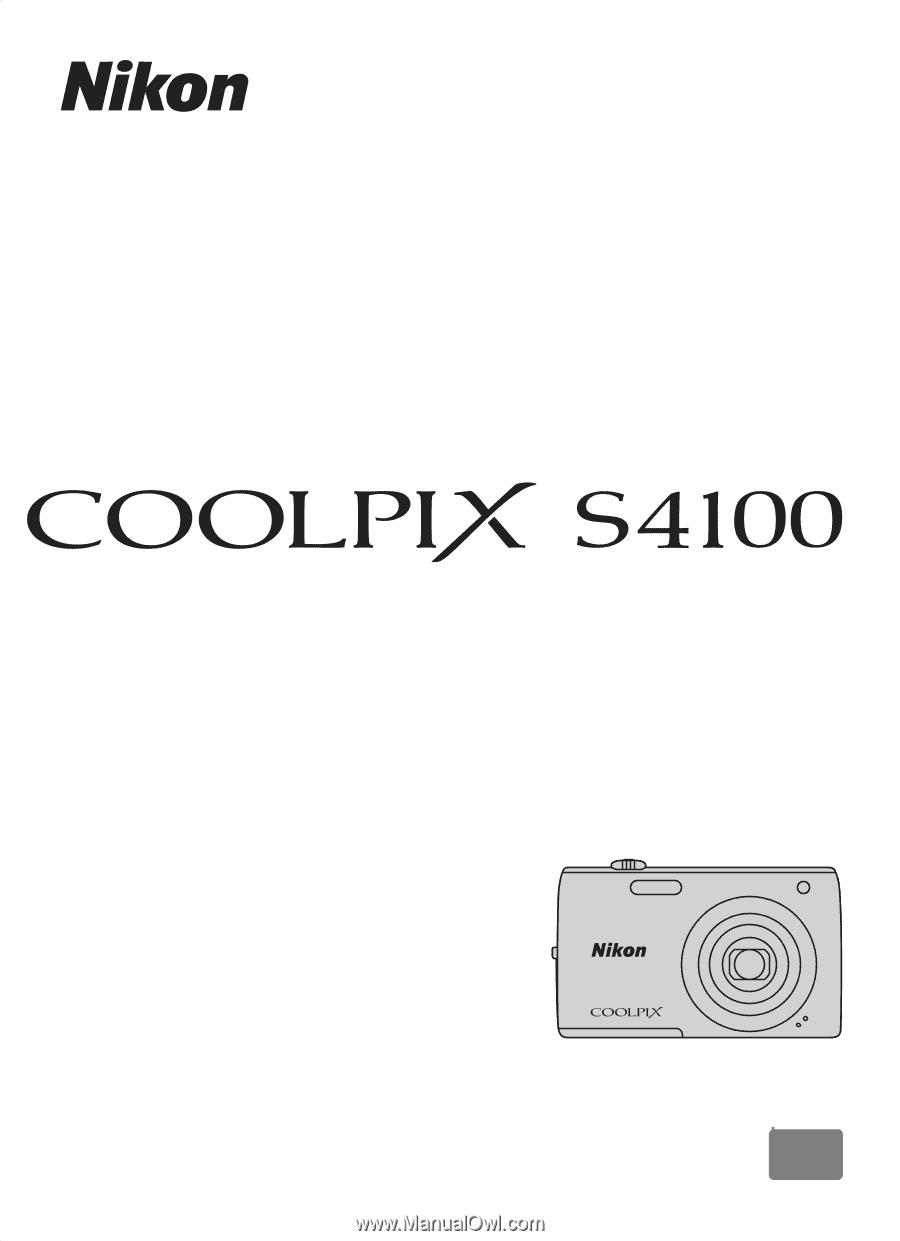
DIGITAL CAMERA
User’s Manual
En