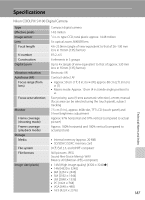Nikon COOLPIX S4100 User Manual - Page 194
Electronically Controlled Cameras, Shooting, Scene auto, selector, Close-up, AF assist, Continuous - charging problems
 |
UPC - 018208262588
View all Nikon COOLPIX S4100 manuals
Add to My Manuals
Save this manual to your list of manuals |
Page 194 highlights
Troubleshooting Electronically Controlled Cameras In extremely rare instances, unusual characters may appear in the monitor and the camera may stop functioning. In most cases, this phenomenon is caused by a strong external static charge. Turn the camera off, remove and replace the battery, then turn the camera on again. In the event of continued malfunction, contact your retailer or Nikon-authorized service representative. Note that disconnecting the power source as described above may result in the loss of any data not recorded to internal memory or the memory card at the time the problem occurred. Data already recorded will not be affected. Shooting Problem Cause/Solution A • When camera is in playback mode, or setting 32 No picture taken when shutterrelease button is pressed. items or setup menu are displayed, press the shutter-release button. • Battery is exhausted. 26 • When flash lamp blinks, flash is charging. 35 Camera cannot focus. • The subject is too close to the camera. Try shooting with macro mode or in Scene auto selector or Close-up scene mode. • The intended subject is one with which autofocus does not perform well. • Set AF assist in the setup menu to Auto. • Turn camera off and then on again. 38, 58 31 156 21 Pictures are blurred. • Use flash. 34 • Increase the ISO sensitivity value. 53 • Enable electronic vibration reduction or 154, motion detection. 155 • Use BSS (best shot selector). 54 • Use tripod and self-timer. 36 Streaks of light or partial discoloration are visible in the monitor. Smear occurs when extremely bright light strikes the image sensor. When shooting with Continuous set to Multi-shot 16 and when recording movies, avoiding bright objects, such 171 as the sun, reflections of the sun, and electric lights is recommended. Bright specks appear in pictures taken with flash. Flash is reflecting off particles in air. Set the flash mode setting to c (off). 35 Technical Notes and Index 182