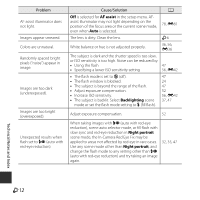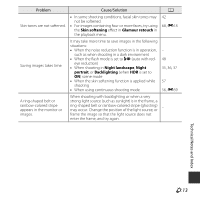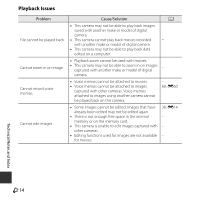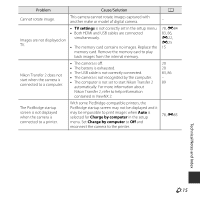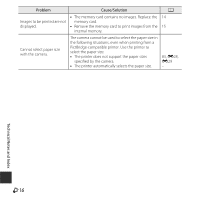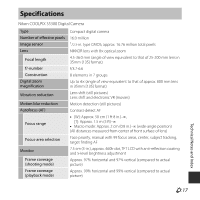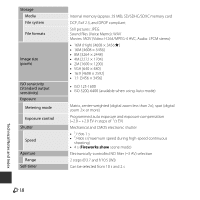Nikon COOLPIX S5300 Product Manual - Page 221
Skin softening, Glamour retouch, Night landscape, Night, portrait, Backlighting, scene mode
 |
View all Nikon COOLPIX S5300 manuals
Add to My Manuals
Save this manual to your list of manuals |
Page 221 highlights
Problem Cause/Solution A Skin tones are not softened. • In some shooting conditions, facial skin tones may not be softened. • For images containing four or more faces, try using the Skin softening effect in Glamour retouch in the playback menu. 42 68, E18 Saving images takes time. It may take more time to save images in the following situations: • When the noise reduction function is in operation, such as when shooting in a dark environment • When the flash mode is set to V (auto with red- eye reduction) • When shooting in Night landscape, Night portrait, or Backlighting (when HDR is set to ON) scene mode • When the skin softening function is applied while shooting • When using continuous shooting mode - 48 35, 36, 37 57 56, E39 A ring-shaped belt or rainbow-colored stripe appears in the monitor or images. When shooting with backlighting or when a very strong light source (such as sunlight) is in the frame, a ring-shaped belt or rainbow-colored stripe (ghosting) may occur. Change the position of the light source, or - frame the image so that the light source does not enter the frame, and try again. Technical Notes and Index F13