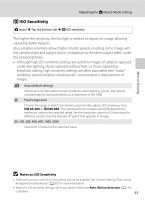Nikon COOLPIX S6100 User Manual - Page 64
Touch AF/AE (Tapping the Monitor to Focus), Touch shutter, Touch AF/AE
 |
View all Nikon COOLPIX S6100 manuals
Add to My Manuals
Save this manual to your list of manuals |
Page 64 highlights
Adjusting the A (Auto) Mode setting r Touch AF/AE (Tapping the Monitor to Focus) A (auto) M Tap the bottom tab M q/s/r Touch shooting The touch shooting setting can be changed from Touch shutter (default setting) to Touch AF/AE. Tap a subject in the monitor to select the area at which the camera focuses. Press the shutter-release button halfway to lock focus and exposure for the area tapped, and press the shutter-release button the rest of the way down to take the picture. 1 Tap the bottom tab, tap q/s/r (A 44), and then tap r (touch AF/AE). More on Shooting Touch shooting Touch AF/AE 2 Tap the subject at which the camera focuses. u or a double border will be displayed at the area tapped. When digital zoom is applied, the focus area cannot be selected. To cancel the focus area selection, tap a displayed at left in the monitor. 3 If a position at which focus cannot be acquired is tapped, X will be displayed in the monitor. Tap another position inside X. 3 52