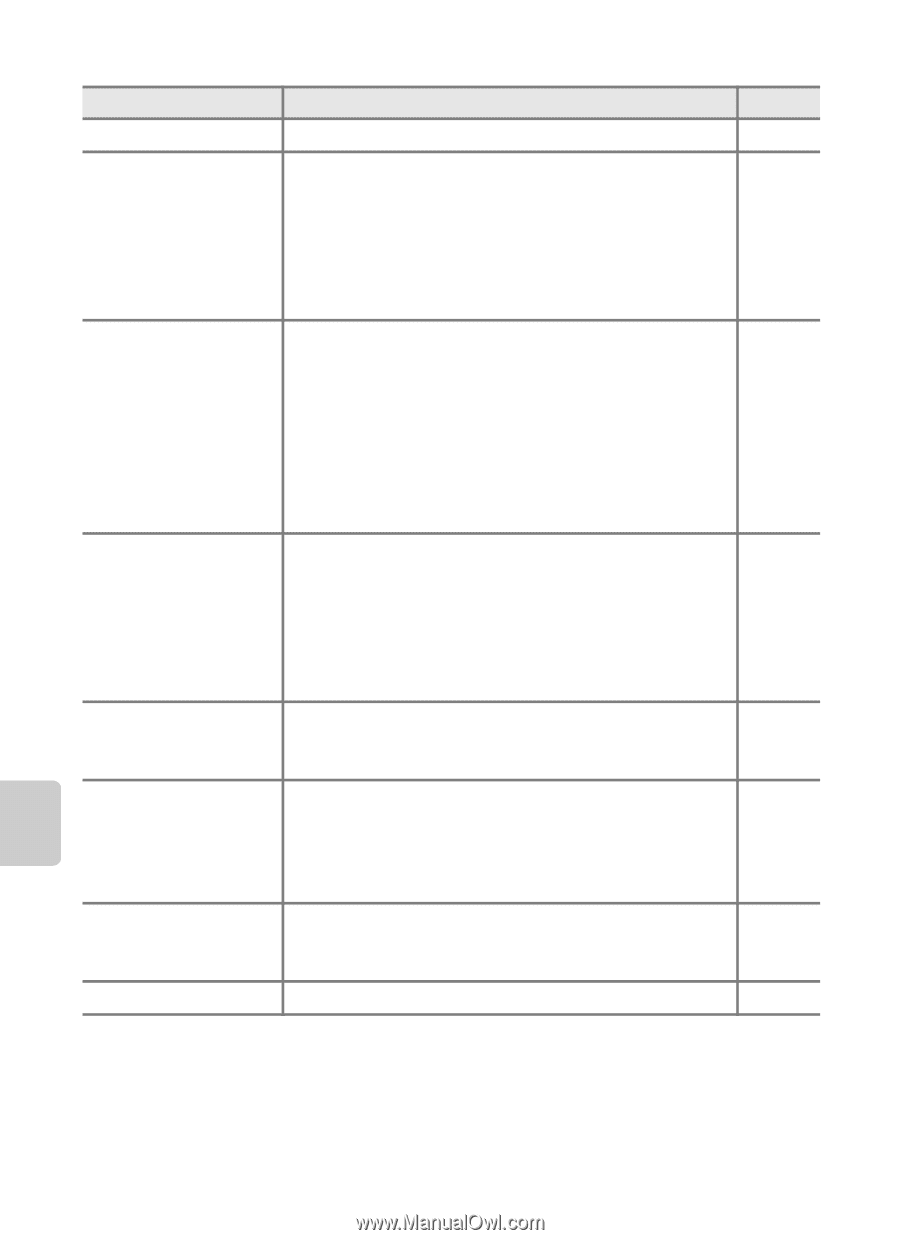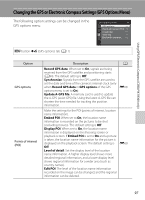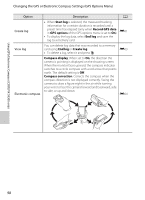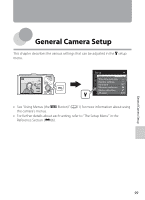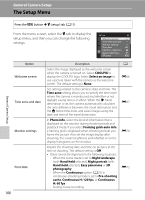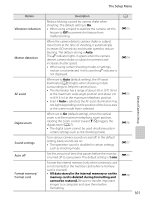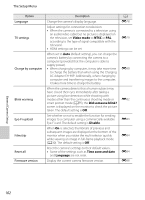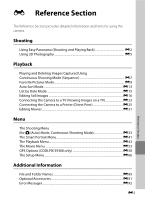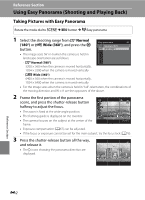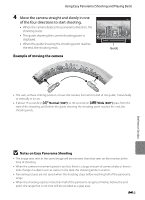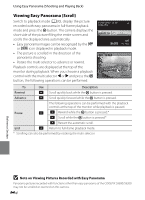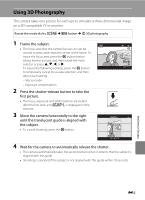Nikon COOLPIX S9300 Reference Manual - Page 120
Language, TV settings, Charge by computer, Blink warning, Eye-Fi upload, Filmstrip, Reset all - firmware
 |
View all Nikon COOLPIX S9300 manuals
Add to My Manuals
Save this manual to your list of manuals |
Page 120 highlights
The Setup Menu Option Language TV settings Charge by computer Blink warning Eye-Fi upload Filmstrip Reset all Firmware version Description Change the camera's display language. Adjust settings for connection to television. • When the camera is connected to a television using an audio/video cable but no picture is displayed on the television, set Video mode to NTSC or PAL according to the type of signal compatible with the television. • HDMI settings can be set. When set to Auto (default setting), you can charge the camera's battery by connecting the camera to a computer (provided that the computer is able to supply power). • When charging by computer, it may take more time to charge the battery than when using the Charging AC Adapter EH-69P. Additionally, when charging by computer and transferring images to the computer, it takes more time to charge the battery. When the camera detects that a human subject may have closed their eyes immediately after taking a picture using face detection while shooting with modes other than the continuous shooting mode or smart portrait mode (A75), the Did someone blink? screen is displayed on the monitor to check the picture taken. The default setting is Off. Set whether or not to enable the function for sending images to a computer using a commercially available Eye-Fi card. The default setting is Disable. When On is selected, thumbnails of previous and subsequent images are displayed at the bottom of the monitor when you rotate the multi selector quickly while viewing an image in full-frame playback mode (A30). The default setting is Off. Reset the camera's settings to their default values. • Some of the settings such as Time zone and date and Language are not reset. Display the current camera firmware version. A E78 E79 E80 E82 E83 E84 E84 E88 General Camera Setup 102