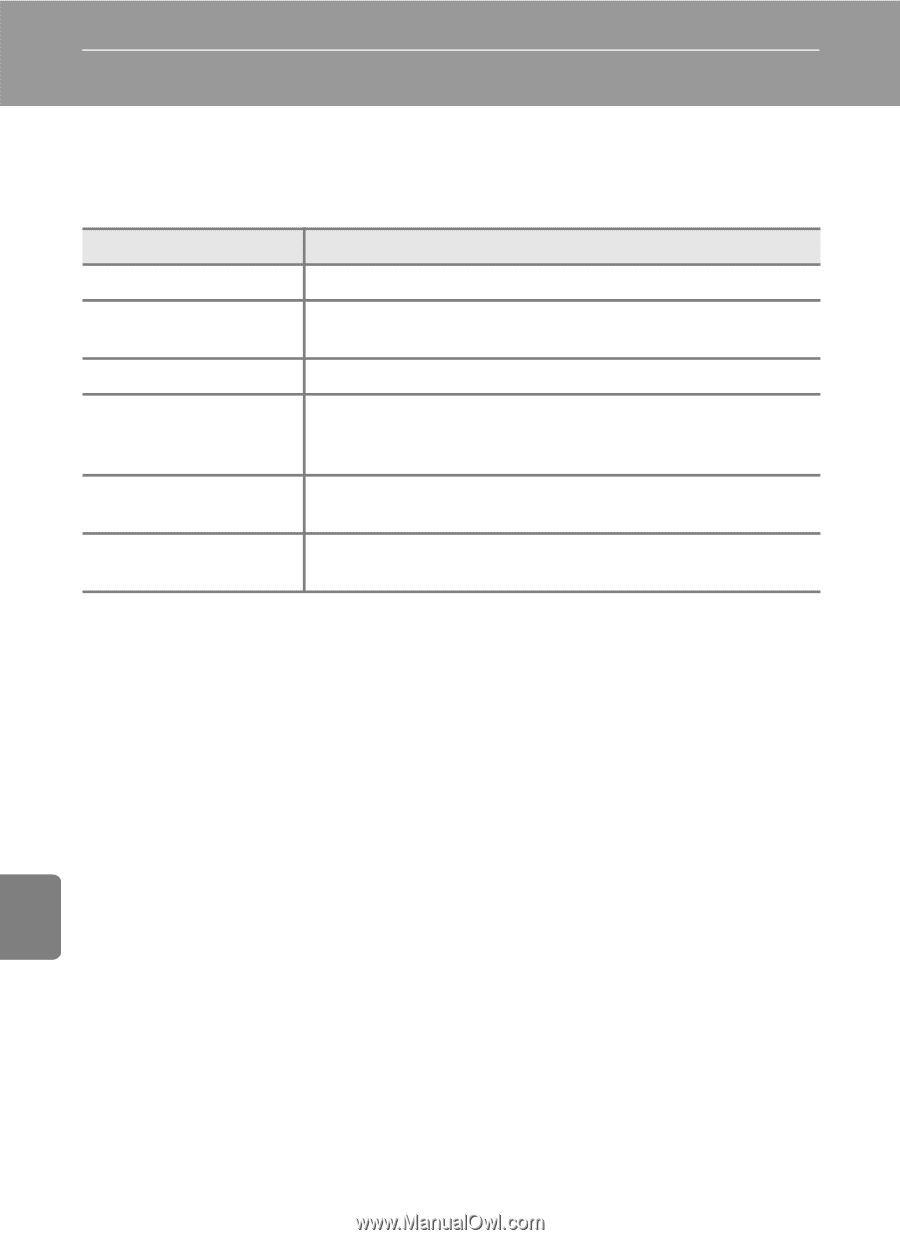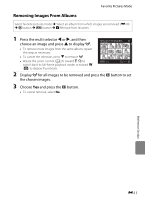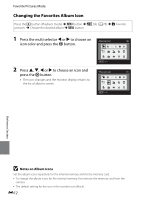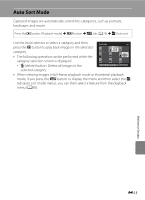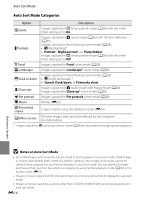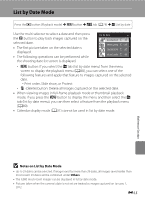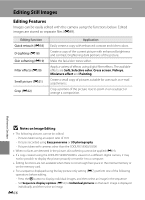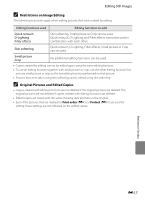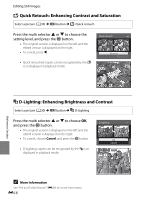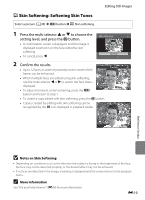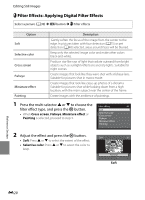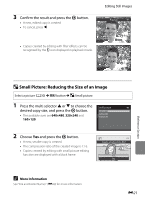Nikon COOLPIX S9300 Reference Manual - Page 136
Editing Still Images, Editing Features
 |
View all Nikon COOLPIX S9300 manuals
Add to My Manuals
Save this manual to your list of manuals |
Page 136 highlights
Editing Still Images Editing Features Images can be easily edited with this camera using the functions below. Edited images are stored as separate files (E89). Editing function Quick retouch (E18) D-Lighting (E18) Skin softening (E19) Filter effects (E20) Small picture (E21) Crop (E22) Application Easily create a copy with enhanced contrast and richer colors. Create a copy of the current picture with enhanced brightness and contrast, brightening dark portions of the picture. Make the facial skin tones softer. Apply a variety of effects using digital filter effects. The available effects are Soft, Selective color, Cross screen, Fisheye, Miniature effect and Painting. Create a small copy of pictures suitable for uses such as e-mail attachments. Crop a portion of the picture. Use to zoom in on a subject or arrange a composition. Reference Section B Notes on Image Editing • The following pictures cannot be edited. - Pictures taken using an aspect ratio of 16:9 - Pictures recorded using Easy panorama or 3D photography - Pictures taken with cameras other than the COOLPIX S9300/S9200 • When no faces are detected in the picture, skin softening cannot be applied (E19). • If a copy created using the COOLPIX S9300/S9200 is viewed on a different digital camera, it may not be possible to display the picture properly or transfer it to a computer. • Editing functions are not available when there is not enough free space in the internal memory or on the memory card. • For a sequence displayed using the key picture only setting (E7), perform one of the following operations before editing. - Press the k button to display individual images, and then select an image in the sequence - Set Sequence display options (E52) to Individual pictures so that each image is displayed individually, and then select an image E16