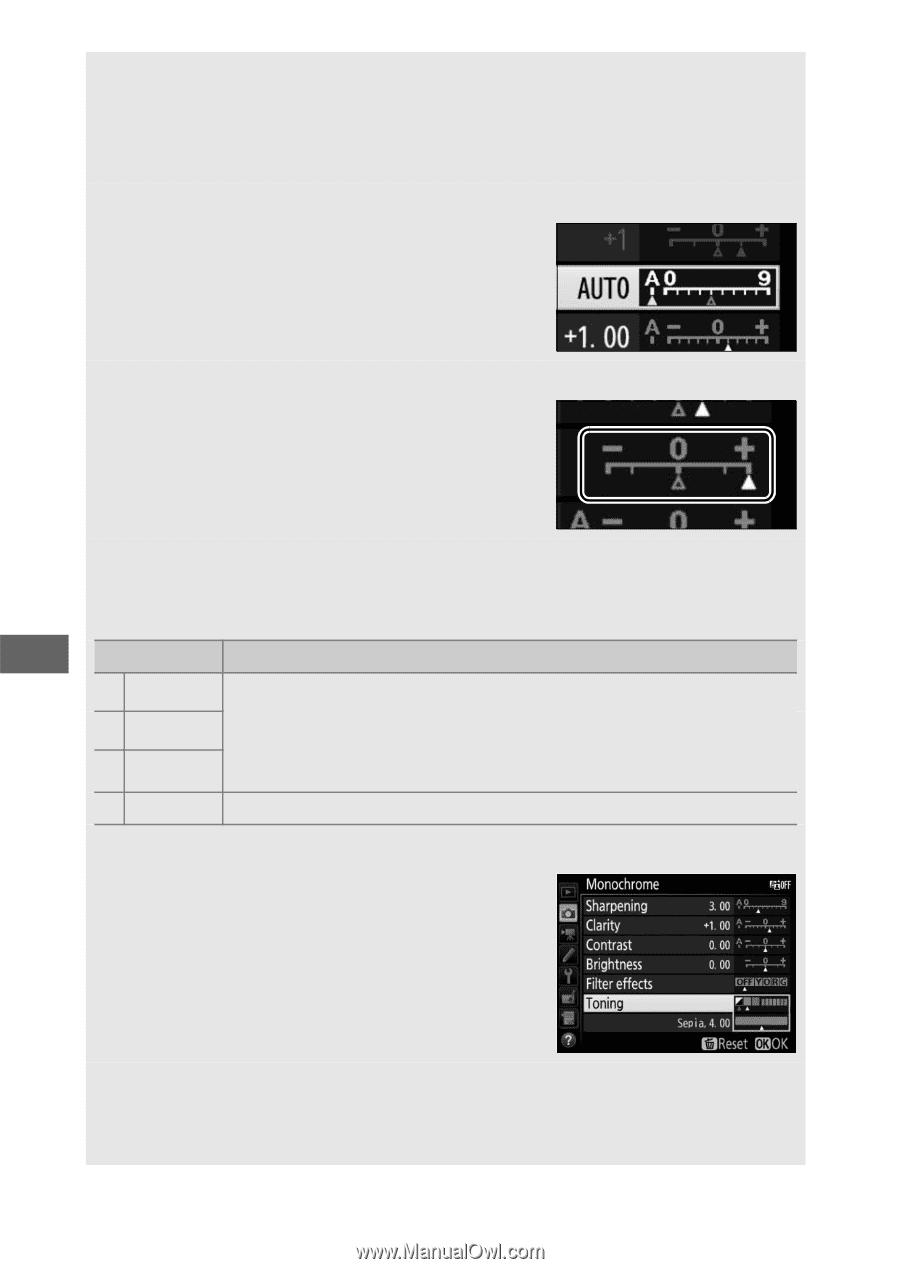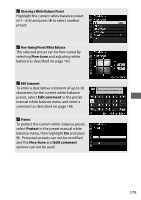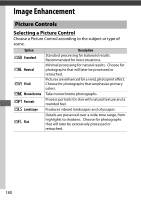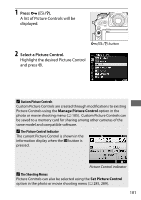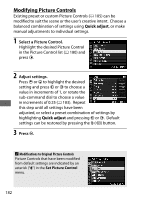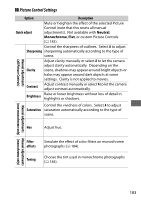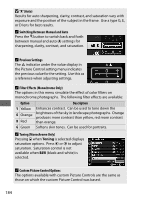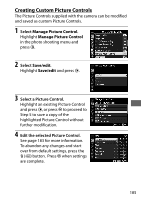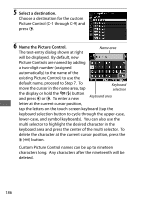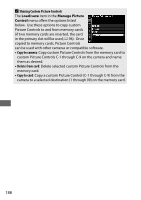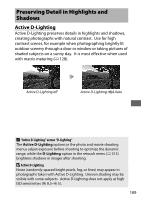Nikon D500 100th Anniversary Edition User Manual - Page 210
Switching Between Manual and Auto, Filter Effects Monochrome Only
 |
View all Nikon D500 100th Anniversary Edition manuals
Add to My Manuals
Save this manual to your list of manuals |
Page 210 highlights
D "A" (Auto) Results for auto sharpening, clarity, contrast, and saturation vary with exposure and the position of the subject in the frame. Use a type G, E, or D lens for best results. A Switching Between Manual and Auto Press the X button to switch back and forth between manual and auto (A) settings for sharpening, clarity, contrast, and saturation. A Previous Settings The j indicator under the value display in the Picture Control setting menu indicates the previous value for the setting. Use this as a reference when adjusting settings. A Filter Effects (Monochrome Only) The options in this menu simulate the effect of color filters on monochrome photographs. The following filter effects are available: Option Y Yellow O Orange R Red G Green Description Enhances contrast. Can be used to tone down the brightness of the sky in landscape photographs. Orange produces more contrast than yellow, red more contrast than orange. Softens skin tones. Can be used for portraits. A Toning (Monochrome Only) Pressing 3 when Toning is selected displays saturation options. Press 4 or 2 to adjust saturation. Saturation control is not available when B&W (black-and-white) is selected. A Custom Picture Control Options The options available with custom Picture Controls are the same as those on which the custom Picture Control was based. 184