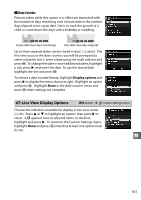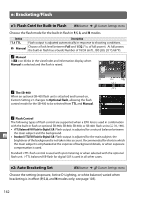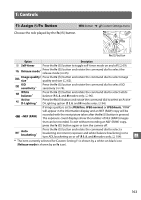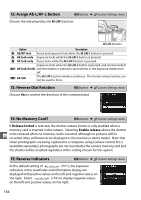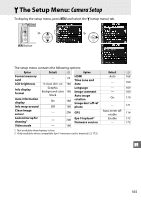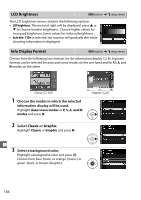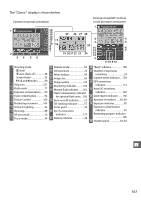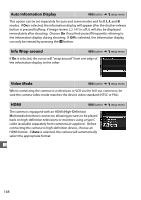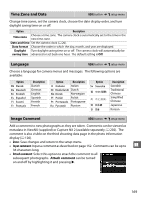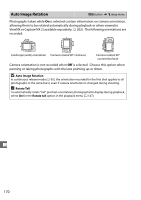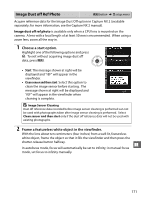Nikon D5000 D5000 User's Guide (English) - Page 184
LCD Brightness, Info Display Format, Classic, Graphic
 |
UPC - 018208254521
View all Nikon D5000 manuals
Add to My Manuals
Save this manual to your list of manuals |
Page 184 highlights
LCD Brightness G button ➜ B setup menu The LCD brightness menu contains the following options: • LCD brightness: The menu at right will be displayed; press 1 or 3 to choose monitor brightness. Choose higher values for increased brightness, lower values for reduced brightness. • Auto dim: If On is selected, the monitor will gradually dim while shooting information is displayed. Info Display Format G button ➜ B setup menu Choose from the following two formats for the information display (0 8). Separate formats can be selected for auto and scene modes on the one hand and for P, S, A, and M modes on the other. Classic (0 167) 1 Choose the modes in which the selected information display will be used. Highlight Auto/scene modes or P, S, A, and M modes and press 2. 2 Select Classic or Graphic. Highlight Classic or Graphic and press 2. Graphic (0 8) g 3 Select a background color. Highlight a background color and press J. Choose from blue, black, or orange (Classic) or green, black, or brown (Graphic). 166