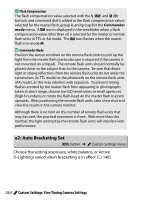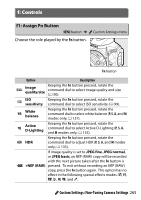Nikon D5500 Product Manual - Page 292
f3: Assign Touch Fn, Focus-point, selection, Auto-area AF, sensitivity, Active, D-Lighting
 |
View all Nikon D5500 manuals
Add to My Manuals
Save this manual to your list of manuals |
Page 292 highlights
f3: Assign Touch Fn G button ➜ A Custom Settings menu A touch-sensitive area of the monitor can be used to control the camera after the monitor has turned off automatically. The position of this "touch Fn" area varies with the position of the monitor; the role it plays can be chosen from the options in the table below. Slide your finger left or right across the area indicated in the illustration to adjust the chosen option (note that touch Fn is not available when the monitor is facing forward). If you find that your face contacts the touch Fn area when you look through the viewfinder, use the monitor in the extended position. Touch Fn area Monitor in normal position Monitor extended Option Description When an option other than e (Auto-area AF) is # Focus-point selected for AF-area mode, you can slide a finger selection over the touch Fn area to position the focus point (0 85). w ISO sensitivity Slide a finger over the touch Fn area to adjust ISO sensitivity (0 99). ! Active D-Lighting Slide a finger over the touch Fn area to adjust Active D-Lighting (P, S, A, and M modes only; 0 133). $ HDR Slide a finger over the touch Fn area to adjust HDR (P, S, A, and M modes only; 0 135). 268 A Custom Settings: Fine-Tuning Camera Settings