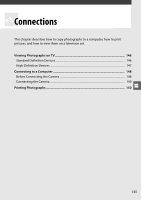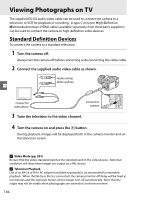Nikon D90 D90 User's Manual - Page 170
Printing Photographs
 |
UPC - 018208254460
View all Nikon D90 manuals
Add to My Manuals
Save this manual to your list of manuals |
Page 170 highlights
Printing Photographs JPEG photographs can be printed by any of the following methods: • Connect the camera to a printer and print photographs directly from the camera (see below). • Insert the camera memory card in a printer equipped with a card slot (see the printer manual for details). If the printer supports DPOF (pg. 274), photographs can be selected for printing using Print set (DPOF) (pg. 157). • Take the camera memory card to a developer or digital printer center. If the center supports DPOF (pg. 274), photographs can be selected for printing using Print set (DPOF) (pg. 157). • Transfer pictures (pg. 148) and print them from a computer using ViewNX (supplied; pg. 148) or Capture NX 2 (available separately; pg. 240). NEF (RAW) photographs can only be printed using ViewNX or Capture NX 2 as described above or by printing JPEG copies created using the NEF (RAW) processing option in the retouch menu (pg. 220). To print selected JPEG pictures on a PictBridge printer via a direct USB connection, follow the steps below. Q Take photographs Select photographs for printing using Print set (DPOF) (pg. 157) Connect camera to printer (pg. 151) Print photographs one at a time (pg. 151) Print multiple photographs (pg. 153) Create index prints (pg. 156) Disconnect USB cable A Printing Via Direct USB Connection Be sure the battery is fully charged or use an optional EH-5a or EH-5 AC adapter. When taking photographs to be printed via direct USB connection in P, S, A, and M modes, set Color space to sRGB (pg. 167). 150