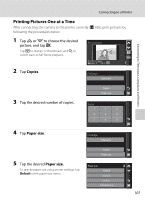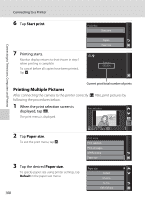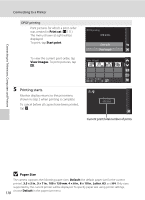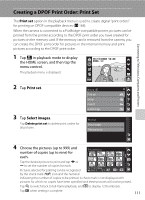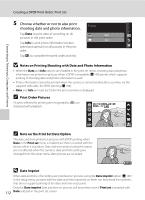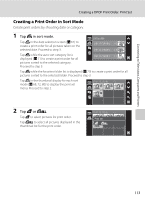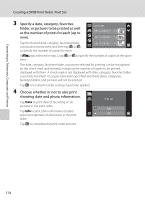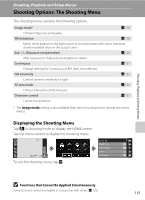Nikon EN-EL10 S60 User's Manual - Page 123
Creating a DPOF Print Order: Print Set, Print set, Select images - compatible cameras
 |
UPC - 689466259339
View all Nikon EN-EL10 manuals
Add to My Manuals
Save this manual to your list of manuals |
Page 123 highlights
Connecting to Televisions, Computers and Printers Creating a DPOF Print Order: Print Set The Print set option in the playback menu is used to create digital "print orders" for printing on DPOF-compatible devices (A 168). When the camera is connected to a PictBridge-compatible printer, pictures can be printed from the printer according to the DPOF print order you have created for pictures on the memory card. If the memory card is removed from the camera, you can create the DPOF print order for pictures in the internal memory and print pictures according to the DPOF print order. 1 Tap a in playback mode to display the HOME screen, and then tap the menu control. The playback menu is displayed. 15 / 11/ 2008 15 30 0004 4/ 4 2 Tap Print set. Print set Delete Protect Rotate image 3 Tap Select images. Tap Delete print set to delete print orders for all pictures. Print set Select images Delete print set 4 Choose the pictures (up to 999) and number of copies (up to nine) for Print selection each. Tap the desired picture to print and tap U or V to set the number of copies for each. Pictures selected for printing can be recognized by the check mark (y) icon and the numeral 15 / 11/2008 008 12 indicating the number of copies to be printed. A check mark is not displayed with pictures for which no copies have been specified and these pictures will not be printed. Tap Q to switch back to full-frame playback, and B to display 12 thumbnails. Tap e when setting is complete. 111