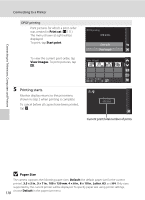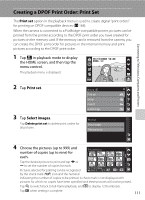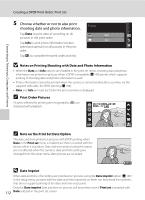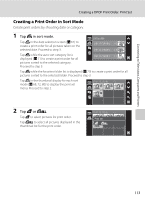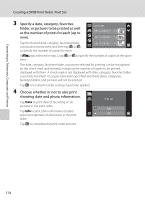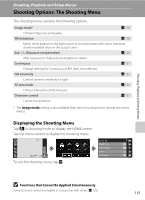Nikon EN-EL10 S60 User's Manual - Page 126
as the number of prints for each up to, folder, or pictures to be printed as well
 |
UPC - 689466259339
View all Nikon EN-EL10 manuals
Add to My Manuals
Save this manual to your list of manuals |
Page 126 highlights
Connecting to Televisions, Computers and Printers Creating a DPOF Print Order: Print Set 3 Specify a date, category, favorites folder, or pictures to be printed as well as the number of prints for each (up to nine). List by date 28/11 /2008 4 23/11 /2008 2 Tap the desired date, category, favorites folder, or pictures to be printed, and then tap N or O to specify the number of copies for each. 20/11 /2008 3 If P was selected in step 2, tap N or O to specify the number of copies at the same time. The date, category, favorites folder, or pictures selected for printing can be recognized by the check mark and numeral, indicating the number of copies to be printed, displayed with them. A check mark is not displayed with date, category, favorites folder, or pictures for which no copies have been specified and these dates, categories, favorites folders, and pictures will not be printed. Tap e once all print order settings have been applied. 4 Choose whether or not to also print shooting date and photo information. Tap Date to print date of recording on all pictures in the print order. Tap Info to print photo information (shutter speed and aperture) on all pictures in the print order. Tap e to complete the print order and exit. Print set Date Info 114