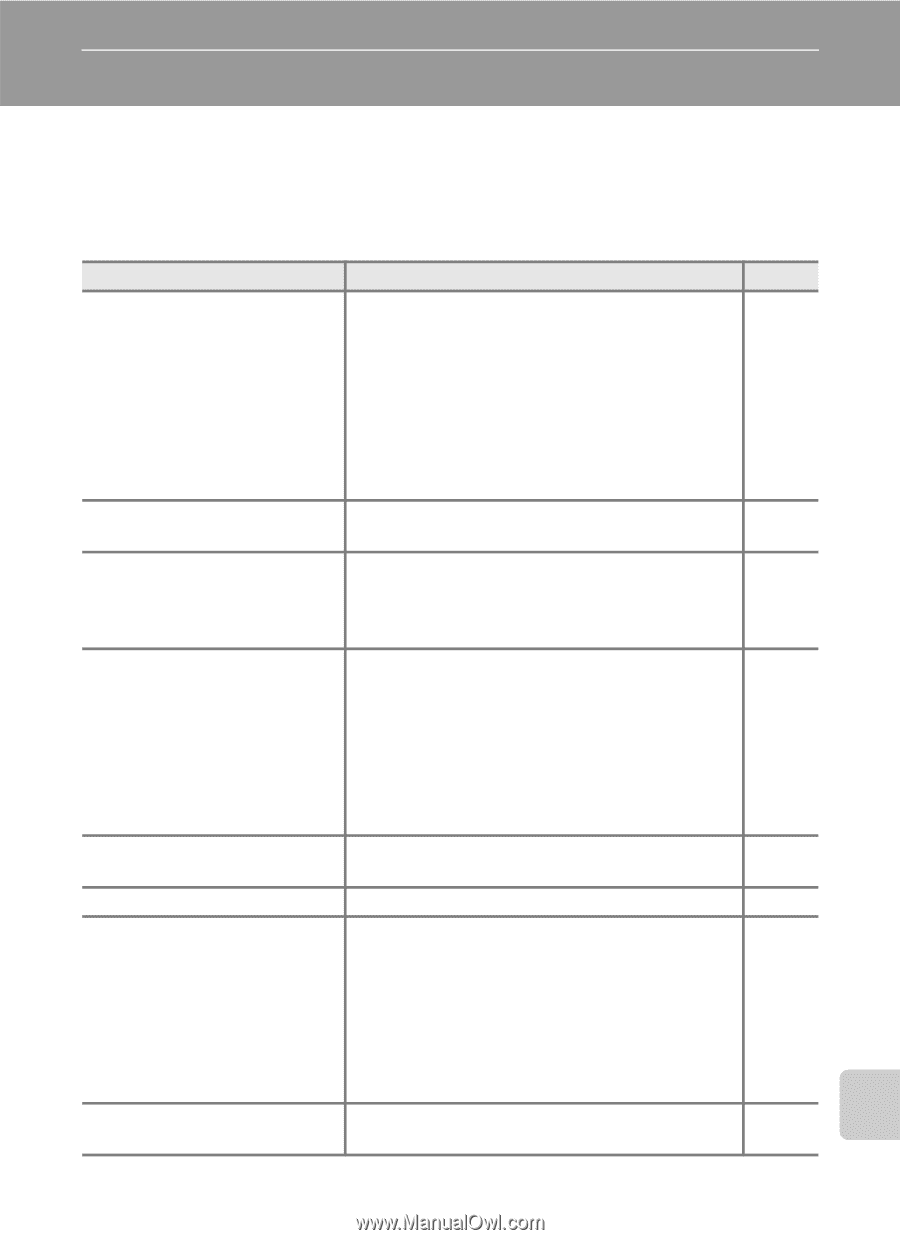Nikon L100 L100 User's Manual - Page 135
Troubleshooting, Display, Settings and Power Supply
 |
UPC - 018208261703
View all Nikon L100 manuals
Add to My Manuals
Save this manual to your list of manuals |
Page 135 highlights
Troubleshooting If the camera fails to function as expected, check the list of common problems below before consulting your retailer or Nikon-authorized service representative. Refer to the page numbers in the right-most column for more information. Display, Settings and Power Supply Problem Cause/Solution Monitor is blank • Camera is off. • Battery exhausted. • Standby mode for saving power: press the shutter-release button halfway. • When flash lamp blinks red, wait until flash has charged. • Camera and computer are connected via USB cable. • Camera and TV are connected via AV cable. Monitor is hard to read • Adjust monitor brightness. • Monitor is dirty. Clean monitor. Camera turns off without warning • Battery exhausted. • Camera has turned off automatically to save power. • Battery is cold. Date and time of recording are not correct • Pictures taken while the clock is not set will have a time stamp of "00/00/0000 00:00"; movies will be dated "01/ 01/2009 00:00." (The "Date not set" indicator blinks during shooting to indicate the clock is not set.) Set the correct date and time using Date in the setup menu. • Check camera clock regularly against more accurate timepieces and reset as required. No indicators displayed in monitor Hide info is selected for Photo info. Select Show info. Date imprint not available Camera clock has not been set. Date not appearing on pictures Date imprint is disabled in the following even when Date imprint is situations. enabled • When scene mode is set to Museum or Panorama assist. • When Continuous is set to Continuous or BSS. • When using sport continuous mode. • When recording movies. Camera settings reset Backup battery is exhausted; all settings were restored to their default values. A 20 20 15, 24 31 66 64 99 118 20 105 118 16 96 99 16, 96 41, 43 83 48 61 97 Technical Notes 123