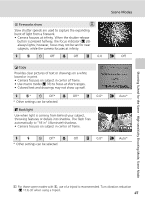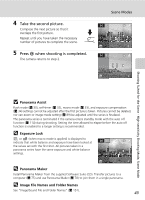Nikon S51c S51c User's Manual - Page 58
One-Touch Portrait Mode, Taking Pictures in the One-Touch Portrait Mode
 |
UPC - 018208255757
View all Nikon S51c manuals
Add to My Manuals
Save this manual to your list of manuals |
Page 58 highlights
One-Touch Portrait Mode One-Touch Portrait Mode Taking Pictures in the One-Touch Portrait Mode For portrait shots, press A when the camera is in L (auto) mode, highsensitivity shooting mode, scene mode, and movie mode. The following features are automatically activated: • Portrait: The portrait subject stands out clearly. • Face-priority AF: The camera automatically detects and focuses on faces. • Advanced red-eye reduction: Reduces "red-eye" caused by the flash (c 31). Macro mode is not available in one-touch portrait mode. Press A again to return to the shooting mode selected in the shootingmode selection menu. 1 Press A (one-touch portrait mode). 2 Frame the subject. A When the camera detects a face, the guide is displayed with a double yellow border. When the camera detects more than one face, the closest face is framed by a double border and the rest by a single border. The camera focuses on the face framed by the double border and adjusts exposure accordingly. If the camera loses its ability to detect a face (for example, because the subject has looked away from the camera), borders are no longer displayed. Digital zoom cannot be applied. 3 Press the shutter-release button A halfway. Focus and exposure are set, and the double border glows green. 4 Press the shutter-release button the rest of the way down to take a picture. 44