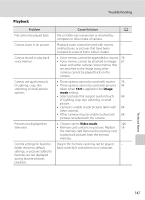Nikon S570 S570 User's Manual - Page 154
Troubleshooting, Display, Settings and Power Supply
 |
UPC - 018208261789
View all Nikon S570 manuals
Add to My Manuals
Save this manual to your list of manuals |
Page 154 highlights
Troubleshooting If the camera fails to function as expected, check the list of common problems below before consulting your retailer or Nikon-authorized service representative. Refer to the page numbers in the right-most column for more information. Display, Settings and Power Supply Problem Cause/Solution A Monitor is blank. • Camera is off. • Battery is exhausted. • The camera is in standby mode. Press the power switch, shutter-release button, A button, or c button. • When flash lamp blinks red, wait until flash has charged. • Camera and computer are connected via USB cable. • Camera and TV are connected via AV cable. 20 20 15, 21 29 81 79 Monitor is hard to read. • Adjust monitor brightness. 119 • Monitor is dirty. Clean monitor. 135 Camera turns off without • Battery is low. 20 warning. • Camera has turned off automatically to save power. 124 • Battery is cold. 134 Date and time of • Pictures recorded before clock has been set, and recording are not correct. "Date not set" indicator blinks during shooting, will have time stamp of "00/00/0000 00:00"; movies will be dated "01/01/2009 00:00". In calendar display or list by date mode, pictures are recognized as having been taken on 01/01/2009. Set the correct time and date from the Date option in the setup menu. • Check camera clock regularly against more accurate timepieces and reset as required. 16, 51 116 No indicators displayed Hide info is selected for Photo info. 119 in monitor. Select Show info. Date imprint not Camera clock has not been set. 16, available. 116 Date not appearing on A shooting mode that does not support date imprint is 120 pictures even when selected. Date imprint is enabled. Camera settings reset. Backup battery is exhausted; all settings were restored 117 to their default values. Technical Notes 142