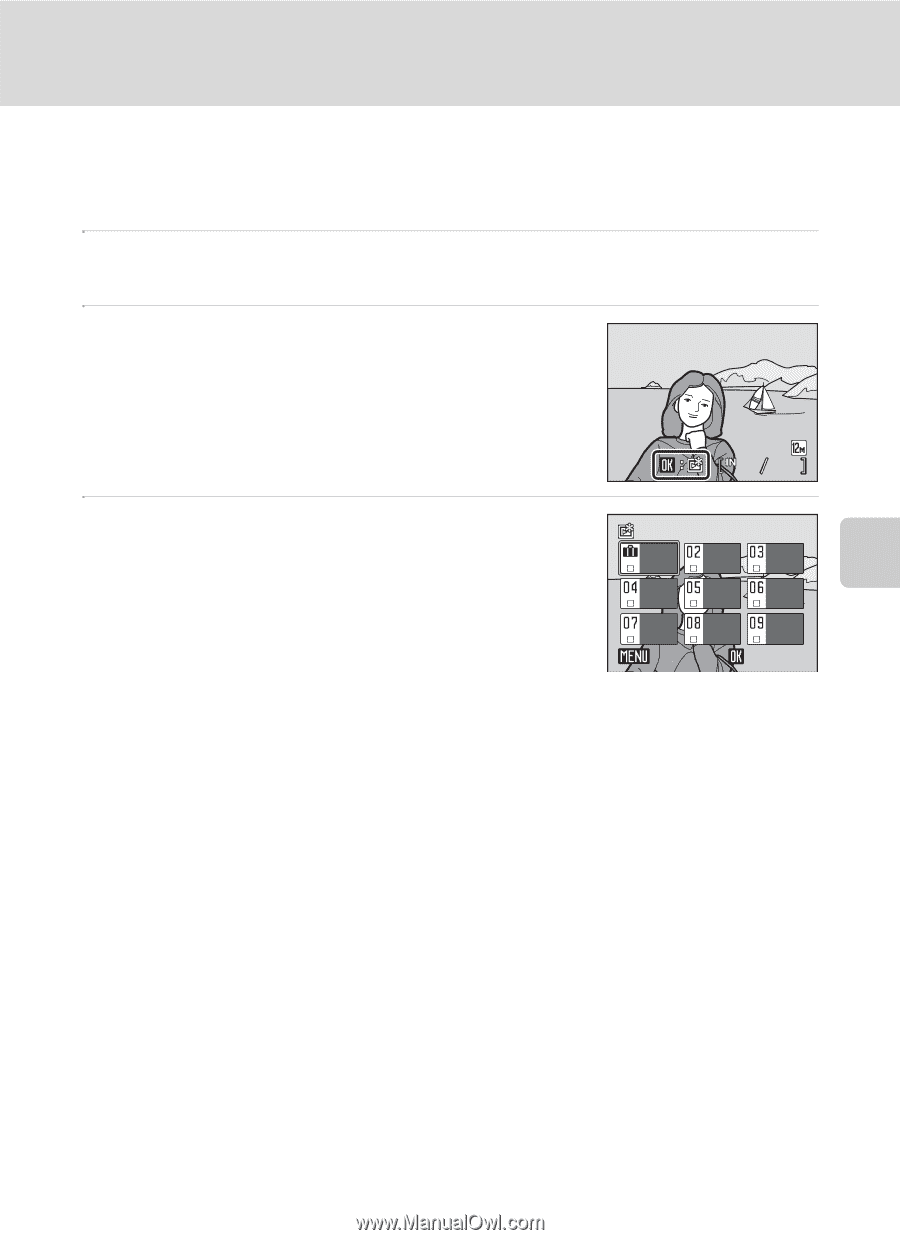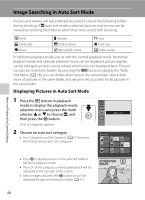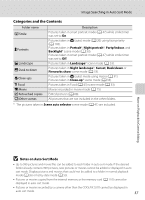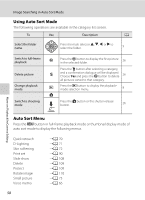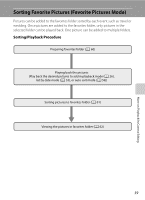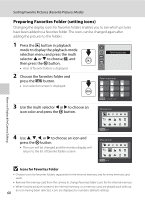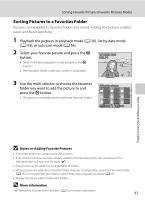Nikon S570 S570 User's Manual - Page 73
Sorting Pictures to a Favorites Folder, Notes on Adding Favorite Pictures, More information
 |
UPC - 018208261789
View all Nikon S570 manuals
Add to My Manuals
Save this manual to your list of manuals |
Page 73 highlights
Sorting Favorite Pictures (Favorite Pictures Mode) Sorting Pictures to a Favorites Folder Pictures can be added to favorites folders and sorted. Adding the pictures enables easier and faster searching. 1 Playback the pictures in playback mode (A 26), list by date mode (A 53), or auto sort mode (A 56). 2 Select your favorite picture and press the k button. • Select full-frame playback mode and press the k button. • The favorites folders selection screen is displayed. 15/11/2009 15:30 0004.JPG 44 3 Use the multi selector to choose the favorites folder you want to add the picture to and press the k button. • The pictures are added to the selected favorites folder. Favorite pictures Back Add More on Playback/In-Camera Editing B Notes on Adding Favorite Pictures • A favorites folder can contain up to 200 pictures. • If the selected picture has been already added to the favorites folder, the checkbox on the selected folder will have the On mark (w). • One picture can be added to multiple favorite folders. • When pictures are added to a favorites folder, they are not physically copied to a favorites folder (A 132) or moved from the folder to which they were originally recorded (A 65). • Movies cannot be added to favorites folders. D More information See "Removing Pictures from Favorites" (A 62) for more information. 61