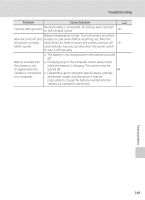Nikon S640 S640 User's Manual - Page 165
Video mode, Charge by computer, Nikon Transfer does
 |
UPC - 018208261826
View all Nikon S640 manuals
Add to My Manuals
Save this manual to your list of manuals |
Page 165 highlights
Troubleshooting Problem Cause/Solution A • The Video mode setting in setup menu has not 130 Pictures not displayed on television. • been set correctly. Memory card contains no pictures. Replace memory card. Remove memory card to play back pictures 22 from internal memory. • The picture you want to display is sorted in another 64 folder. • Pictures recorded by another camera, and pictures 115 The recorded pictures are not displayed in auto sort mode. • copied using Copy on another camera cannot be displayed in the auto sort mode. Pictures in the internal memory or memory card may not be displayed if overwritten on a computer. - • Up to 999 images can be added to each folder in the 65 auto sort mode. If the desired folder already contains 999 pictures, new pictures cannot be added. Nikon Transfer does not start when camera is connected. • Camera is off. 19 • Battery is exhausted. 24 • USB cable is not correctly connected. 81 • Camera is not recognized by the computer. - • Confirm that the operating system used is 80 compatible with the camera. • Computer is not set to launch Nikon Transfer 83 automatically. For more information on Nikon Transfer, refer to help information contained in Nikon Transfer. The PictBridge startup screen is not displayed when the camera is connected to a printer. With some PictBridge-compatible printers, the PictBridge startup screen may not be displayed and it may be impossible to print pictures when Auto is selected for the Charge by computer option in the setup menu. Set the Charge by computer option to Off and reconnect the camera to the printer. 131 • Memory card contains no pictures. Replace memory Pictures to be printed are not displayed. card. • Remove memory card to print pictures from internal 22 memory. Cannot select paper size with camera. Paper size cannot be selected from the camera in the following situations, even for PictBridge compatible printers. Use the printer to select page size. • The page size selected using the camera is not compatible with the printer. • A printer that automatically sets the paper size is being used. 88, 89 - Technical Notes 153