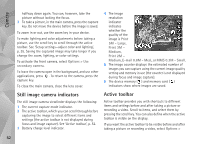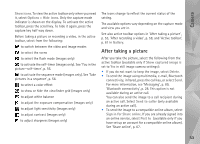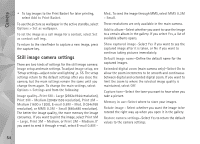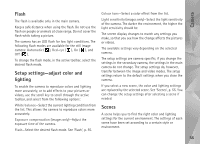Nokia 002D2Q8 User Guide - Page 57
Record videos, Video capture indicators
 |
View all Nokia 002D2Q8 manuals
Add to My Manuals
Save this manual to your list of manuals |
Page 57 highlights
Camera Activate. The quadrangle blinks and the device beeps when the timer is running. The camera takes the picture after the selected delay elapses. To switch off Self timer, in the active toolbar, select Self timer > Off. Tip! In the active toolbar, select Self timer > 2 seconds to keep your hand steady when taking a picture. Record videos 1 To activate the main camera, open the lens cover. If the camera is in the Image mode, select Video mode from the active toolbar. 2 Press the capture key to start recording. In the portrait mode, use the scroll key for recording. The red record icon is shown and a tone sounds, indicating that recording has started. 3 Select Stop to stop recording. The video clip is automatically saved to the Images & vids. folder of Gallery. See 'Gallery', p. 60. The maximum length of the video is 60 minutes (if enough memory available). To pause recording at any time, press Pause. The pause icon ( ) blinks on the display. Video recording automatically stops if recording is set to pause and there are no keypresses within a minute. Press Continue to resume recording. To zoom in or out of the subject, press the zoom key on the side of the device. To make lighting and color adjustments before recording a video, use the scroll key to scroll through the active toolbar. See 'Setup settings-adjust color and lighting', p. 55 and 'Scenes', p. 55. To activate the front camera, select Options > Use secondary camera. Video capture indicators The video viewfinder displays the following: 1 The current capture mode indicator. 2 The audio mute on indicator. 3 The active toolbar, which you can scroll through before recording to select different items and settings (the toolbar is not displayed during recording). See 'Active toolbar', p. 52. 4 Battery charge level indicator. 5 The video quality indicator indicates whether the quality of the video is TV High quality, TV normal quality, E-mail high quality, E-mail norm. quality, or Sharing quality. 6 The video clip file type. 57