Nokia 002L103 User Manual - Page 28
Nokia Switch, Transfer content, Synchronise, retrieve, or send content, or send, content
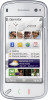 |
View all Nokia 002L103 manuals
Add to My Manuals
Save this manual to your list of manuals |
Page 28 highlights
Get started Nokia Switch Transfer content You can use the Switch application to copy content such as phone numbers, addresses, calendar items, and images from your previous Nokia device to your device. The type of content that can be transferred depends on the model of the device from which you want to transfer content. If that device supports synchronisation, you can also synchronise data between the devices. Your device notifies you if the other device is not compatible. If the other device cannot be switched on without a SIM card, you can insert your SIM card in it. When your device is switched on without a SIM card, the Offline profile is automatically activated, and transfer can be done. Transfer content for the first time 1. To retrieve data from the other device for the first time, on your device, select Menu > Settings > Connectivity > Data transfer > Phone switch. 2. Select the connection type you want to use to transfer the data. Both devices must support the selected connection type. have your device search for devices with Bluetooth connectivity, select Continue. Select the device from which you want to transfer content. You are asked to enter a code on your device. Enter a code (1-16 digits), and select OK. Enter the same code on the other device, and select OK. The devices are now paired. Some earlier Nokia devices may not have the Switch application. In this case, the Switch application is sent to the other device as a message. To install the Switch application on the other device, open the message, and follow the instructions on the display. 4. On your device, select the content you want to transfer from the other device. When the transfer has started, you can cancel it and continue later. Content is transferred from the memory of the other device to the corresponding location in your device. The transfer time depends on the amount of data to be transferred. Synchronise, retrieve, or send content Select Menu > Settings > Connectivity > Data transfer > Phone switch. 28 3. If you select Bluetooth connectivity as the connection type, connect the two devices. To After the first transfer, select from the following to start a new transfer, depending on the model:















