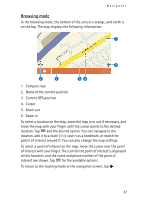Nokia 02702Z1 User Guide - Page 25
Navigator, Map, To copy navigation files to the memory card, see DVD, p.
 |
UPC - 758478012284
View all Nokia 02702Z1 manuals
Add to My Manuals
Save this manual to your list of manuals |
Page 25 highlights
4. Navigator Navigator The navigation device has an internal GPS receiver that you can use to detect your current position and for turn-by-turn navigation. When you switch on the device, the map view of the Navigator application is displayed. To use navigation, press the menu key, and tap Navigator. Alternatively, tap . The device receives signals from a number of GPS satellites to determine your current position. For GPS satellite navigation, place the device in a location with an unobstructed view to the sky. Establishing a GPS connection may take from a couple of seconds to several minutes. The connection time depends on how well the GPS receiver can receive satellite signals. Establishing the connection takes longer if you have not used GPS for several days or are very far away from the last location you used it. If the quality of the GPS connection is good, is displayed. If the connection is not good enough for navigation, is displayed; in this case, check that the device has an unobstructed view to the sky. To copy navigation files to the memory card, see "DVD," p. 8. Copy all the navigation files to the Cities folder. ■ Map When the device has a GPS connection, Navigator shows your current location on a map. The map has two modes: tracking mode and browsing mode. 25