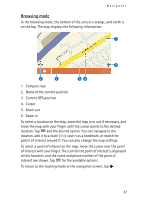Nokia 02702Z1 User Guide - Page 27
Browsing mode
 |
UPC - 758478012284
View all Nokia 02702Z1 manuals
Add to My Manuals
Save this manual to your list of manuals |
Page 27 highlights
Navigator Browsing mode In the browsing mode, the bottom of the screen is orange, and north is on the top. The map displays the following information: 1. Compass rose 2. Name of the current position 3. Current GPS position 4. Cursor 5. Zoom out 6. Zoom in To select a location on the map, zoom the map in or out if necessary, and move the map with your finger until the cursor points to the desired location. Tap and the desired option. You can navigate to the location, add it to a route (Via), save it as a bookmark, or search for points of interest around it. You can also change the map settings. To select a point of interest on the map, move the cursor over the point of interest with your finger. The icon for the point of interest is displayed within brackets, and the name and phone number of the point of interest are shown. Tap for the available options. To return to the tracking mode or the navigation screen, tap . 27