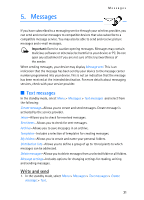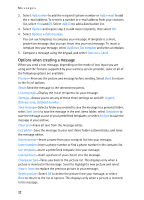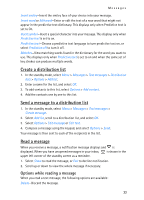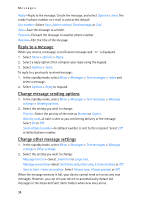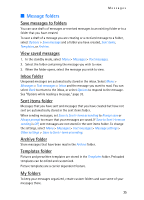Nokia 2116i Nokia 2116i User Guide in English - Page 37
Delete messages, A single message, All messages in a folder
 |
View all Nokia 2116i manuals
Add to My Manuals
Save this manual to your list of manuals |
Page 37 highlights
Messages Add a folder 1. In the standby mode, select Menu > Messages > Text messages > My folders > Options > Add folder. 2. Enter a name for the new folder, and select OK. Rename a folder 1. In the standby mode, select Menu > Messages > Text messages > My folders. Any folders that you have created are displayed. 2. Scroll to the folder you wish to rename, and select Options > Rename folder. 3. Select and hold Clear to delete the existing entry. 4. Enter the new name for the folder, and select OK to confirm or Back to exit. Delete a folder Only folders created in My folders can be deleted. The Inbox, Sent items, Archive, and Templates folders are protected. When you delete a folder, all messages in the folder are also deleted. 1. In the standby mode, select Menu > Messages > Text messages > My folders. 2. Scroll to the folder you wish to remove, and select Options > Delete folder. 3. Select OK to delete or Back to exit. ■ Delete messages If your message memory is full and you have more messages waiting at the network, blinks on the standby screen. You can do the following: • Read some of the unread messages, and delete them. • Delete messages from some of your folders. A single message To delete a single message, you need to open it first. 1. In the standby mode, select Menu > Messages > Text messages. 2. Select the folder containing the message you wish to delete. 3. Select the message you wish to delete. 4. Select Options > Delete > OK to delete the message or Back to exit. All messages in a folder 1. In the standby mode, select Menu > Messages > Text messages > Delete messages. 36