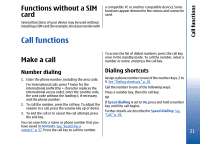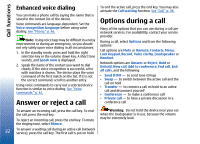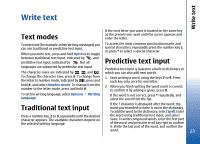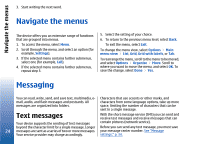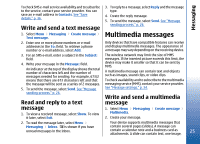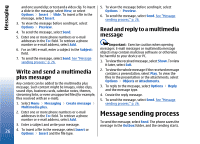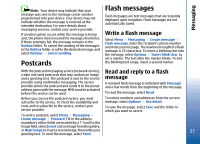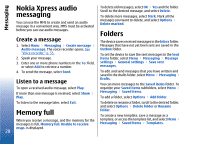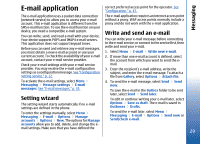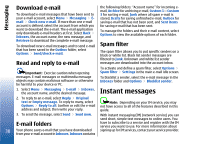Nokia 3110 User Guide - Page 25
Write and send a text message, Read and reply to a text message, Multimedia messages, message
 |
View all Nokia 3110 manuals
Add to My Manuals
Save this manual to your list of manuals |
Page 25 highlights
Messaging To check SMS e-mail service availability and to subscribe to the service, contact your service provider. You can save an e-mail address in Contacts. See "Save details," p. 36. Write and send a text message 3. To reply to a message, select Reply and the message type. 4. Create the reply message. 5. To send the message, select Send. See "Message sending process," p. 26. Multimedia messages 1. Select Menu > Messaging > Create message > Text message. 2. Enter one or more phone numbers or e-mail addresses in the To: field. To retrieve a phone number or e-mail address, select Add. Only devices that have compatible features can receive and display multimedia messages. The appearance of a message may vary depending on the receiving device. 3. For an SMS e-mail, enter a subject in the Subject: field. 4. Write your message in the Message: field. An indicator at the top of the display shows the total number of characters left and the number of messages needed for sending. For example, 673/2 means that there are 673 characters left and that the message will be sent as a series of 2 messages. 5. To send the message, select Send. See "Message sending process," p. 26. Read and reply to a text The wireless network may limit the size of MMS messages. If the inserted picture exceeds this limit, the device may make it smaller so that it can be sent by MMS. A multimedia message can contain text and objects such as images, sound clips, or video clips. To check availability and to subscribe to the multimedia messaging service (MMS), contact your service provider. See "Message settings," p. 34. Write and send a multimedia message message 1. To view a received message, select Show. To view it later, select Exit. 1. Select Menu > Messaging > Create message > Multimedia. 2. Create your message. 2. To read the message later, select Menu > Messaging > Inbox. is shown if you have unread messages in the inbox. Your device supports multimedia messages that contain several pages (slides). A message can contain a calendar note and a business card as attachments. A slide can contain text, one image, 25