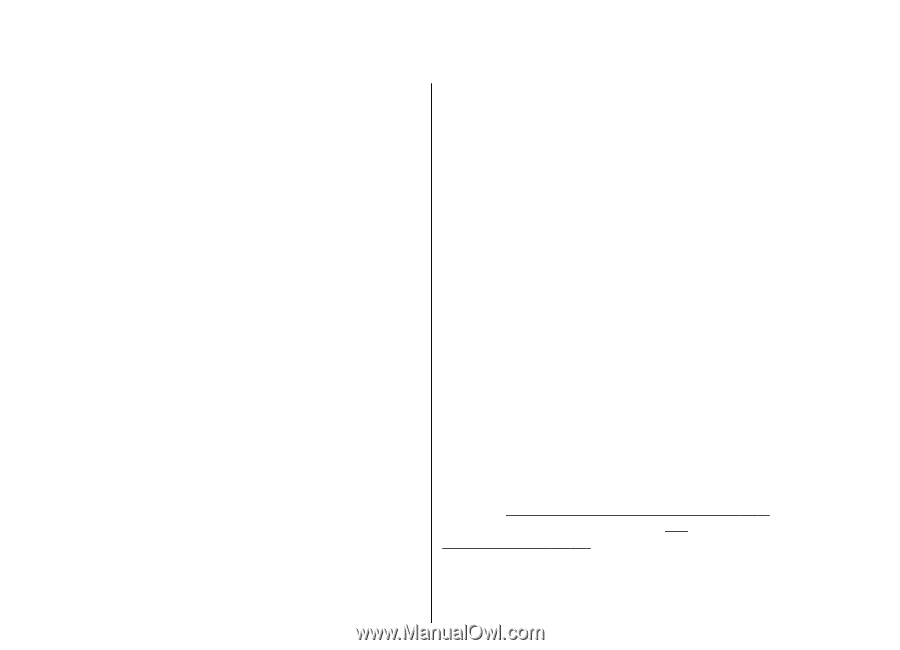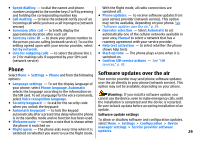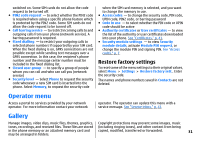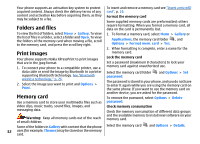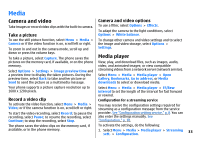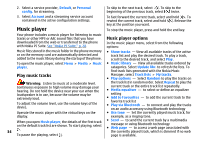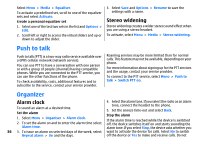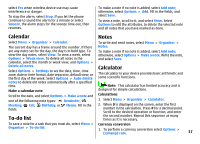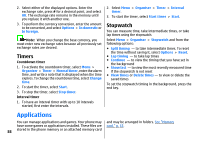Nokia 3500 classic User Guide - Page 34
Media, Camera and video, Take a picture, Record a video clip, Camera and video options, Media player
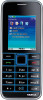 |
View all Nokia 3500 classic manuals
Add to My Manuals
Save this manual to your list of manuals |
Page 34 highlights
Media Camera and video Camera and video options Take images or record video clips with the built-in camera. To use a filter, select Options > Effects. Take a picture To use the still picture function, select Menu > Media > Camera or if the video function is on, scroll left or right. To zoom in and out in the camera mode, scroll up and down or press the volume keys. To take a picture, select Capture. The phone saves the pictures on the memory card, if available, or on the phone memory. Select Options > Settings > Image preview time and a preview time to display the taken pictures. During the preview time, select Back to take another picture or Send to send the picture as a multimedia message. To adapt the camera to the light conditions, select Options > White balance. To change other camera and video settings and to select the image and video storage, select Options > Settings. Media player View, play, and download files, such as images, audio, video, and animated images; or view compatible streaming videos from a network server (network service). Select Menu > Media > Media player > Open Gallery, Bookmarks, Go to address, or Media downloads to select or download media. Your phone supports a picture capture resolution up to 1600 x 1200 pixels. Record a video clip To activate the video function, select Menu > Media > Video; or if the camera function is on, scroll left or right. To start the video recording, select Record; to pause the recording, select Pause; to resume the recording, select Continue; to stop the recording, select Stop. Select Menu > Media > Media player > FF/Rew interval to set the length of the interval for fast forward or rewind. Configuration for a streaming service You may receive the configuration settings required for streaming as a configuration message from the service provider. See "Configuration setting service," p. 8. You can also enter the settings manually. See "Configuration," p. 30. The phone saves the video clips on the memory card, if available, or in the phone memory. To activate the settings, do the following: 1. Select Menu > Media > Media player > Streaming sett. > Configuration. 33