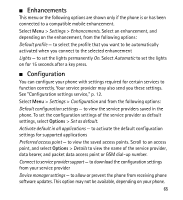Nokia 3555 Nokia 3555 User Guide in English - Page 63
Synchronize from a server, USB data cable, Nokia PC Suite
 |
View all Nokia 3555 manuals
Add to My Manuals
Save this manual to your list of manuals |
Page 63 highlights
Synchronize from a server To use a remote internet server, subscribe to a synchronization service. For more information and the settings required for this service, contact your service provider. You may receive the settings as a configuration message. See "Configuration settings service," p. 12 and "Configuration," p. 65. To start the synchronization from your phone, select Menu > Settings > Connectivity > Data transfer > Server sync. Depending on the settings, select Initializing sync or Initializing copy. Synchronizing for the first time or after an interrupted synchronization may take up to 30 minutes to complete. USB data cable You can use the USB data cable to transfer data between the phone and a compatible PC or a printer supporting PictBridge. You can also use the USB data cable with Nokia PC Suite. To activate the phone for data transfer or image printing, connect the data cable. Confirm USB data cable connected. Select mode. and select from the following options: Nokia mode - to use the phone to interact with applications on a PC that has Nokia PC Suite Printing & Media - to use the phone with a PictBridge compatible printer, or to connect the phone to a PC to synchronize it with Windows Media Player (music, video) Data storage - to connect to a PC that does not have Nokia software and use the phone as a data storage To change the USB mode, select Menu > Settings > Connectivity > USB data cable > Nokia mode, Printing & Media, or Data storage. 62